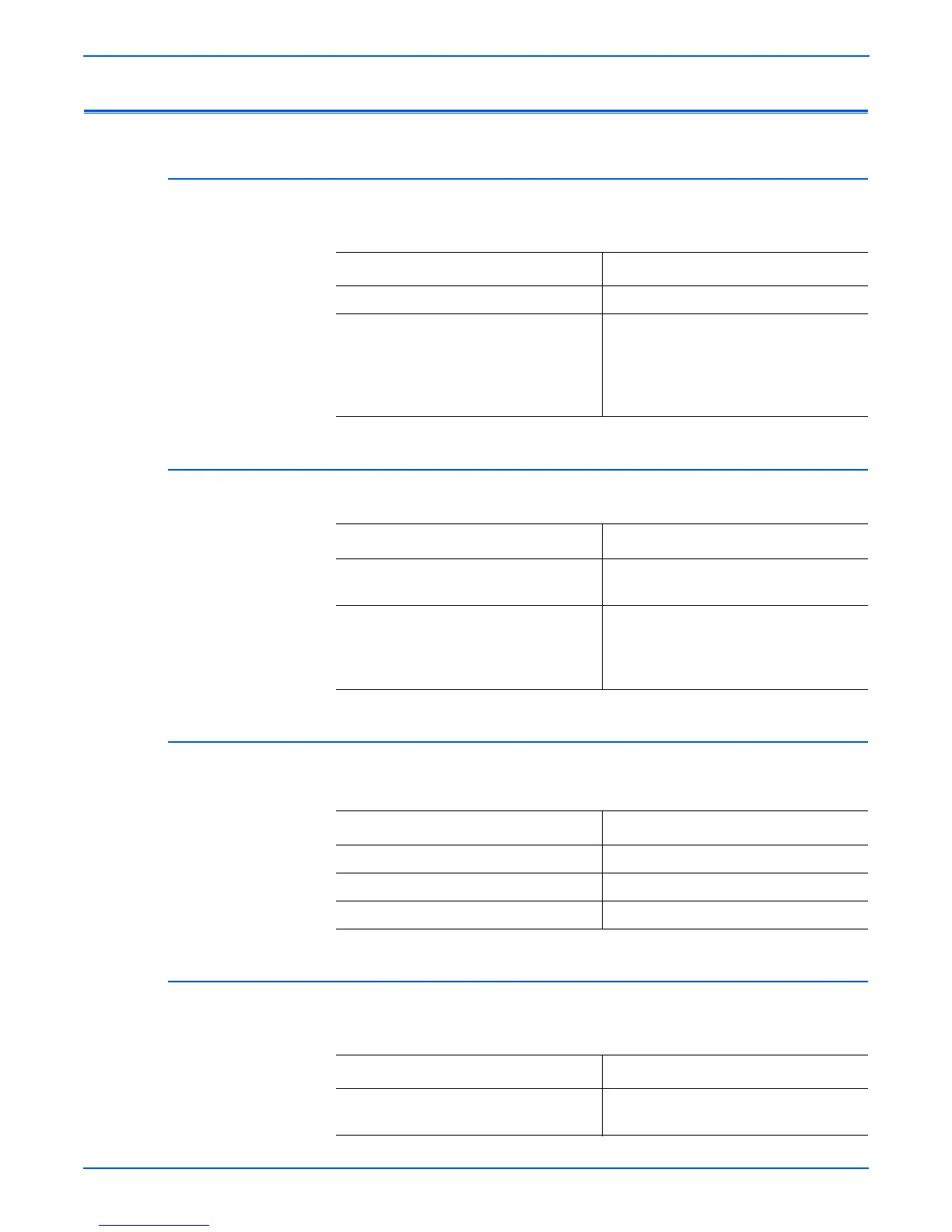4-10 Phaser 3300MFP Service Manual
General Troubleshooting
Printing Problems (Malfunction)
Defective Operation (LCD WINDOW) Display
Strange characters are displayed on the Control Panel and buttons are not
operated.
Defective LCD Operation
Defective LCD Operation.
Fuser Gear not functioning due to melting
The Motor breaks away from its place due to gear melting away.
Paper Empty
The paper empty status on the Control Panel is displayed even when paper is
loaded in the tray.
Check and Cause Solution
1. Clear the memory. 1. Try again after clearing the memory.
2. Check if OPE HARNESS is connected
to the Connection Board correctly.
2. After confirming that OPE HARNESS is
connected to the Connection Board
correctly, if it is so, then replace the OPE
Assembly and Control Board in
sequence.
Check and Cause Solution
1. Clear the memory. 1. The key is wrong itself or wrongly
assembled.
2. Listen for a click when pressing a key
on the Control Panel.
2. Even after the key has been replaced, it
is still wrong, try replacing the Control
Panel Assembly, then the Control Board
in sequence.
Check and Cause Solution
1. Check the Heat Lamp. 1. Replace the Fuser.
2. Replace the Control Board.
3. Replace the SMPS.
Check and Cause Solution
1. Bending or deformation of the actuator
of the paper sensor.
1. Replace the defective actuator.
2. Replace the Control Board.
