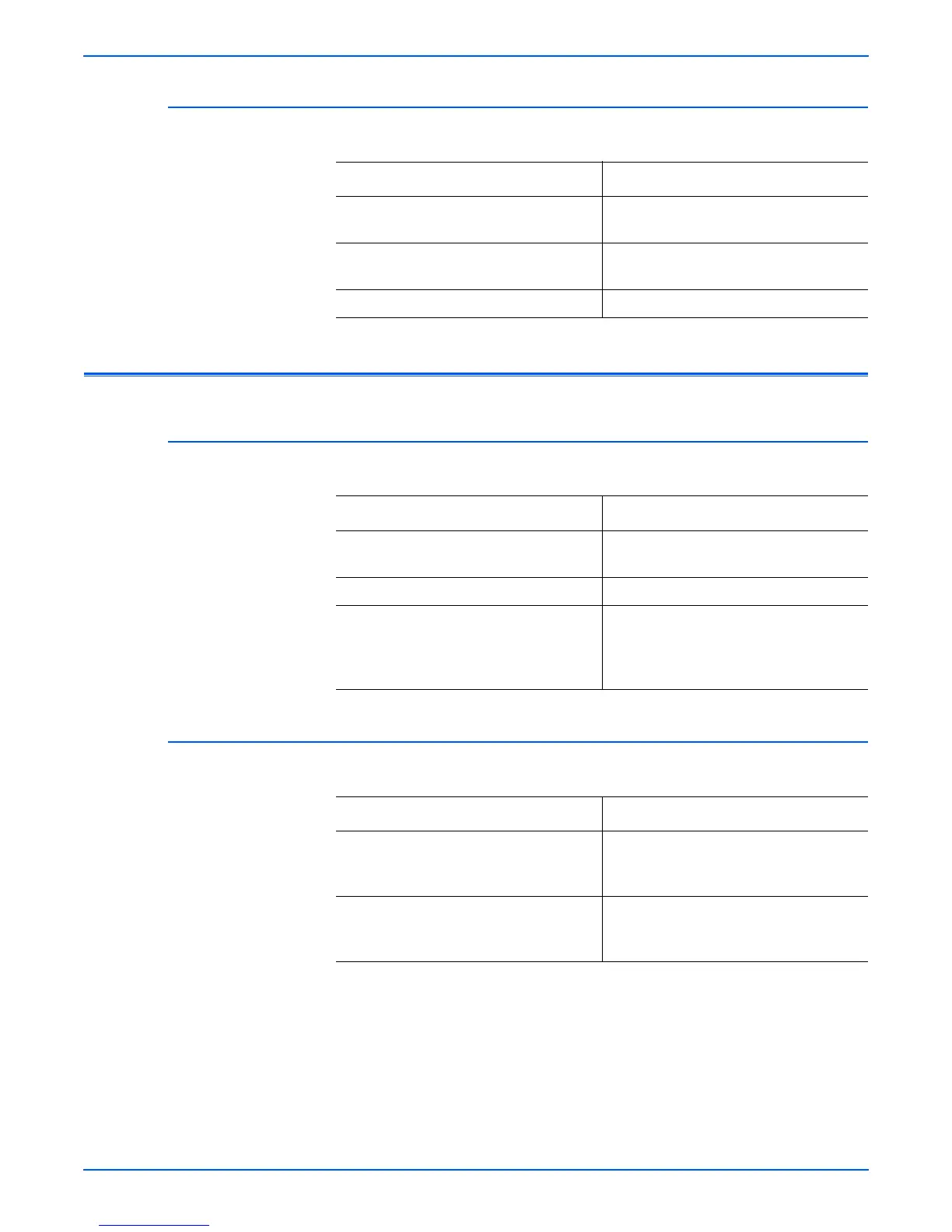Phaser 3300MFP Service Manual 4-17
General Troubleshooting
Defective Image Quality
The copied image is light or defective.
Scanning Problems
Defective PC Scan
The PC Scan is not functioning.
Defective Image Quality of PC Scan
The image PC scanned is not clear or it is defective.
Check and Cause Solution
1. Check shading profile. 1. Correct the shading profile in Tech
Mode.
2. Check the gap between original and
scanner glass.
2. A gap greater than 0.5 mm can cause a
blurred image.
3. Check print quality. 3. See “Print” troubleshooting.
Check and Cause Solution
1. Check the USB Cable . 1. If the PC and the cable are not
connected properly, reconnect it.
2. Check if the driver is installed properly. 2. Send a test page from the PC.
3. Check if the copy function operates
normally.
3. If the copy function works, replace the
Control Board.
If copy function doesn’t work, replace the
CCD Assembly and try again.
Check and Cause Solution
1. Check the waveform form by
performing a Shading Test in TECH
Mode.
1. If the CCD waveform is abnormal,
replace the CCD Assembly.
2. Check if the resolution is set too low in
PC Scan options. (Refer to User Guide.)
2. If the resolution is set too low, explain
to the customer how to set the resolution
or refer them to the User Guide.
