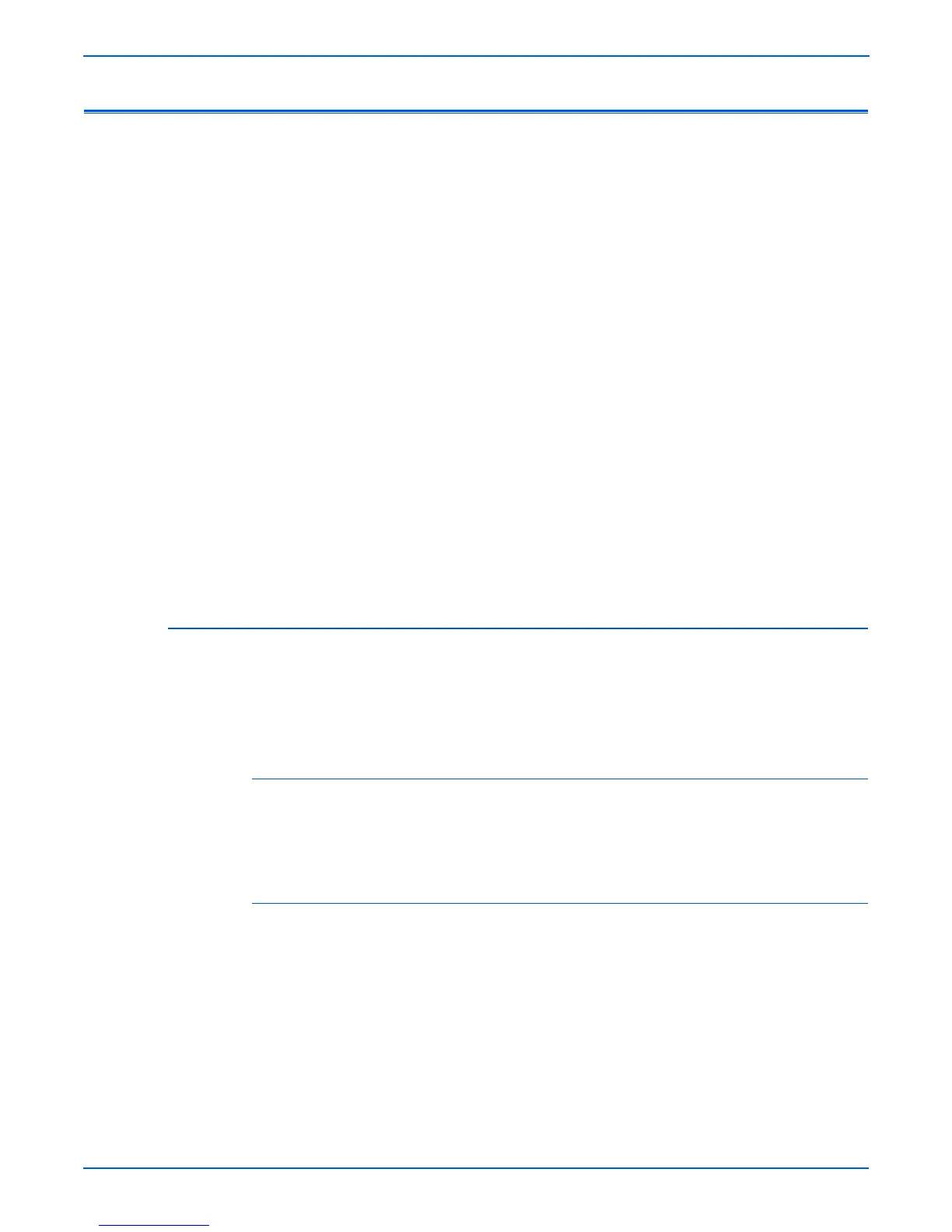5-2 Phaser 3300MFP Service Manual
Print-Quality Troubleshooting
Print-Quality Problems Overview
Print-quality defects can be attributed to printer components, consumables,
media, internal software, external software applications, and environmental
conditions. To successfully troubleshoot print-quality problems, eliminate as
many variables as possible. The first step is to generate prints using
information pages embedded in the printer on laser paper from the approved
media list. Refer to the Supported print media types and sizes list in the
Phaser 3300MFP User Guide for supported and specialty media that have
been tested and approved for use in the Phaser 3300MFP. Use paper from a
fresh ream that is acclimated to room temperature and humidity.
If the print-quality defect is still present when printing on approved media from
an unopened ream of paper, then investigate software applications and
environmental conditions.
Check the temperature and humidity under which the printer is operating.
Compare this to “Operating Environment” on page 5-7. Extreme temperature
and humidity can adversely affect the xerographic and fusing characteristics
of the printer.
When analyzing a print-quality defect, determine if the defect is repeating or
random occurrence. Continuous defects in the process direction, such as
Voids and Lines, are the most difficult to diagnose. Inspect the visible surfaces
of all Rollers for obvious defect. If no defects are found, replace the Print
Cartridge, Transfer Roller, Fuser, and Laser Unit one at a time until the defect
is eliminated.
Defects Associated with Specific Printer Components
Some print-quality problems can be associated with specific assemblies; the
most common problems and the associated assemblies are listed in this
section. Refer to the specific print-quality troubleshooting procedure for detail
information.
Laser Unit
■ “Dark or Black Image” on page 5-13
■ “Vertical White Line” on page 5-10
Transfer Roller
■ “Uneven Density” on page 5-13
■ “Background” on page 5-14
■ “Ghost (1)” on page 5-14
■ “Vertical White Line” on page 5-10
■ “Vertical Black Line and Band” on page 5-10
■ “Stains on the front of the page” on page 5-16
■ “Stains on back of the page” on page 5-16
