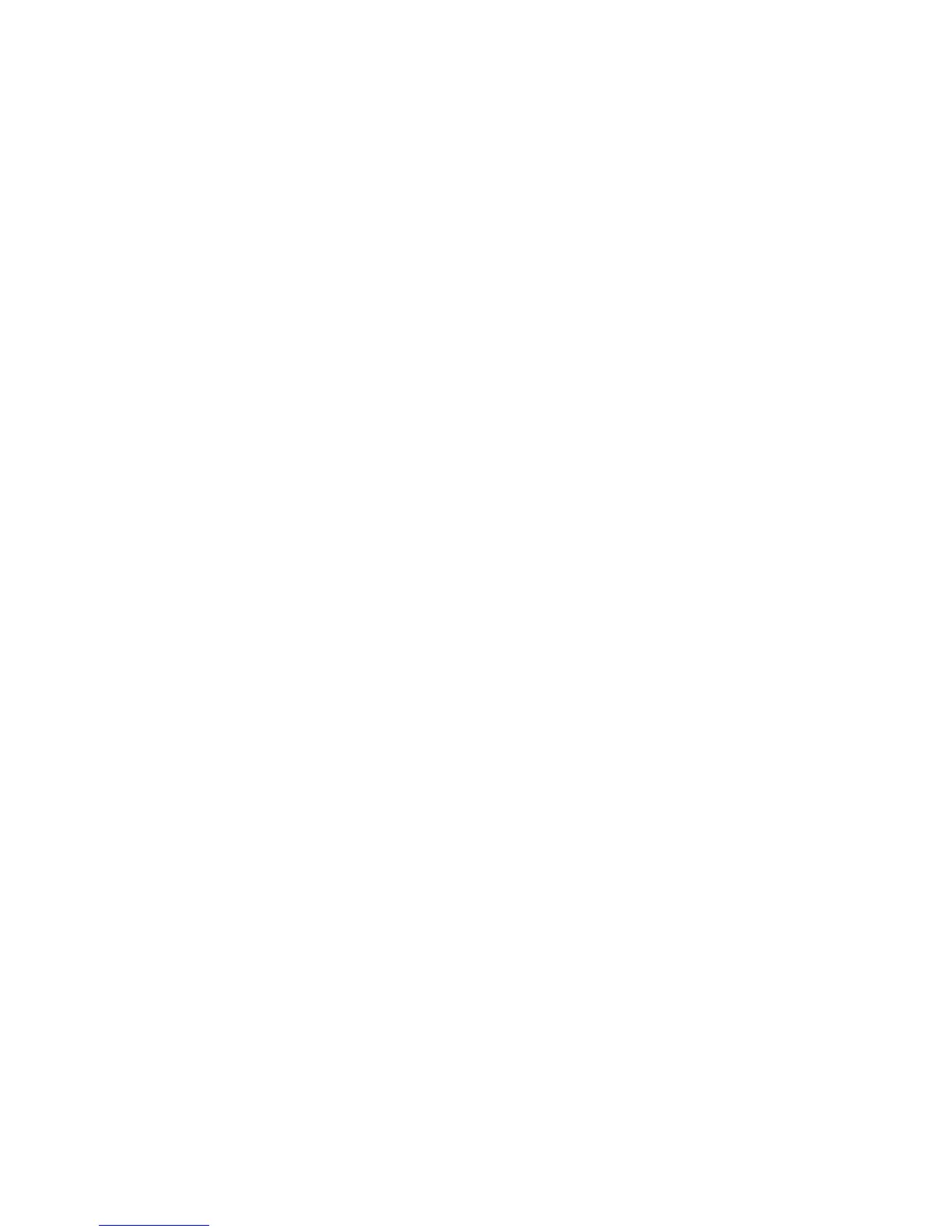Security
Phaser 4622
System Administrator Guide
95
SNMP
SNMP (Simple Network Management Protocol) settings can be configured via Internet Services.
1. At your Workstation, open the web browser, enter the TCP/IP Address of the machine in the
Address bar.
2. Press Enter.
3. Click on the Properties tab.
4. Click on the Connectivity link.
5. Click on the Protocols link.
6. Click on the SNMP link.
7. Click on the Enable checkbox.
Edit SNMP settings
1. Click on the Edit button.
If prompted, enter the Administrator’s User ID admin and Password 1111, and click on Login.
2. Enter the GET Community Name and SET Community Name details under the Community
Names area.
Note If you change the GET and/or SET Community Names, you must change all network
applications that are communicating via SNMP with this machine to use the new GET/SET names.
3. Enter a name for the default TRAP Community Name. The default is SNMP_trap. The Default
TRAP community name is used to specify the default community name for all traps generated by
this machine. A trap is a notification of an event.
4. Click on the Enable checkbox to enable Authentication Failure Generic Traps.
When the Authentication Failure Generic Traps is enabled, the machine will generate a trap for
every SNMP request that is received by the machine which contains an invalid community name.
5. Click on the Apply button to accept changes, Cancel to return the settings to their previous values
and return to the SNMP Properties screen, or Undo to return the settings to their default values
but remain in the Community Names screen.