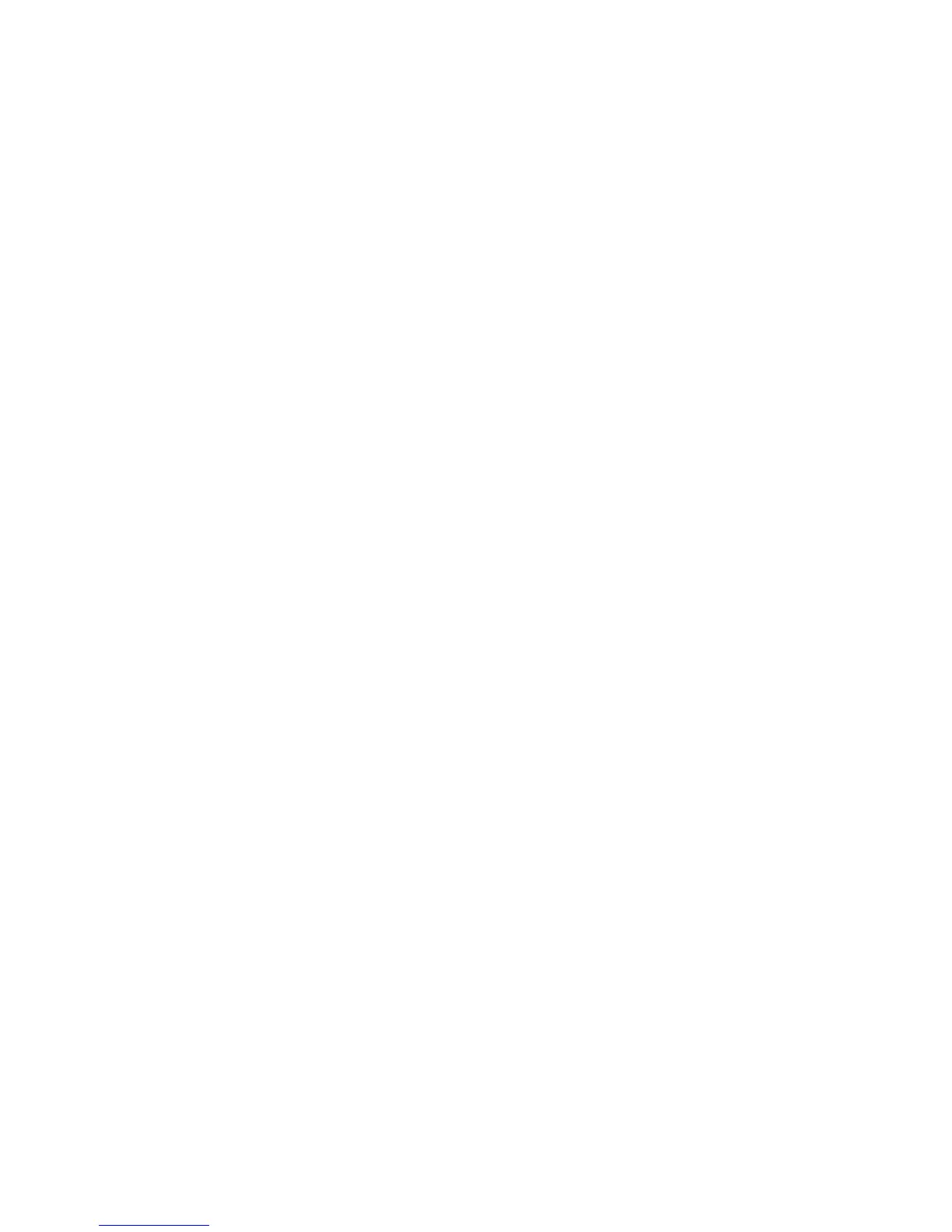Security
Phaser 4622
System Administrator Guide
78
Administrator and Key User Accounts
Overview
Administrator and Key User accounts can be configured on the machine to allow access to specific
services or areas.
Authentication and Accounting
Authentication works independently of any accounting access that is enabled on the machine.
Information Checklist
5. Ensure that the Xerox machine is fully functional on the network.
6. TCP/IP and HTTP protocols must be configured so that Internet Services can be accessed.
Configure the Administrator Account
1. At your Workstation, open the web browser, enter the TCP/IP Address of the machine in the
Address bar.
2. Press Enter.
3. Click on the Properties tab.
4. Click on the Security link.
5. Click on the Security Settings link.
6. Administrator access to CentreWare Services can be restricted to particular workstations by
entering the IP addresses of the authorized workstations into the Host Access List field.
Note Multiple IP address entries should be separated by a comma.
7. The default Administrator login name is Admin and the default password is 1111. The
Administrator login name and password can be changed by entering new values in the
appropriate fields.
Note It is not recommended to change the default Administrator login name.
Note The password cannot be left blank.
8. Click Apply to save Login Name and password changes.
Configure the Key User Account
1. At your Workstation, open the web browser, enter the TCP/IP Address of the machine in the
Address bar.
2. Press Enter.
3. Click on the Properties tab.
4. Click on the Security link.
5. Click on the Security Settings link.