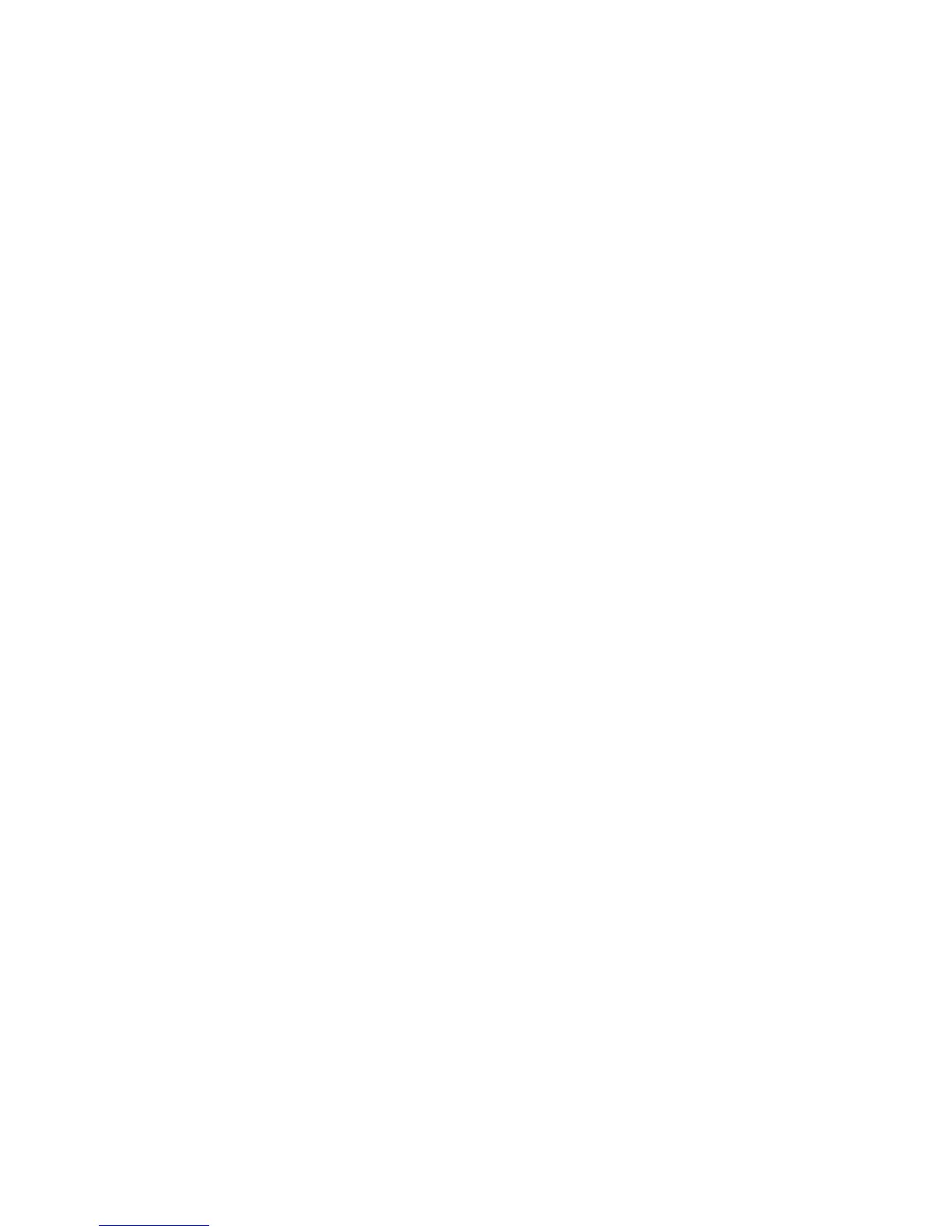Security
Phaser 4622
System Administrator Guide
83
Use On Demand Image Overwrite at the Machine
This procedure will overwrite the image data that remains in the machine after the completion of a
job.
Note All existing jobs, regardless of their state, shall be deleted and all job submission will be
prohibited for the duration of the overwrite.
IMPORTANT Whilst an Overwrite is in progress, the machine should not be used to perform any
jobs and the power should not be switched off.
1. Press the Menu button on the machine and select Tools.
2. Enter the Administrator’s Password. The default is 1111 and press the OK button
3. Select File Security and press the OK button.
4. Select On Demand Overwrite and press the OK button.
5. Verify that On is checked and press the OK button.
6. Select Standard or Full and press the OK button.
7. Confirm the overwrite by selecting Yes and pressing the OK button.
Note A Full Overwrite will overwrite all image data, and images stored in Save Job for Reprint
folders.
8. The Disk Overwrite Confirmation Report will print. This details the status and time of the overwrite.
9. The Network Controller will then reboot and network functionality will be unavailable for several
minutes.
10. Once the machine has rebooted, verify that the overwrite operation has completed:
a. View the Confirmation Report, under Confirmation Details. The Job Information: Status ESS
Disk parameter should read 'SUCCESS'.
Immediate Image Overwrite
Overview
Immediate Image Overwrite (IIO) provides a facility to overwrite jobs from the image disk in the same
way as On Demand Image Overwrite. However, IIO performs an overwrite on a job by job basis,
immediately after each job has been processed.
Once enabled, the feature becomes immediately operational and requires no configuration by the
System Administrator.
Information Checklist
Before starting the Installation procedure, please ensure that the following item or task is available or
has been performed:
1. Ensure that the machine is fully functioning in its existing configuration before you enable
Immediate Image Overwrite.