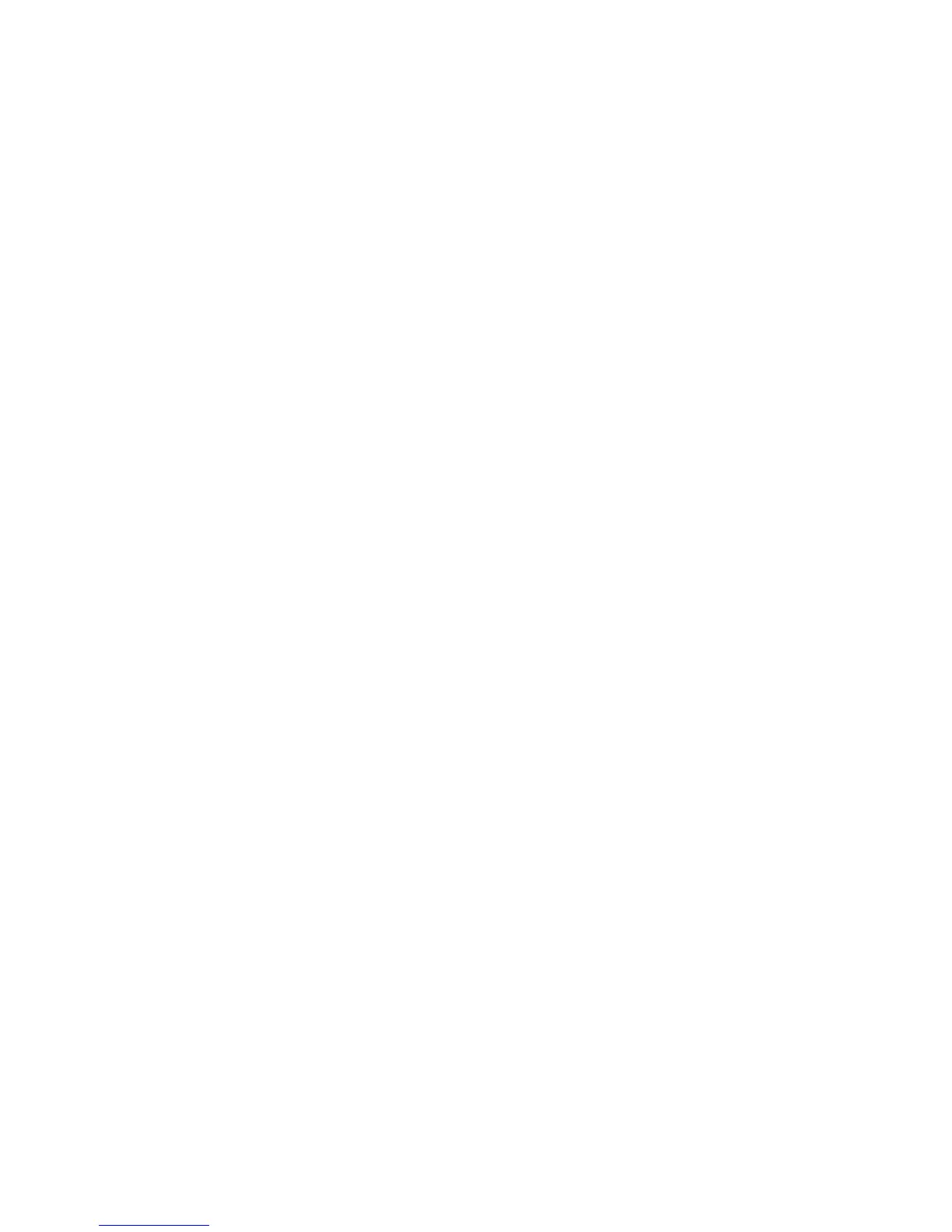Security
Phaser 4622
System Administrator Guide
76
Configure Xerox Secure Access on the Device
To configure Xerox Secure Access on the Device:
1. Access the Xerox Secure Access page, as described in Access the Xerox Secure Access Page on
page 76.
2. Check the server communication address, as described in Configure Xerox Secure Access on
page 76.
3. Configure Secure Access settings, as described in Configure Xerox Secure Access on page 76.
Access the Xerox Secure Access Page
To access the Xerox Secure Access Page:
1. Open your web browser and enter the TCP/IP address of the device in the Address bar. Press Enter.
2. Click the Properties tab.
3. If prompted, enter the User ID and Password of the device administrator account. The default is
admin and 1111. Click Login.
4. Click Security.
5. Click Xerox Secure Access.
Configure Xerox Secure Access
To configure Secure Access on the device, on the Authentication Page:
1. Check the Protocol Enablement box.
2. In Accounting Code Access, if you want the Secure Access Server to provide Network Accounting
Codes, select Enable.
3. In Login Initiation, if you want to allow users to enter their information via the local user
interface, select Enable.
Note This feature may be helpful in situations where the user’s card is not available or when the
card reader is not used.
4. Check that the Xerox Secure Access Server has been configured to point to the device. If the
feature has been configured correctly the address information should be populated with the
address of the Xerox Secure Access Server. If the information is incomplete or incorrect, in the
Server Communication area select IP address or Hostname and enter the address of the Xerox
Secure Access Server.
5. Enter the HTTP path of public/dce/xeroxvalidation/convauth and port number of 1824 to
facilitate communication.
6. In Default Title, enter a title that will display on the Xerox device screen.