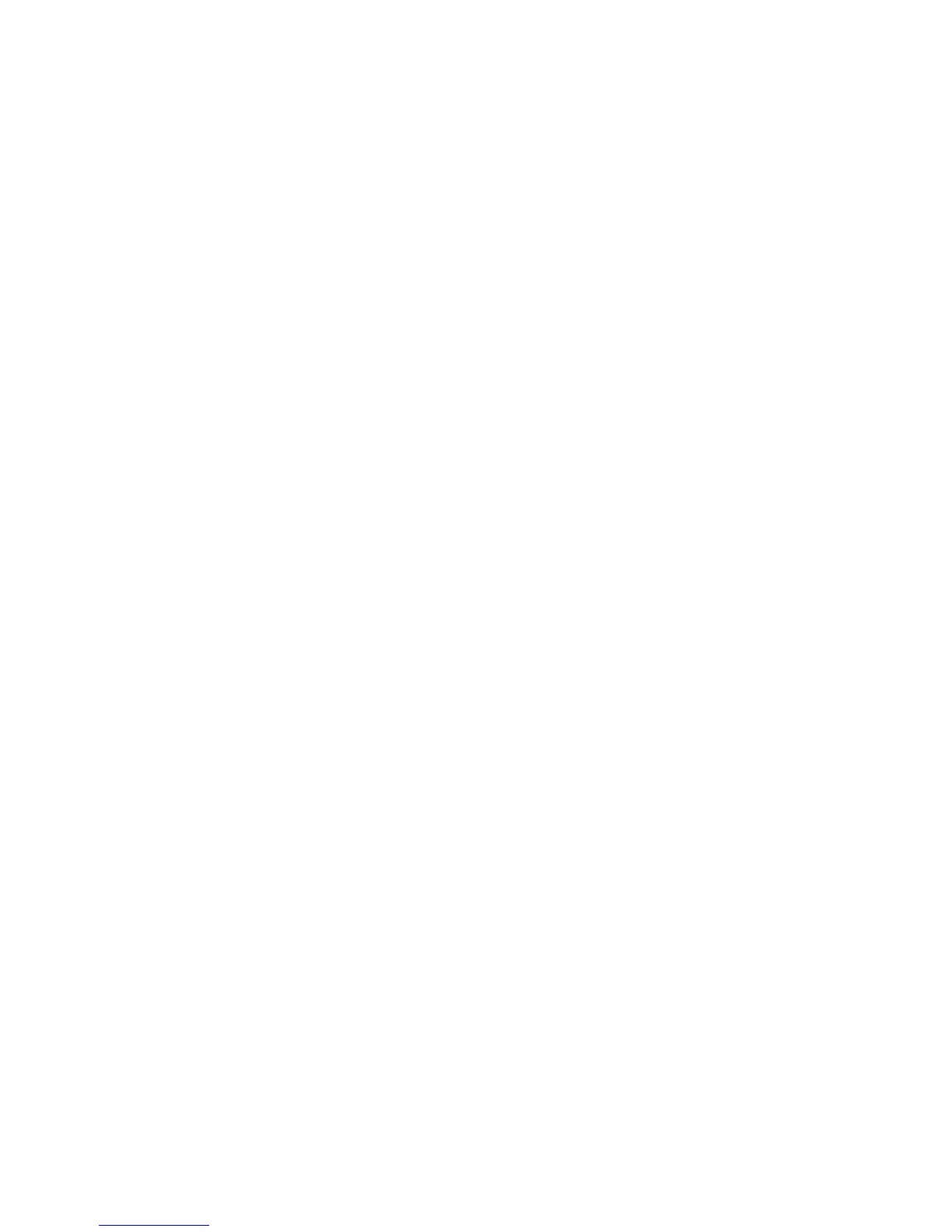Security
Phaser 4622
System Administrator Guide
93
Create a Request for a Certificate signed by a Trusted Certificate Authority
1. In the Machine Digital Certificate Management screen, click on Certificate Signing Request.
2. Click on the Continue button.
3. Enter the country code that represents the country in which the machine is located, in the 2 Letter
Country Code box. The country code must be entered as a two-character ISO 3166 country code.
Note If required, enter details for the State/Province Name, Locality Name, Organization Name
and Organization Unit. Information entered for these options should describe the machine as per
the X500 directory scheme but can be any value which is meaningful to the customer to identify
the machine.
Note The Common Name is taken from the machine IP Address/Host Name and Domain Name.
4. Enter the E-mail Address of the Administrator who is responsible for the secure management of
the machine.
5. Click on the Apply button to accept the changes.
If prompted, enter the Administrator’s User ID admin and Password 1111, and click on Login.
6. The Certificate Signing Request (CSR) form will appear.
7. Right-click on the Right-click to save this certificate... link.
8. Click on Save Target As... and save the file to your computer. The file is saved as a simple text file,
named csr.pem (Privacy Enhanced Mail).
9. Send the file to your Certificate Authority for digital signing.
10. When you receive the signed certificate back from the Certificate Authority, upload the certificate
to the machine:
a. Return to the Machine Digital Certificate Management screen in the Internet Services
Security menu.
b. Click on Upload Signed Certificate.
c. Browse to the signed certificate file on your PC and click on the Open button.
d. Click on the Upload Certificate button.
e. If successful, the Current Status will display the message “A Signed Certificate is established
on this machine.”
Note For the upload to be successful, the signed certificate must match the CSR created by the
machine and must be in a format that the machine supports.
11. To view installed certificates, click on the Trusted Certificate Authorities link in the Internet
Services menu. The installed certificate will appear in the list.