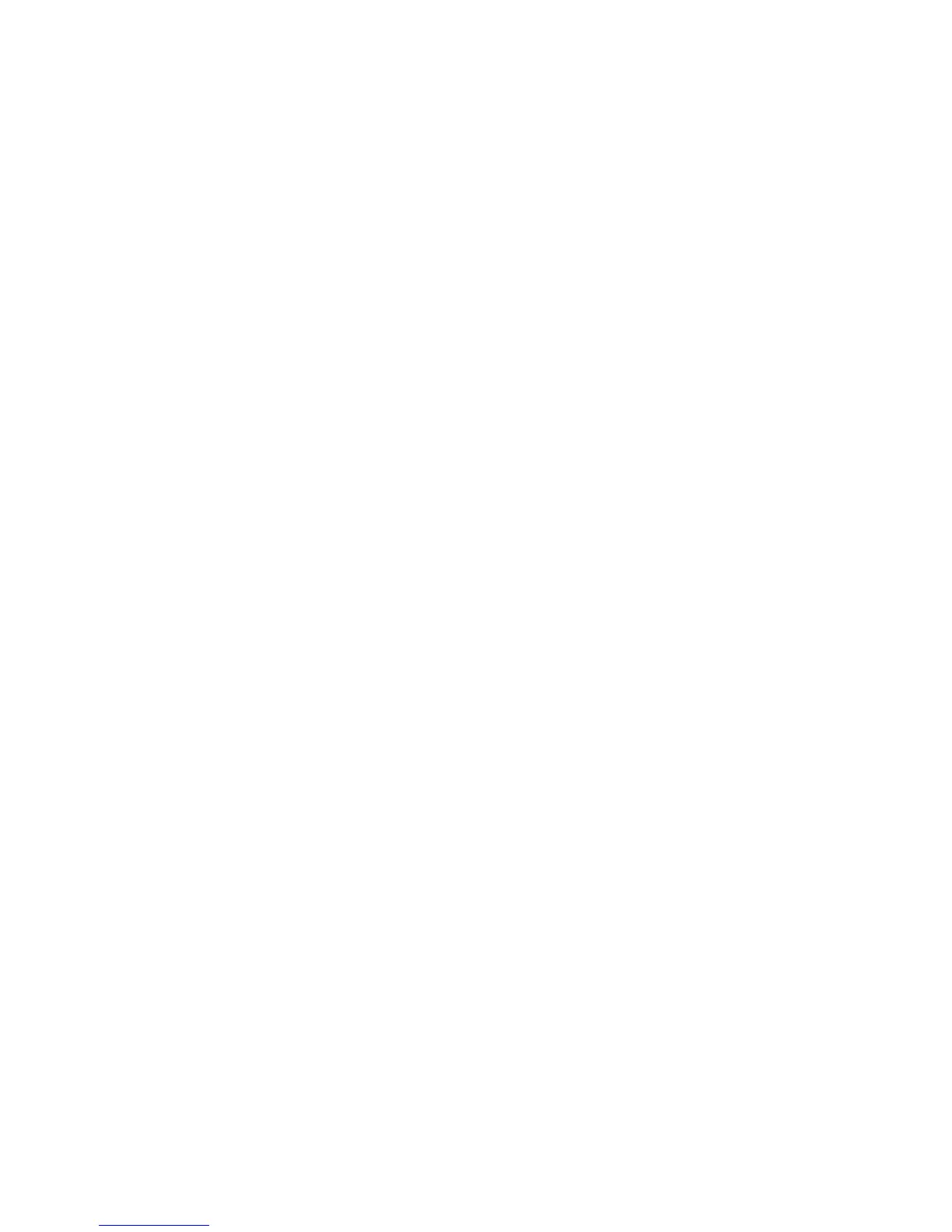Network Accounting
Phaser 4622
System Administrator Guide
69
Win 2000
1. From the Start menu, click on Settings and Printers.
2. Right-click on the machine printer icon.
3. Click on Properties.
4. Click on Configuration.
5. Click on Accounting.
6. Click on Xerox Network Accounting from the Accounting System menu.
7. Click on either Prompt for Every Job if you want Users to enter their User and Account ID each
time they print or click on the Default Users and Account ID checkboxes to hide the User and
Account ID information (then no entry is required for each job submission).
8. Click on Use Default Accounting Codes and enter the default Account ID.
9. Click on the OK button.
10. Click on the OK button to exit.
Win XP, Vista or later
1. From the Start menu, click on Printers and Faxes.
2. Right-click on the machine printer icon.
3. Click on Properties.
4. Click on Configuration.
5. Click the Accounting button.
6. Select Xerox Network Accounting from the Accounting System menu.
7. Select Always Prompt in the Accounting Prompt drop down.
8. Select from the following options:
• Mask User ID and Mask Account ID - To mask the User and Account ID information.
• Remember Last Entered Codes - The machine will retain the last entered accounting codes
(User ID and Account ID) and re-use them automatically for the next print job.
• Default User ID and Account ID - If default User ID and Account ID information is provided,
these will be used for all subsequent print jobs unless changed or removed.
9. Click on the OK button.
10. Click on the OK button to exit.
Mac OS X
1. Open a document to print and click on File and Print.
2. From the Copies and Pages menu, click on Accounting.
3. Click on Xerox Network Accounting from the Accounting System menu.
4. Click on Prompt for Every Job if you want Users to enter their User and Account ID each time they
print.
5. You may also click on the Mask User ID and Mask Account ID checkboxes to hide the User and
account ID information.
6. Click on Use Default Accounting Codes and enter the default account ID.
7. To save your settings select the Presets menu and click on.