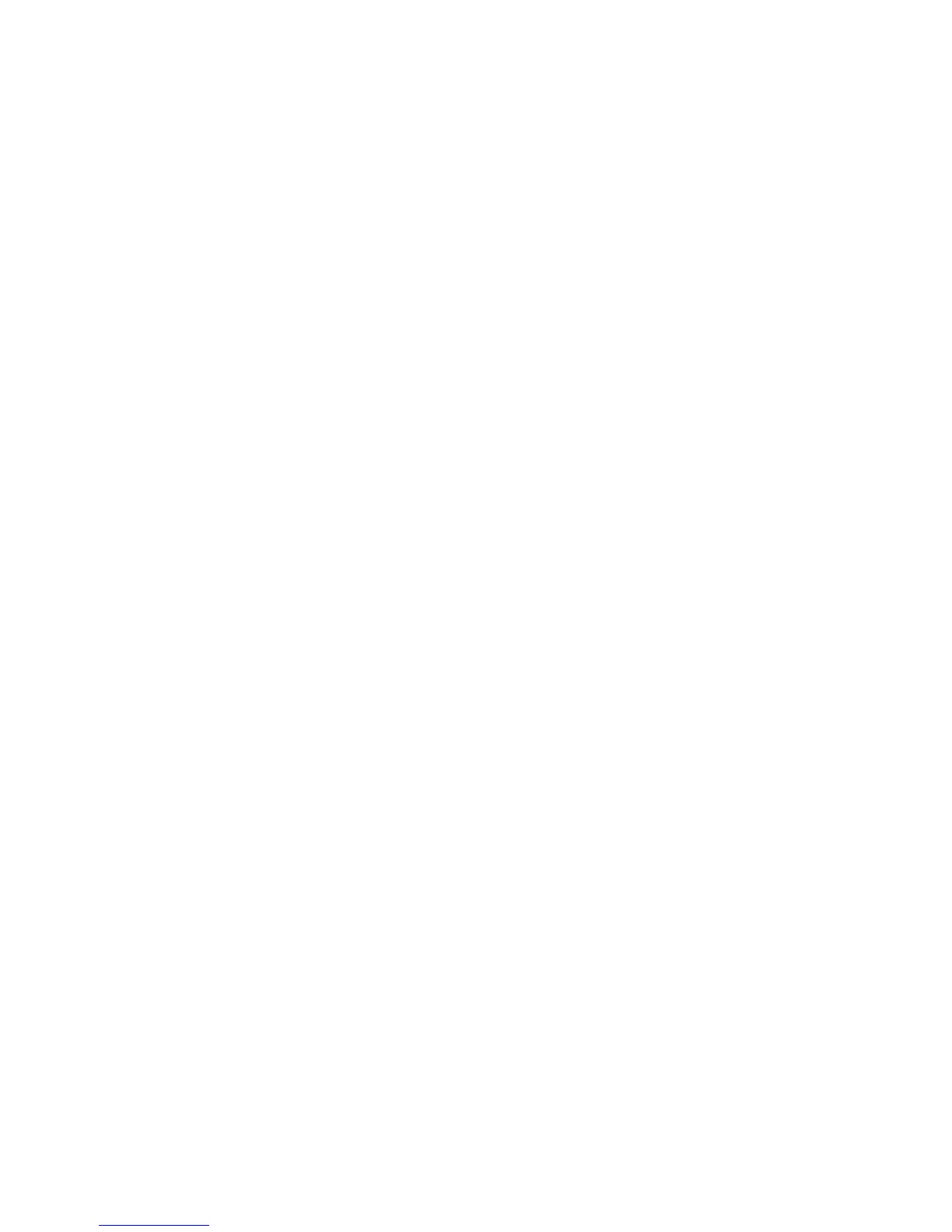Network Installation
Phaser 4622
System Administrator Guide
36
Cloning
Cloning enables you to conveniently copy the settings of one machine and transfer them to another
machine. Groups of settings can be cloned, depending on the optional services installed on the
machine. It is not possible to use cloning to install additional services.
Note Any jobs in the print queue must be allowed to complete or be deleted before performing a
software upgrade.
Procedure
1. Clone a Machine - select and save the features or settings.
Note A Configuration Cloning File is created and saved with the extension .dlm (downloadable
module).
2. Install the Clone File onto another Machine - using CentreWare Internet Services.
Note The features and settings are transferred and applied to the recipient machine.
Clone a Machine
1. Within the General Setup area of CentreWare Internet Services, click on Cloning.
2. You have one of the following cloning options:
a. All features - DO NOT deselect any checkboxes.
b. Specific features - deselect the checkboxes next to the feature(s) that you DO NOT want to
clone.
3. Click on Clone.
If prompted, enter the Administrator’s User ID admin and Password 1111 and click on Login.
4. A Cloning.dlm link will appear. Right-click on the link and click on Save Target As.
5. A dialog box will prompt you to specify the name and location for the cloned file. Ensure that the
extension reads .dlm.
Note You can save the Clone file onto a laptop or PC.
6. Click on Save. The .dlm file can now be used to clone other machines.
Install Clone File to another Device
NOTE: This procedure will cause the machine to reboot. It will be unavailable over the network for
several minutes.
1. At your Workstation, open the web browser, enter the TCP/IP Address of the machine in the
Address bar.
2. Press Enter.
3. Click on the Properties tab.
4. Click on the General Setup link.
5. Click on the Cloning link.