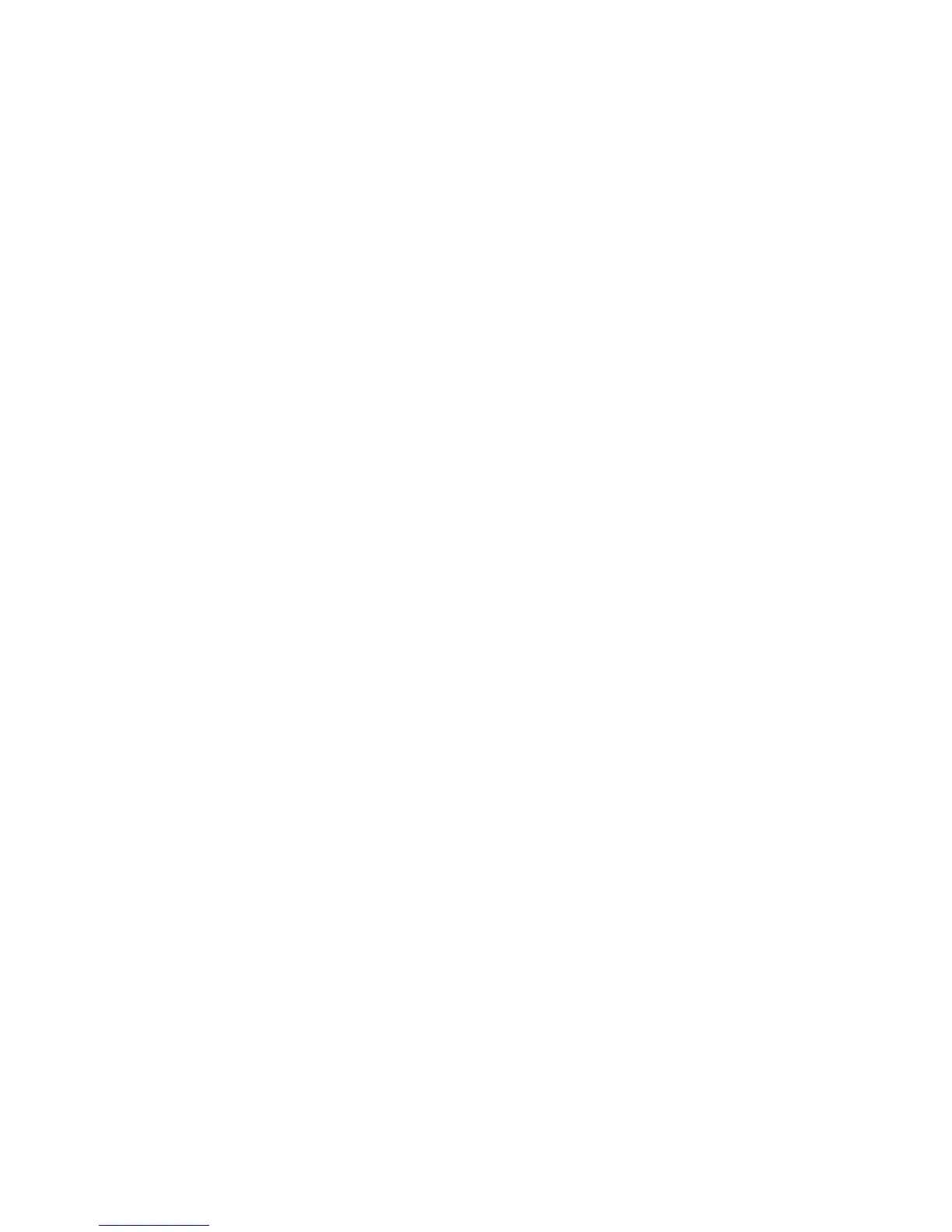Network Installation
Phaser 4622
System Administrator Guide
16
DNS Configuration
1. Press the Menu button on the machine and select Tools.
2. Enter the Administrator’s Password. The default is 1111 and press the OK button
3. Select Setup and press the OK button.
4. Select Network Settings and press the OK button.
5. Select TCP/IPv4 and press the OK button.
6. Select Static and press the OK button.
7. Select Primary DNS Address and press the OK button.
8. Use the arrow keys to set the IP address of the primary DNS server, then press OK.
9. Select Secondary DNS Address and press the OK button.
10. Use the arrow keys to set the IP address of the secondary DNS server, then press OK.
Note An additional alternative DNS address can be set via CentreWare Internet Services.
Note If DHCP is enabled, the Alternate DNS server information is not available as a feature
summary.
It is recommended that you change the default administrator password to a more secure password, so
this Xerox device is not compromised.
Configure Dynamic Addressing
Information Checklist
Before starting the installation procedure, please ensure that the following items are available and/or
the tasks have been performed:
1. Existing operational network utilising the TCP/IP protocol.
2. DHCP or BOOTP Server should be available on the network.
3. Machine should be connected to the network via Ethernet Cable.
Procedure
Installation via DHCP (Dynamic Host Configuration Protocol)
DHCP is enabled on the machine by default. If the machine is connected to the network, the TCP/IP
information will be configured when the machine is powered on and no further configuration is
required.
1. Print a Configuration Report to verify that the information was assigned correctly. Follow the
steps on page 9
Installation via BOOTP or DHCP
Ensure your machine is connected to the network with Ethernet cabling.
1. At your Workstation, open your web browser and enter the TCP/IP Address of the machine in the
Address bar.
2. Press Enter.