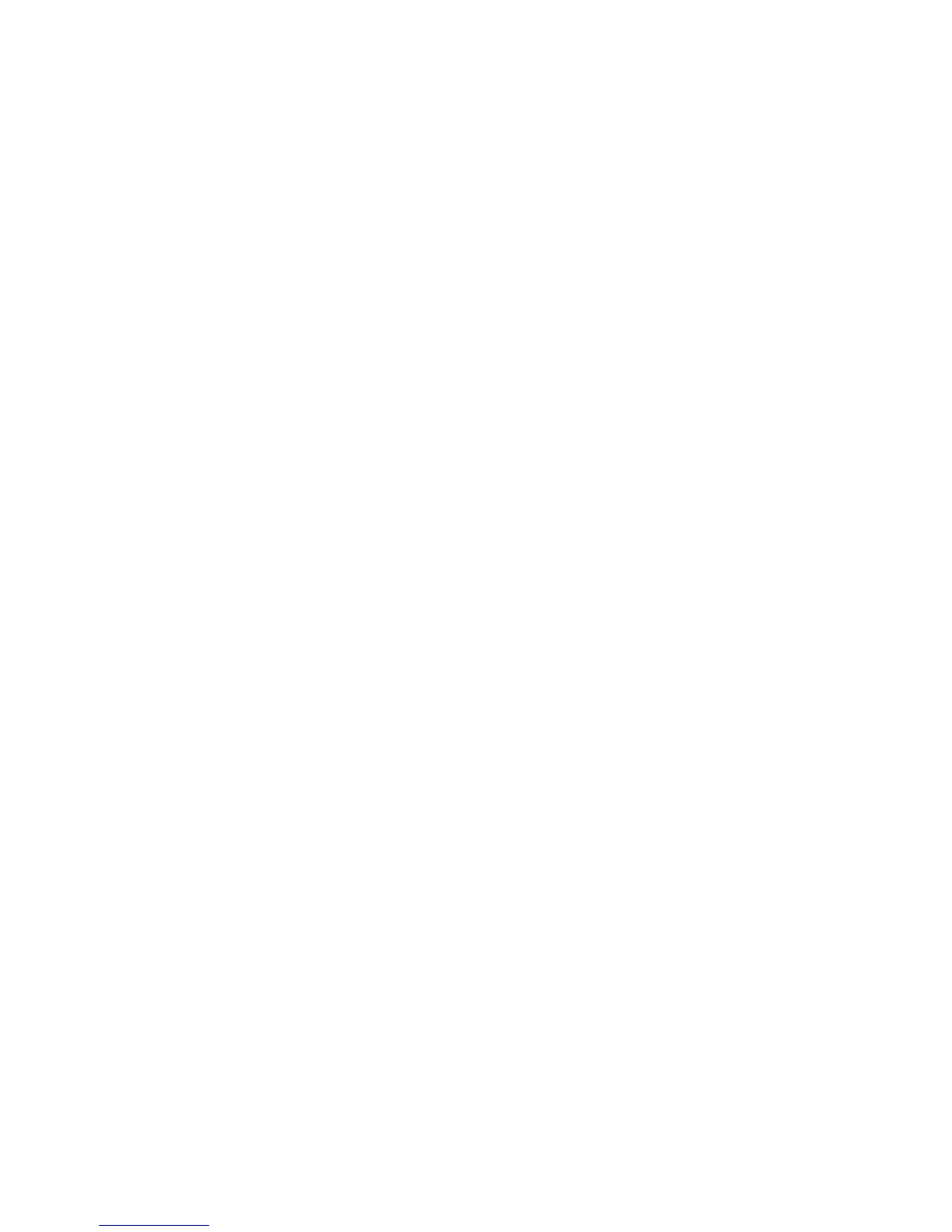CentreWare Internet Services
Phaser 4622
System Administrator Guide
116
Saved Jobs
The Saved Jobs page displays information about personal and secure jobs stored on the machine and
allows them to be printed.
Note Saved job storage is only available on machines configured with an optional 320Gb hard
drive.
To print a Saved job using CWIS:
1. At your Workstation, open the web browser, enter the TCP/IP Address of the machine in the
Address bar.
2. Press Enter.
3. Click on the Jobs tab.
4. Click on the Saved Jobs tab. Your Saved Jobs folder and the public Saved Jobs folder location is
displayed as well as a meter showing how much storage space is available. Select the required
folder.
5. Click the checkboxes next to the job or jobs you wish to print.
6. From the drop-down menu select Print and click Go.
7. For private saved jobs, enter the passcode set when the job was sent to the printer and click Login.
8. The job will now be printed.
Note Jobs can be deleted without printing by selecting Delete from the drop-down menu and
clicking Go.
Completed Jobs
The Completed Jobs page displays information about completed jobs on the machine.
1. At your Workstation, open the web browser, enter the TCP/IP Address of the machine in the
Address bar.
2. Press Enter.
3. Click on the Jobs tab.
4. Click on the Completed Jobs tab.
Note The following information is shown:
• Index - Index number of the job.
• User Name - The user name of the job originator.
• File Name - The file name of the document the print job is generated from.
• Sheets Printed - Number of sheets printed in the job.
• Start Time - Job start time.
• End Time - Job end time.
5. To download the completed jobs list either as a comma-separated-values (CSV) file or as an XML
file, select the format from the drop down list and press the Go button.
6. To clear the table of all completed job information, press the Clear All Completed Jobs button.