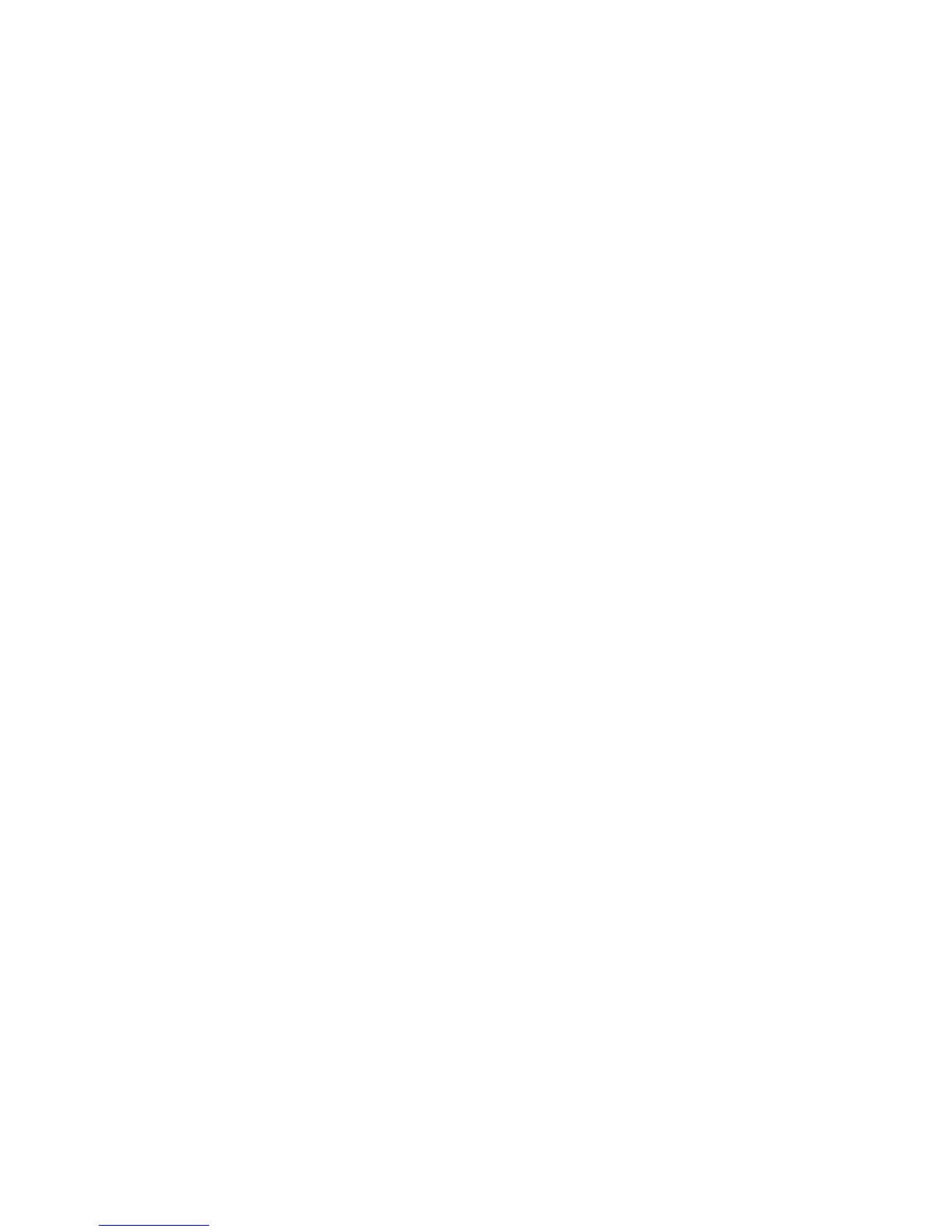Network Accounting
Phaser 4622
System Administrator Guide
68
Enable and Configure Network Accounting
1. Press the Menu button on the machine and select Tools.
2. Enter the Administrator’s Password. The default is 1111 and press the OK button.
3. Select Accounting Enablement and press the OK button.
4. Select On and press the OK button.
5. Select Authentication and press the OK button.
6. Select On to enable authentication or Off to disable authentication:
• On - Users will be required to enter a valid Account ID for any job. The Account IDs are
alphanumeric strings between 1 and 32 characters in length (specified in the third party
accounting application).
• Off - Allows the machine to accept both valid and invalid User and Account IDs. This
option is useful if conducting an analysis of the resources used on a particular machine
before Authentication controls are instituted. Users will still be required to enter at least
one character into the User and Account ID fields.
Note The User and Account IDs are alphanumeric strings.
7. Select Display Mode and press the OK button.
8. Set Mask User ID and Mask Account ID to On to replace the user and account IDs with asterisks
(****) on the machine User Interface.
Verify that Network Accounting is Enabled
1. Press the Menu button on the Control Panel.
2. Select Jobs and press the OK button.
3. Select Personal & Secure Jobs, Saved Jobs or Print from USB and press the OK button.
4. The display should request the accounting User ID and, once the User ID is entered, the Account
ID. This indicates the system has enabled accounting successfully.
Activate the machine
Open the Network Accounting application and configure it so that the TCP/IP address (or fully-
qualified domain name) of the machine is entered as the destination for retrieval of data. Refer to the
manufacturer's documentation with your Network Accounting server to complete this task.
Enable Network Accounting in your Printer Driver
To record print jobs sent to the machine, Accounting must be enabled in the user’s printer driver.
Note If Accounting is enabled on the machine but not in the printer driver, any print jobs sent to
the machine will be deleted.