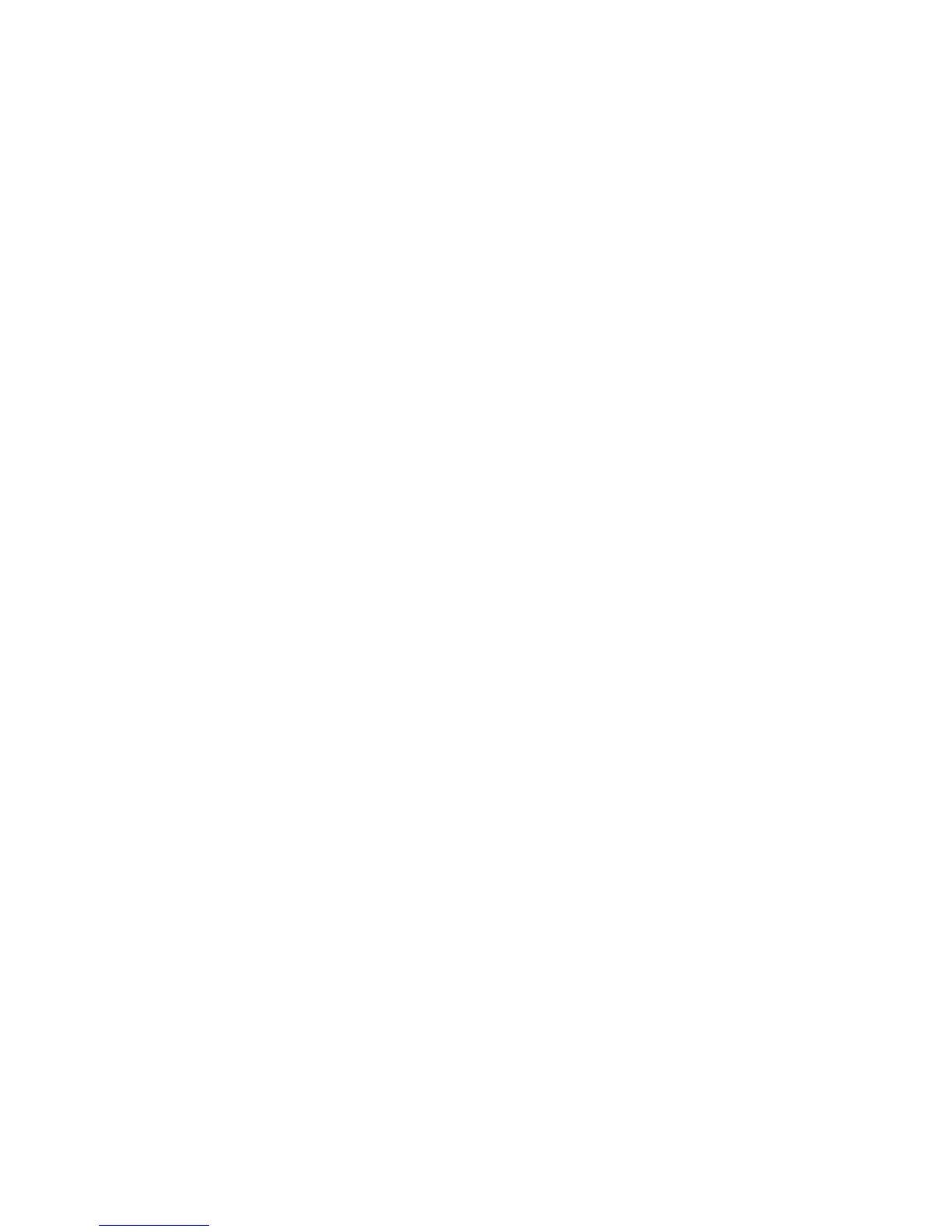Network Installation
Phaser 4622
System Administrator Guide
33
Procedure
1. Follow the steps in Chapter 3, Configure Static Addressing using the Machine, Procedure on
page 15, then return to this page.
Create the Print Queue
1. Ensure that the Common UNIX Printing System (CUPS) is installed and started on your client.
Note The latest version of CUPS is available at cups.org.
2. Open the web browser from your Workstation.
3. Enter http://127.0.0.1:631/printers in the Address bar.
4. Press Enter.
5. Click on Add Printer.
6. The Authorization dialog box will appear.
7. Enter the root and the root password.
8. In the Add New Printer screen enter a name for the printer.
9. Enter a location and description for the printer (optional).
10. Click on Continue.
11. In the Device menu, click on Internet Printing Protocol.
12. Click on Continue.
13. Enter ipp://hostname/ipp/printername.
Note Where hostname is the hostname of the Xerox machine and printername is the printer
name of the Xerox machine.
14. Click on Continue.
15. Click on Xerox in the Make menu.
16. Click on Continue.
17. Select the correct driver in the Driver menu.
18. Click on Continue.
19. The Printer Added Successfully message will appear.
Dynamic Addressing
Information Checklist
See Chapter 3, Configure Dynamic Addressing, Information Checklist on page 16.
Procedure
IMPORTANT Follow the steps on page 16, then return to this page.
Click on BOOTP in step 7.
Create the Print Queue
20. Follow the steps above in Create the Print Queue on page 34.