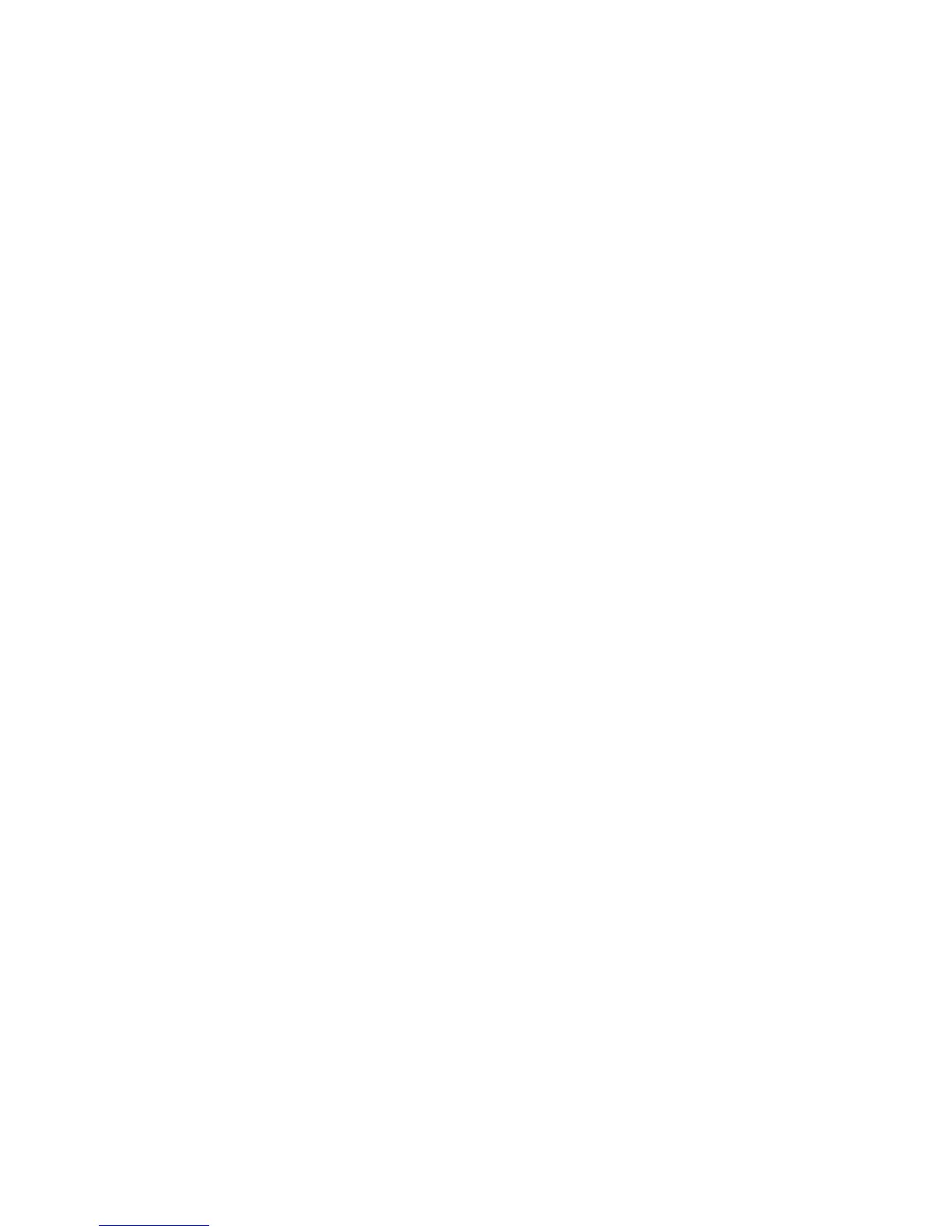Security
Phaser 4622
System Administrator Guide
79
6. Key User access to CentreWare Services can be restricted to particular workstations by entering
the IP addresses of the authorized workstations into the Host Access List field.
Note Multiple IP address entries should be separated by a comma.
7. The default Key User login name is KeyUser and the default password is 1234. The Key User login
name and password can be changed by entering new values in the appropriate fields.
Note The password cannot be left blank.
8. Click Apply to save Login Name and password changes.
Disable Security Settings Reset
The Phaser 4622 can be configured to disable the resetting of security settings.
Note The Security Settings Reset policy will be followed if the admin password is forgotten. If
Enabled, the security settings can be reset to the Factory Default using directions available from
Xerox Support. If Disabled, a chargeable service call would be required if security settings need to
be reset.
1. At your Workstation, open the web browser, enter the TCP/IP Address of the machine in the
Address bar.
2. Press Enter.
3. Click on the Properties tab.
4. Click on the Security link.
5. Click on the Security Settings link.
6. Click the Administrator Accounts tab.
7. Click the Disable Security Settings Reset radio button.
8. Click Apply to save changes.
Configure Access Rights
Web UI and Local UI access rights can be configured for the Key User and for any un-authenticated
user.
Note By default the Administrator account has all access rights enabled. This cannot be changed.
1. At your Workstation, open the web browser, enter the TCP/IP Address of the machine in the
Address bar.
2. Press Enter.
3. Click on the Properties tab.
4. Click on the Security link.
5. Click on the Security Settings link.
6. Click the Access Rights tab.
7. For the KeyUser and AnyUser check the Web UI and LUI access rights required.
8. Click Apply to save changes.