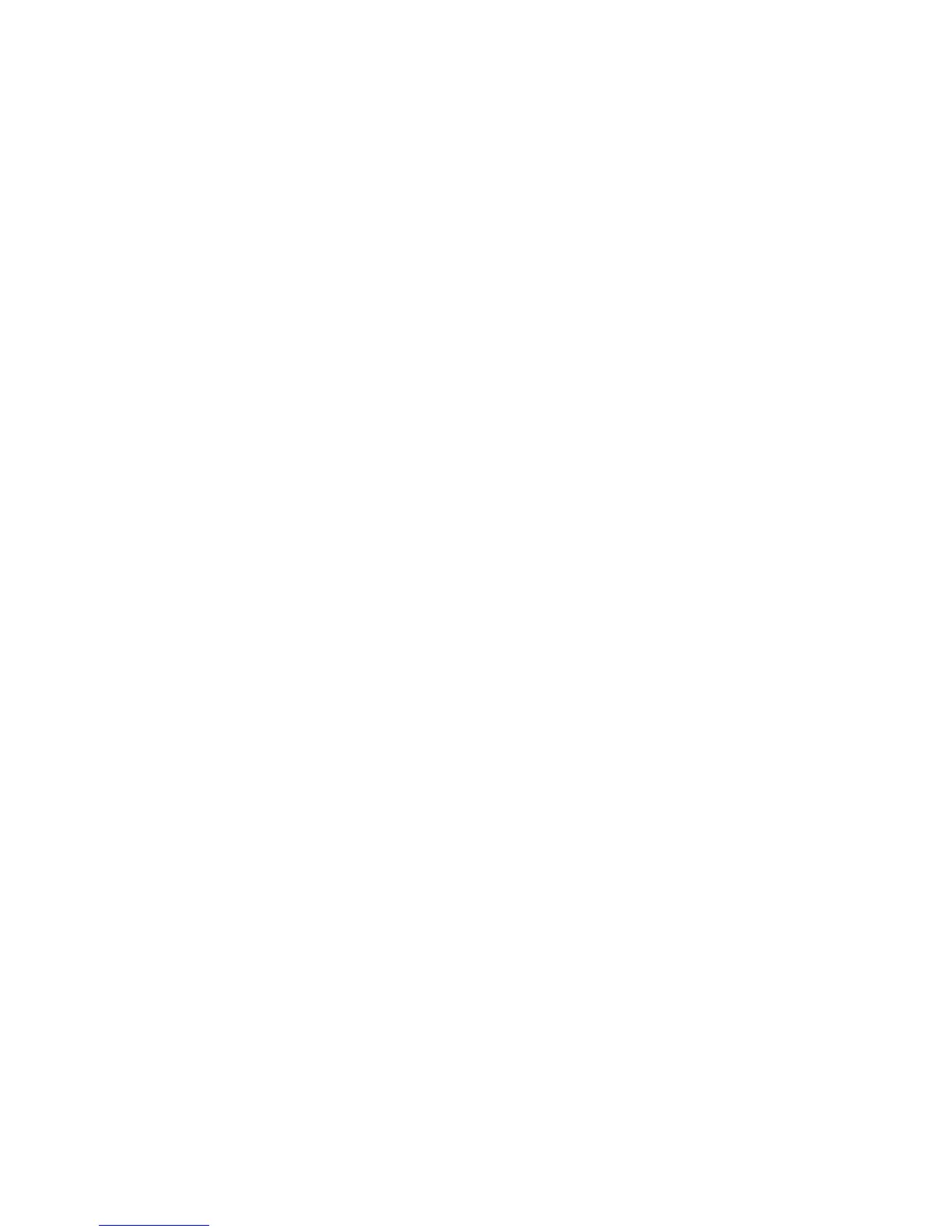Network Installation
Phaser 4622
System Administrator Guide
17
3. Click on the Properties tab.
4. Click on the Connectivity link.
5. Click on the Protocols link.
6. Click on the TCP/IP tab.
7. In the General section, select the required Dynamic Addressing method:
• BOOTP.
• DHCP.
8. Click Apply.
If prompted, enter the Administrator’s User ID admin and Password 1111 and click on Login.
9. Click on the OK button when the confirmation message box appears.
Configure TCP/IP Settings using CentreWare Internet Services
IPv4
1. At your Workstation, open the Web browser and enter the TCP/IP Address of the machine in the
Address bar.
2. Press Enter.
3. Click on the Properties tab.
4. Click on the Connectivity link.
5. Click on the Protocols link.
6. Select TCP/IP from the directory tree.
7. IPv4 is the default protocol. Ensure that in the TCP/IP section the Enabled checkbox is checked.
Note If you deselect the Protocol Enabled checkbox you will not be able to access Internet
Services. TCP/IP must then be enabled from the device's user interface.
8. Enter a unique Host Name for your machine.
9. Select the desired method for obtaining a dynamic IP address from the IP Address Resolution
drop down list or select Static to give the machine a static IP address.
10. If Static has been selected, type the IP addresses that apply in Machine IP Address, Subnet
Mask, and Gateway Address.
Note If BOOTP or DHCP address resolution mode is selected, you cannot change the IP address,
Subnet Mask, or default gateway. Select Static if you wish to disable dynamic addressing.
Domain Name
11. Enter a valid Domain Name.
DNS Configuration
12. Enter an IP address for the Preferred DNS Server. Enter an IP address for Alternate DNS Servers
1 and 2.
13. Check the box to enable Dynamic DNS Registration.
Note If your DNS Server does not support dynamic updates there is no need to enable DDNS.