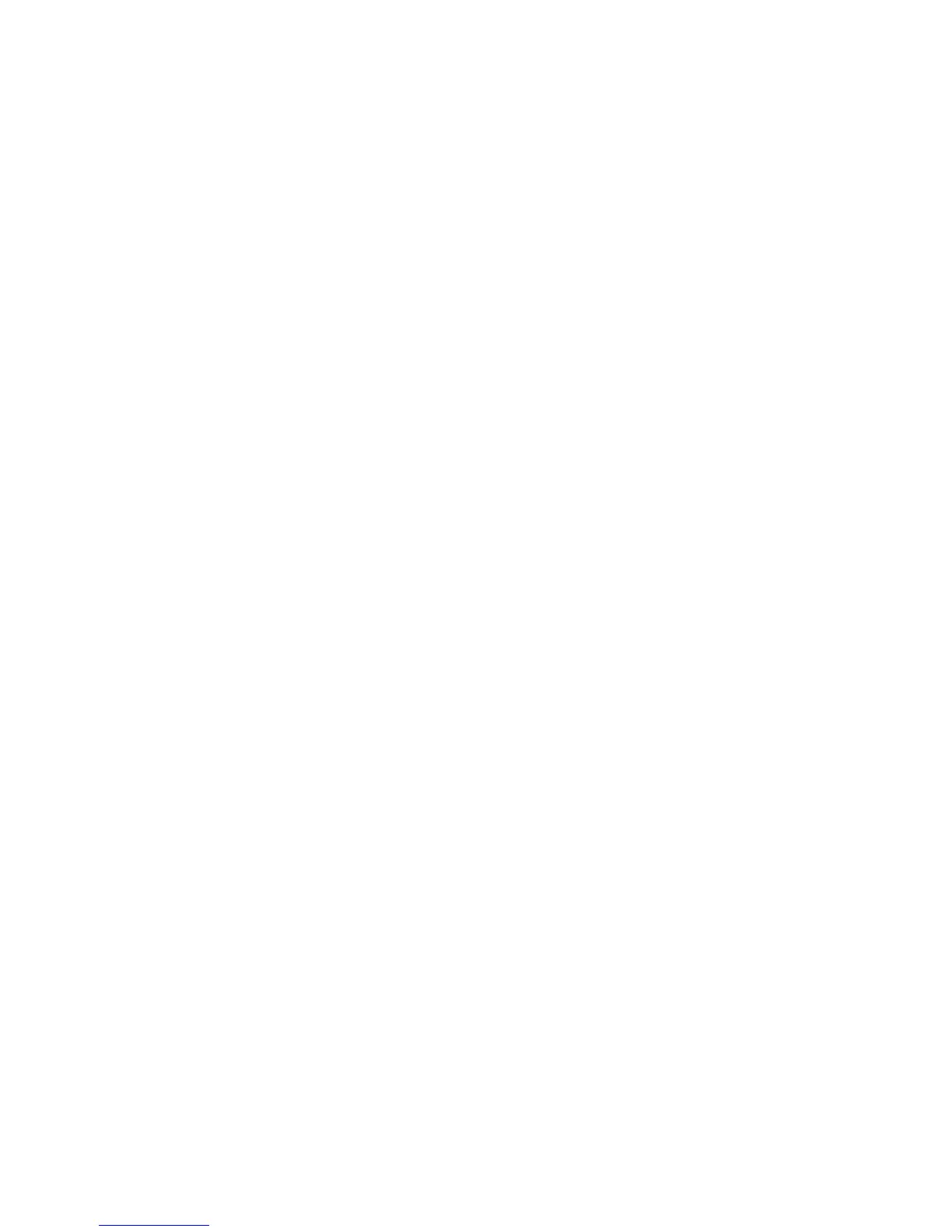Network Installation
Phaser 4622
System Administrator Guide
18
Zero-Configuration Networking
14. Select the Self Assigned Address enabled box to allow the machine to assign itself an IP address
of 169.254.x.x. This is useful in situations where the device cannot connect to the DHCP server to
obtain an IP address.
15. Select the Multicast DNS enabled box if you want to enable the device to perform DNS queries
over IP Multicast. This is essential for the Apple Rendezvous protocol to map a host name to an IP
address, used to advertise the services of the device.
16. Click on Apply to accept the changes.
IPv6
1. At your Workstation, open the Web browser and enter the TCP/IP Address of the machine in the
Address bar.
2. Press Enter.
3. Click on the Properties tab.
4. Click on the Connectivity link.
5. Click on the Protocols link.
6. Select TCP/IP from the directory tree.
7. Scroll down the page to TCP/IPv6 area, for the Protocol click the Enabled checkbox.
Stateless Addresses
The Link-Local Address and Global Address are automatically populated.
Default DHCP (Dynamic Host Configuration Protocol) Settings
The device performs auto-address DHCP configuration every time it powers up. This is used for
neighbour discovery and address resolution on the local IPv6 subnet. However, you can choose to use
manual configuration, automatic configuration or a combination of automatic and manual
configuration.
8. Select one of the following options:
• Use DHCP as directed by a router - this option is fully automatic. The DHCPv6 Address
will be obtained and displayed on the screen.
• Always Enable DHCP - this option is fully automatic. The DHCPv6 Address will be
obtained and displayed on the screen.
• Never use DHCP - when this option is selected, you must configure the Manual Address
Options and DNS separately.
Manual Address Options
The device can be configured with up to 4 manual IPv6 addresses.
9. Click the Enabled checkbox for Manual Address if required.
10. The Router Prefix is derived from router advertisements. Select a router address prefix from the
list supplied in the Router Prefix menu to populate the prefix for manual entry address.