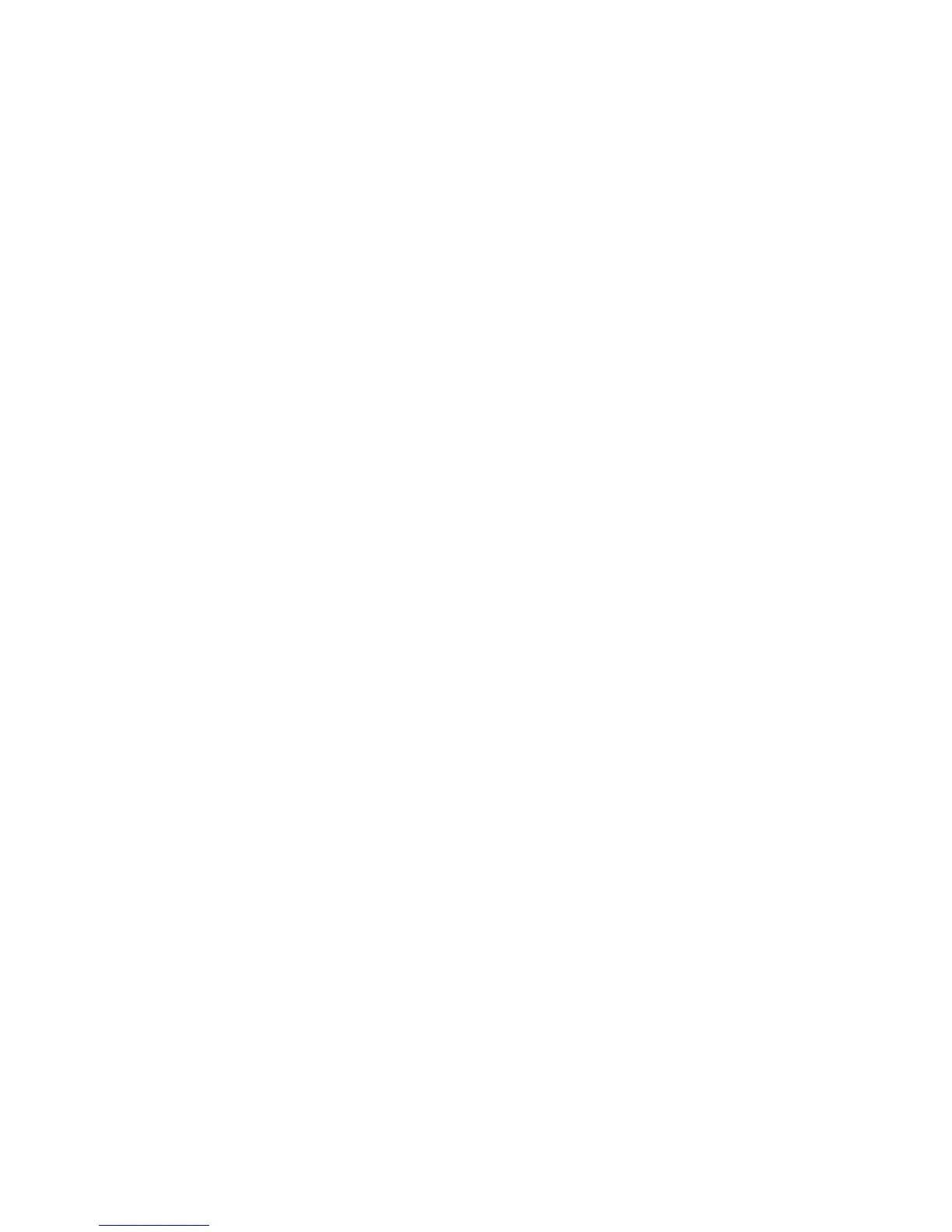Printer Drivers
Phaser 4622
System Administrator Guide
52
4. On the General tab, if the AppleTalk Protocol is in the list of installed protocols, make sure that it is
selected. If the AppleTalk protocol is not listed, install it using the documentation provided by
Microsoft, then return to this page.
5. Follow the steps below that are specific to your operating system:
Windows XP
a. Click on Start.
b. Click on Network Connections
c. Click on Add Printer.
Windows 2003
a. Click on Start, (Settings).
b. Click on Printers.
c. Double-click on Add Printer.
Windows NT
a. Click on Start, Settings then Printers.
b. Double-click on the Add Printer icon to start the Add Printer Wizard.
c. Click on My Computer.
d. Click on the Next button.
e. Click on Add Port.
f. Click on AppleTalk Printing Devices.
g. Click on New Port.
h. Continue to step 28.
6. The Add Printer Wizard opens. Click on the Next button.
7. Click on Local Printer attached to this computer.
Note If already selected, click on Automatically detect and install my Plug and Play to deselect
it.
8. Click on the Next button.
9. Click on Create a New Port.
10. Click on AppleTalk Printing Devices.
11. Click on the Next button.
12. In the Available AppleTalk Printing Devices box, click on the printer you want to connect to. It
may be necessary to double-click on the required Zone to locate the printer. Click on the OK
button.
Note NOTE: You may be asked whether you want to capture the AppleTalk print machine. If you
are prompted to do this and you are unsure how to respond, click on Help and read the help file for
an explanation.
Not
e Cap
turing the printer may prevent other computers from printing to this printer. For more
information refer to Microsoft.
13. Click on Have Disk. Load the CentreWare Print Drivers CD into your CD drive.
14. Click on Browse and locate the CD drive.
15. Locate the folder containing the printer drivers on the CD and select the required Windows printer
driver.