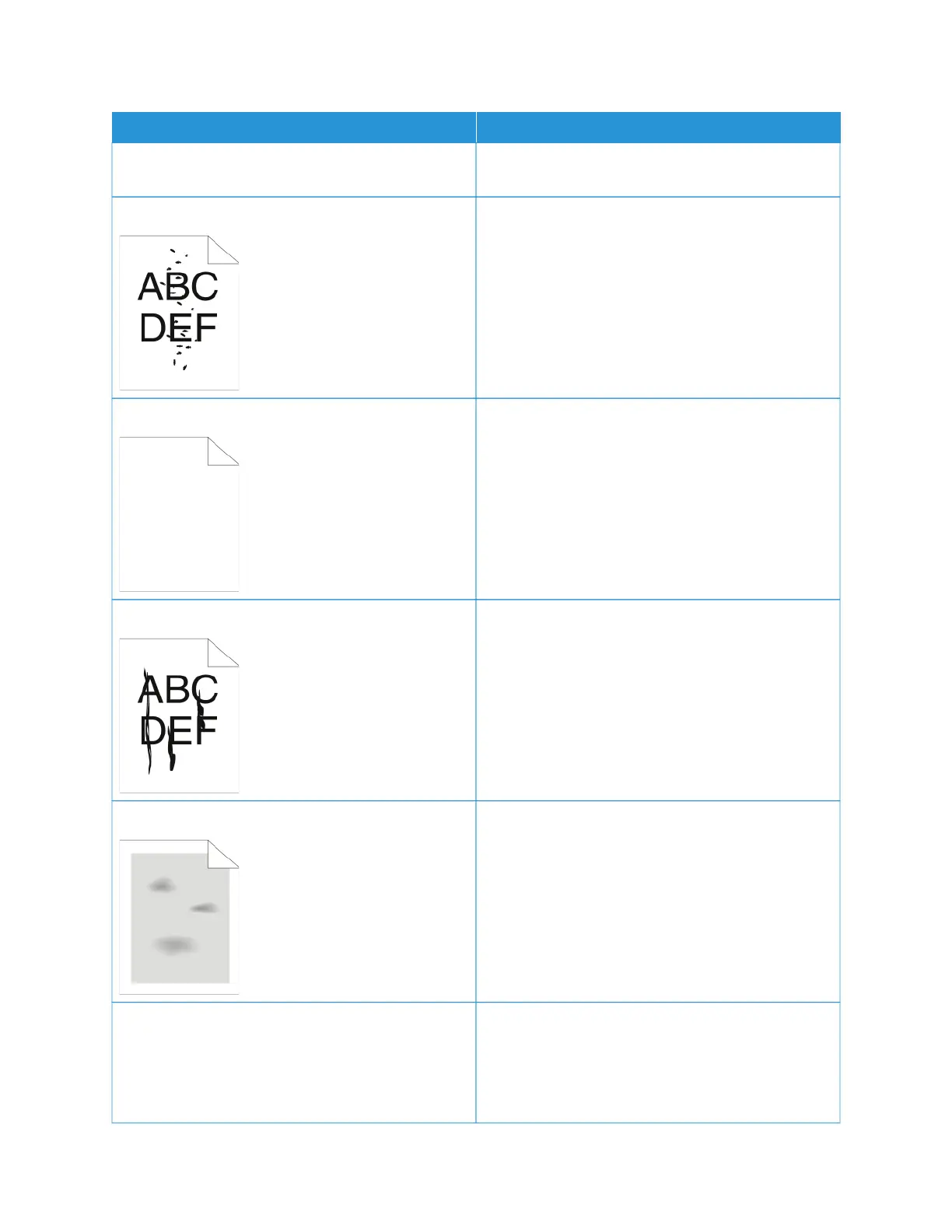SSYYMMPPTTOOMM SSOOLLUUTTIIOONNSS
electrician if necessary. For details, refer to Electrical
Specifications.
Random spots on the output, or the image is blurry.
• Ensure that the toner cartridge is installed correctly.
• If you used a non-genuine brand toner cartridge,
install a genuine Xerox toner cartridge.
• Use the Rough paper type setting, or try a paper
with a smoother surface.
• Ensure that the humidity in the room is within
specifications. For details, see Relative Humidity.
The output is blank.
• Power off the printer, then power on again.
• If the error persists, contact your Xerox
representative.
Streaks appear in the output.
• Replace the Drum Cartridge.
• If the error persists, contact your Xerox
representative.
The output has a mottled appearance.
• Verify that the paper is the correct size, type, and
weight. If not, change the paper settings.
• Ensure that the humidity in the room is within
specifications. For details, refer to Relative Humidity.
• Choose a different paper type at the control panel,
in the application, and in the print driver.
• Replace the paper.
Ghosting appears in the printed output.
• Verify that the paper is the correct size, type, and
weight. If not, change the paper settings.
• Change the Paper Type settings in the print driver.
In the print driver Printing Options tab, select
PPaappeerr, then change the OOtthheerr TTyyppee setting.
Xerox
®
VersaLink
®
B71XX Series Multifunction Printer User Guide 245
Troubleshooting
