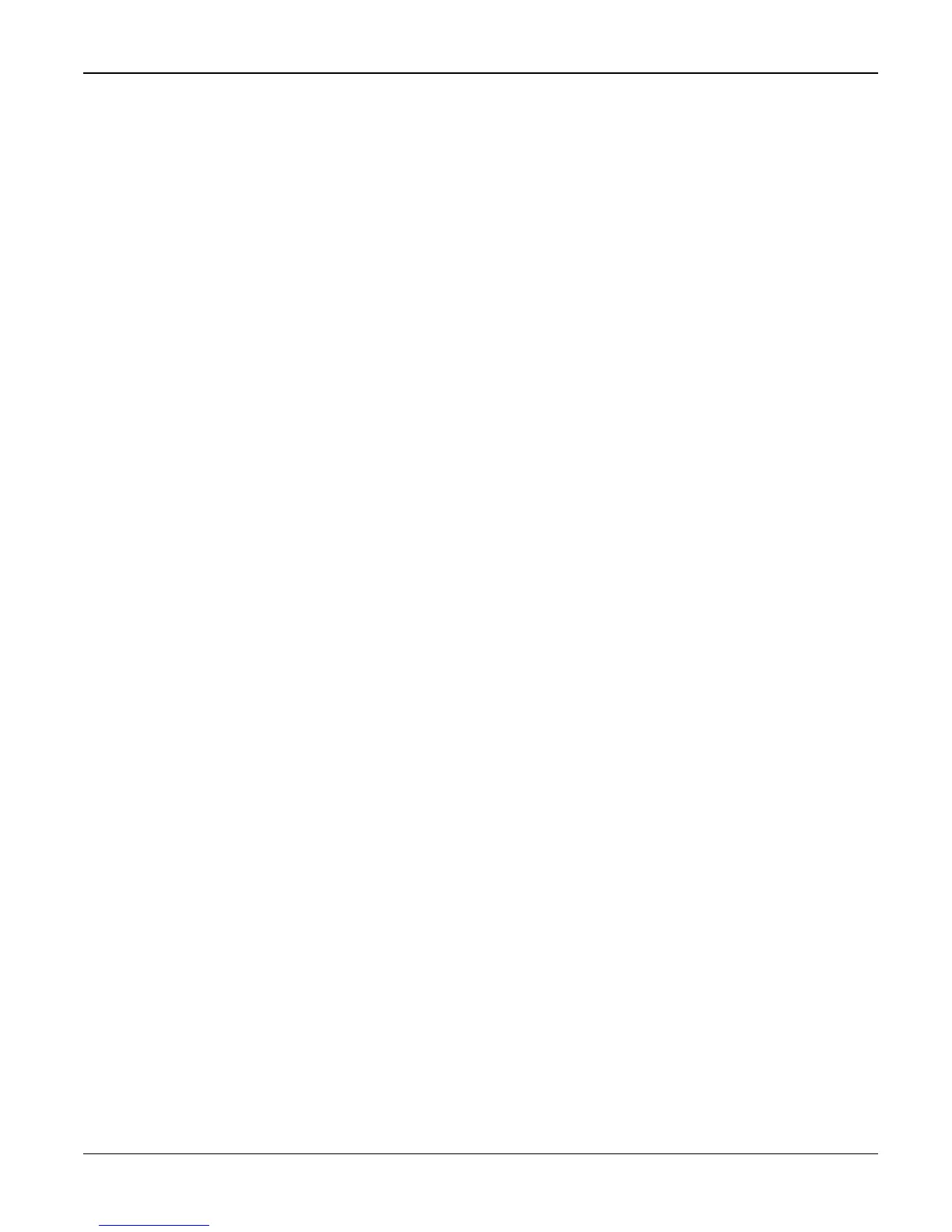Status Indicator RAPs
WorkCentre 3119 07/06 2-3
1 Initial Checks RAP
WARNING
Switch off the electricity to the machine. Disconnect the power cord from the customer supply
while performing tasks that do not need electricity. Electricity can cause death or injury. Moving
parts can cause injury.
Basic Check List
1. Check the Power.
• Does "Warming Up" appear on the display?
--> If not check power cable, switch or SMPS/HVPS, PL 1.
--> Does the wall socket work?
• Do the motors or other components initialize (listen for the main motor, fan and LSU, PL 1
sounds)?
--> If not or there are none of the normal startup sounds, check the cable, switch and/or
SMPS/HVPS, PL 1.
--> Does the wall socket work?
2. Check the LCD Panel.
• Refer to General Procedures.
• Is there any display at all?
--> If not, check the power cable, switch and/or SMPS/HVPS, PL 1.
• Is the display showing an error message? Are there any broken or badly formed characters?
• Is the message on the LCD Panel, PL 8 a standard error message? Refer to GP 9.
--> Does the wall socket work?
--> Check the main PBA and cable harness, PL 1.
--> Check for paper jams, refer to GP 6.
3. Check the Paper Path
• Is there a Paper Jam?
--> Remove any paper fragments caught in the paper path, refer to GP 6.
• Paper Jam occurs repeatedly at a specific point in the Paper Path
--> Open the fuser cover, REP 9 and clear the jam, refer to GP 6.
--> Dismantle the machine and carefully inspect the region where the jam occurs.
Check if paper fragments are caught in the Fuser, refer to GP 6.
4. Print a test page.
• Try printing a test page from a computer.
--> If there is an error, check cables and driver installation.
5. Check the Print Quality.
• Is there a Print Quality Problem?
--> Go to Section 3, Image Quality.
