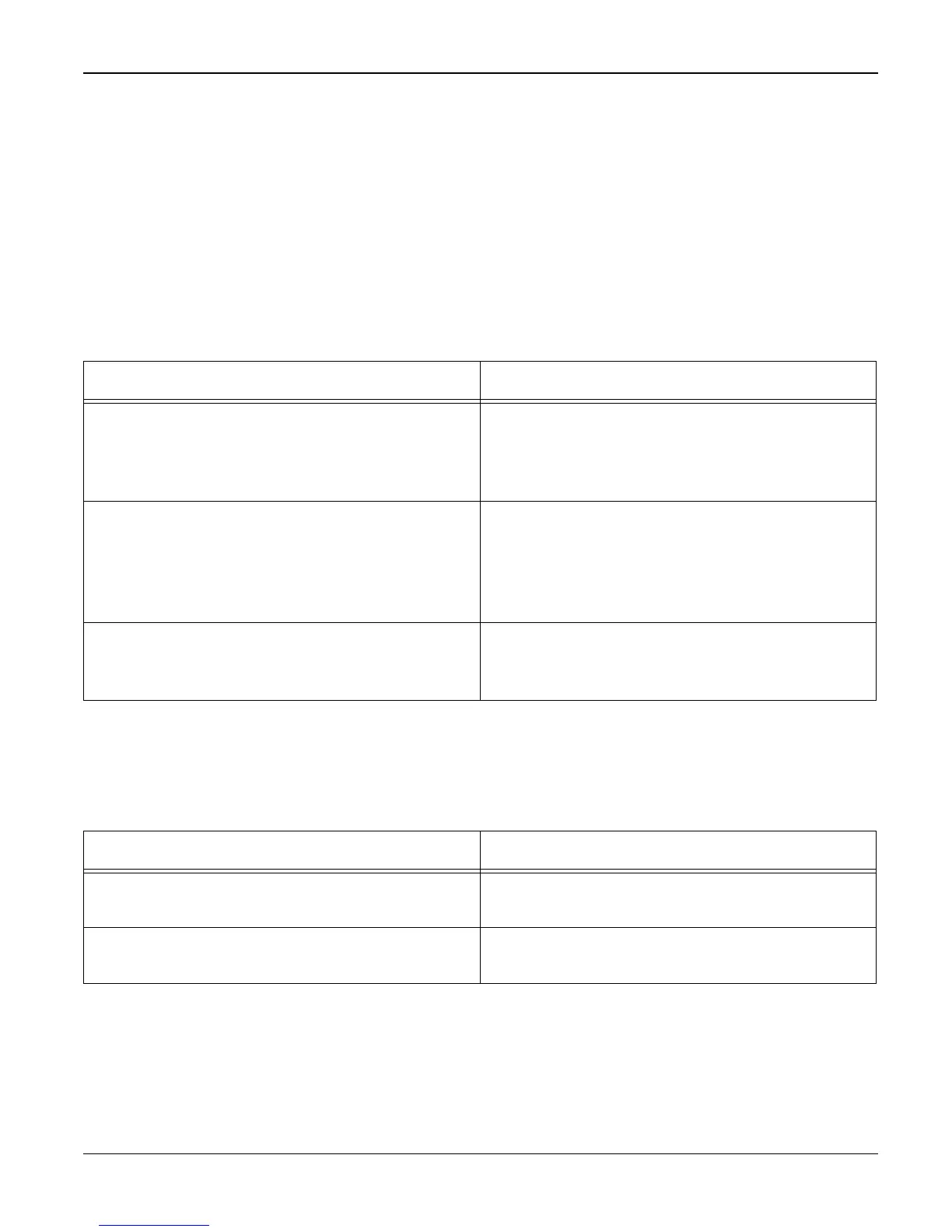Status Indicator RAPs
2-20 07/06 WorkCentre 3119
16 Scanning RAP
WARNING
Switch off the electricity to the machine. Disconnect the power cord from the customer supply
while performing tasks that do not need electricity. Electricity can cause death or injury. Moving
parts can cause injury.
16A PC Scanning Problems
Description
Unable to scan using a PC.
16B Poor Quality of PC Scanned images
Description
Poor quality of scanned to PC images.
Check and Cause Solution
1. Check that the driver is installed properly. 1. Uninstall the print driver. Reinstall the latest
driver, refer to Xerox.com.
If printing is OK, check that the Scan driver is
also installed (refer to User's Manual).
2. Check that the USB cable is properly con-
nected and that the machine can print cor-
rectly.
2. Reconnect the PC and machine, install
new cables if necessary. Ask the customer to
check the BIOS of the PC to ensure that there
are no IRQ conflicts and to check that the
input/output range is 0378.
3. Check that the copy function operates nor-
mally.
3. Install new parts as necessary:
• Main PBA, PL 1
• CIS, PL 7
Check and Cause Solution
1. Check if the resolution is set too low in PC
Scan options. (Refer to the User Manual.)
1. Teach the user about scanner resolution –
refer to the User Guide.
2. Use Tech Mode, GP 5, to carry out a shad-
ing test and examine the waveform printout.
2. If the CIS waveform form is abnormal,
install a new CIS, PL 7.
