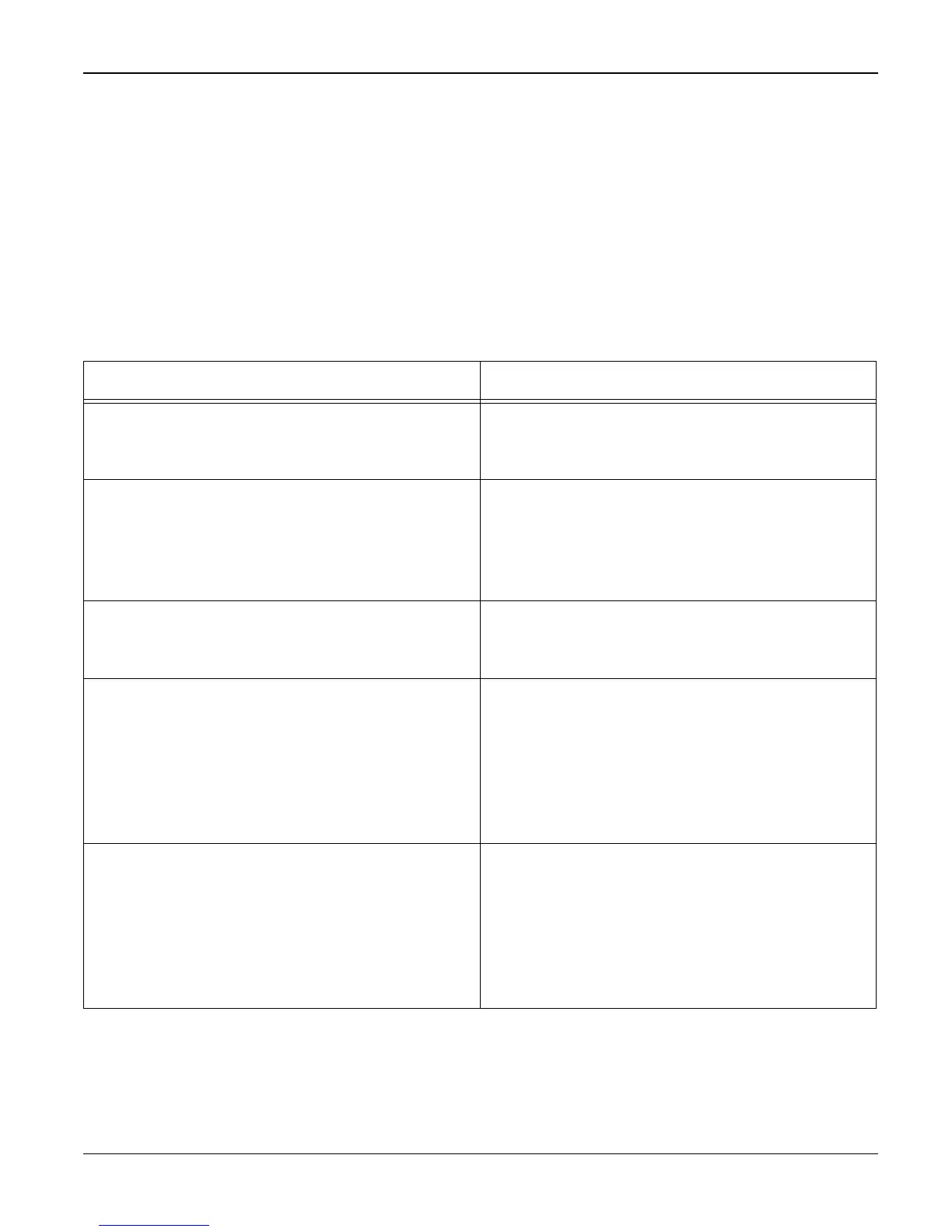Status Indicator RAPs
2-22 07/06 WorkCentre 3119
18 Software Problems RAP
WARNING
Switch off the electricity to the machine. Disconnect the power cord from the customer supply
while performing tasks that do not need electricity. Electricity can cause death or injury. Moving
parts can cause injury.
18A The machine is not working (1)
Description
While Power turned on, the machine is not working in print mode.
Check and Cause Solution
1. Ensure that the customer knows how to
install the correct printer driver and to select
the WorkCentre 3119 as the default printer.
1. Refer the customer to the WorkCentre
3119 User Guide.
2. Perform the pattern test, GP 5. 2. If the test print works that means there are
no problems in the machine. If the test print-
ing does not work, the machine is faulty and
the problem is not due to computer software
or driver settings.
3. Check that the PC and the machine are
properly connected and that the toner car-
tridge is installed correctly.
3. Install a new printer cable. If the problem
still persists, check the amount of the remain-
ing toner (refer to GP 7).
4. Printing is not working in Windows. 4. Check if the connection between PC and
printer port is correct. Uninstall the driver,
then re-install new drivers. Refer to
Xerox.com. Ask the customer to check the
BIOS of the PC to ensure that there are no
IRQ conflicts and to check that the input/out-
put range is 0378.
5. Check that the printer cable is directly con-
nected to the machine.
5. If you have other devices that need to
share the printer port, try temporarily discon-
necting these devices and perhaps even un-
installing their drivers to ensure the machine
works by itself. If you are using a USB hub try
connecting directly to the back of the PC
instead.
