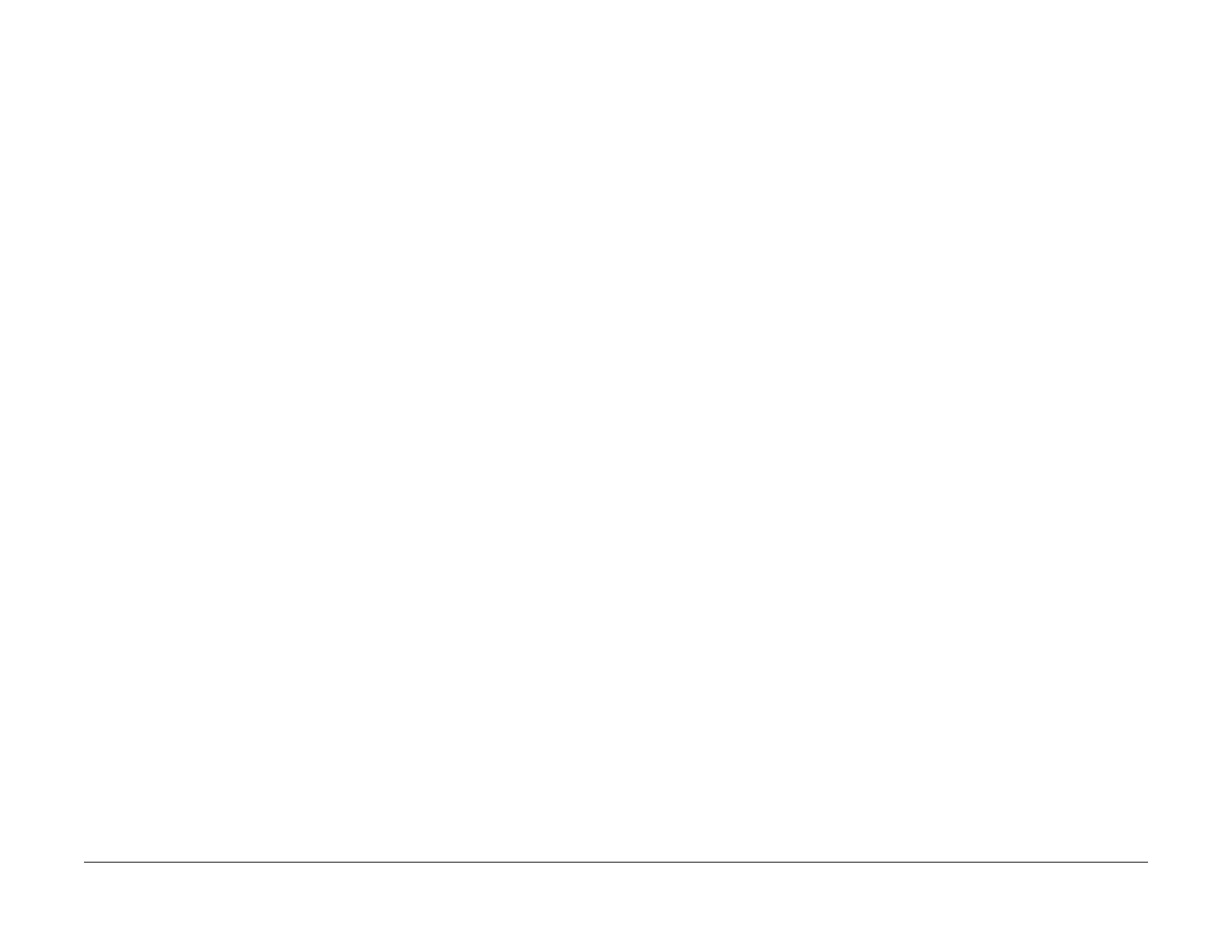February, 2008
1-7
WorkCentre 5225, 5230
Cleaning Procedures, Final Actions
Service Call Procedures
Launch Version
Cleaning Procedures
Purpose
To provide cleaning procedures to be performed at every service call.
Procedure
CAUTION
Do not use any solvents unless directed to do so by the Service Manual.
General Cleaning
Use a dry lint free cloth or a lint free cloth moistened with water for all cleaning unless directed
otherwise by the Service Manual. Wipe with a dry lint free cloth if a moistened cloth is used.
1. Feed Components (Rolls and Pads)
Follow the General Cleaning procedure above.
2. Toner Dispense Units
Vacuum the Toner Dispense units.
3. Jam Sensors
Clean the sensors with a dry cotton swab.
4. Scanner
a. Switch off the power and allow the Exposure Lamp to cool off.
b. Using the optical Cleaning Cloth, clean the front and rear of the Document Glass,
Document Cover, White Reference Strip, Reflector, and Mirror.
c. Clean the Exposure Lamp with a clean cloth and Film Remover.
d. Clean the Lens with Lens and Mirror Cleaner and lint free cloth.
5. DADF
Check the paper path for debris or damage. Clean the rolls with a clean cloth and Film
Remover as required.
6. Document Glass and Constant Velocity Transport Glass
Follow the General Cleaning procedure above.
7. ROS Window
Remove and reinstall the ROS CLeaning Wand.
8. IBT Belt
Check the Transfer Belt System and wipe with a dry lint free cloth. If the surface is exces-
sively dirty, replace the IBT Belt (PL 6.2)
NOTE: Do not rub the IBT CLeaning Blade. If it is necessary to clean the blade, use a soft
brush or dry swab to remove any contamination. Rubbing the blade will remove the pro
-
tective coating.
9. Finisher
Check the paper path for debris or damage. Clean the Finisher with a dry lint free cloth.
Final Actions
Purpose
To provide a guide for procedures to be done at the end of every service call.
Procedure
1. Ensure that the exterior of the copier/printer and the adjacent area are clean. Use a dry
cloth or a cloth moistened with water to clean the copier/printer. Do not use solvents.
2. Check the supply of consumables. Ensure that an adequate supply of consumables is
available according to local operating procedures.
3. Complete the Service Log.
4. Perform the following steps to make a copy of the Demonstration Original for the cus-
tomer:
a. Load Tray 1 with 8.5 x 11 inch (A4) or 11 x 17 inch paper.
b. Place the Color Test Pattern on the glass with the short edge of the test pattern reg-
istered to the left edge of the glass. Select Tray 1 and make a single copy.
c. Print out the Machine Settings (Configuration Report). Store this report with the ser-
vice log in the Inner Cover.
d. Ask the customer to verify the Print and Scan functions.
e. Present the copies to the customer.
5. Reconnect the machine to the customer network. Verify the function.
6. Issue copy credits as needed.
7. Discuss the service call with the customer to ensure that the customer understands what
has been done and is satisfied with the results of the service call.
