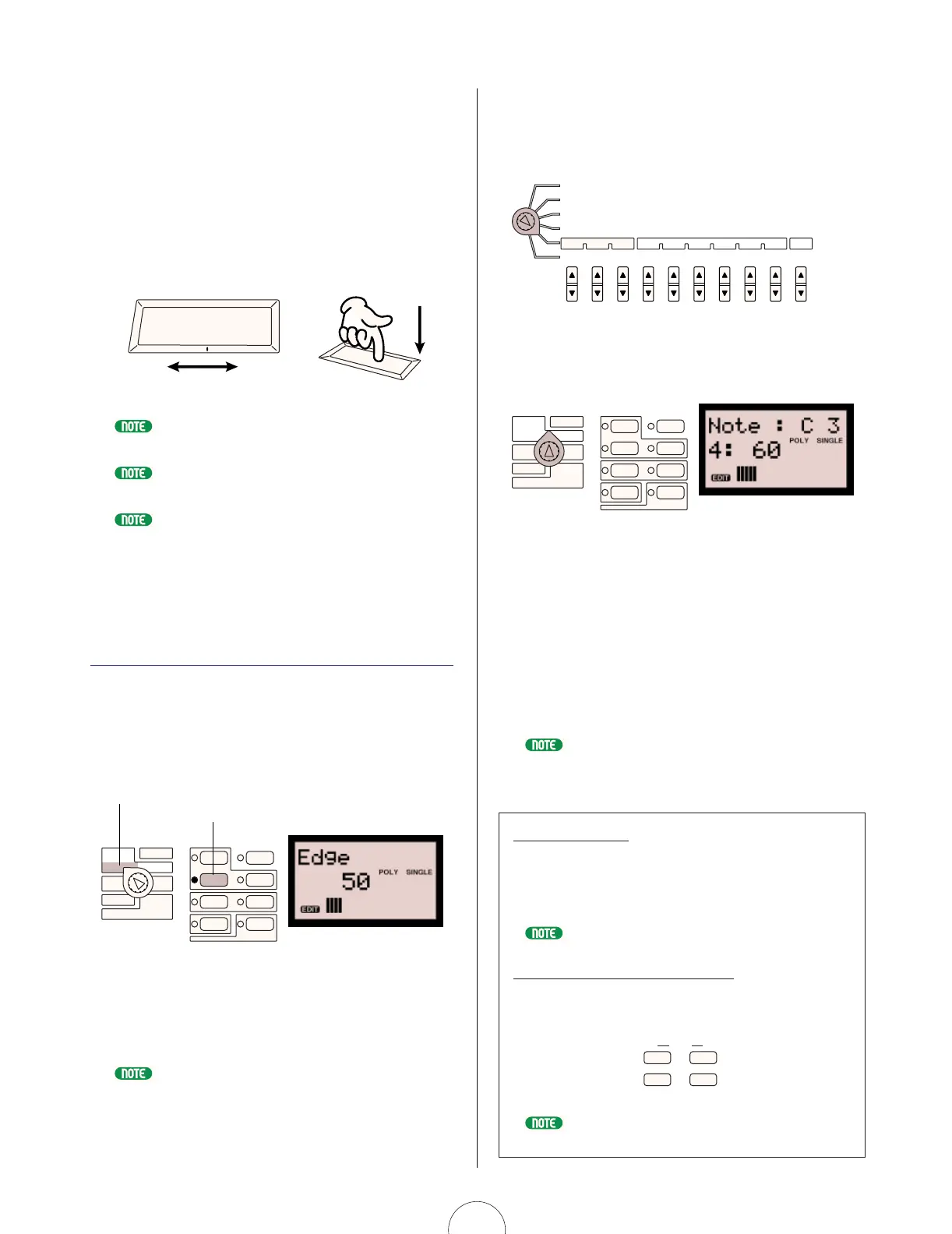16
RIBBON Controller
The [RIBBON] controller lets you control two different
assignable parameters as you play. You can control
one parameter by sliding your finger along the X-axis,
and another by applying pressure to the Z-axis. You
can assign parameters to the [RIBBON] controller using
the Utility Assign Control function (see page 50) or the
Control Matrix (see page 51).
You can assign different parameters to the [RIBBON] controller for each voice. For
information, see page 75.
To activate the Z-axis you must apply considerable pressure. A light touch will only
apply to the X-axis.
When you release your finger from the [RIBBON] controller, the value may remain
at the same position as at the time of release, or reset to the center position
depending on the Control Matrix setting. (See page 73.)
CONTROL Knobs And
Parameter Groups
Which parameter is edited by each CONTROL knob for
each Scene depends on which KNOB PARAMETER
GROUP switch is currently selected, indicated by a lit LED
to the left of it. Pressing a CONTROL knob (push-switch) or
turning a knob will cause its parameter name and value to
display in the LCD.
When you select a voice the [ASSIGN] switch will
automatically be selected (unless the [EDIT ROTARY] switch
is set to SEQ EDIT/SETUP), which lets you access the eight
parameters assigned to the respective CONTROL knobs.
For more information about the Utility Control Assign function, see pages 50, 95.
KNOB PARAMETER GROUP
PEG/LFOSYNC/FM
VCO1
VCO2
MIX/VCF
VCF
VCA
ASSIGN
ASSIGN 4
Sync Pitch
Src
Edge
Port Time
Edge
Release
Release
Noise
Level
Selected parameter group
Selected CONTROL knob parameter
X-axis
Minimum
Maximum
Z-axis
Apply pressure
When you set the [EDIT ROTARY] switch to the 5th position
(SEQ EDIT/SETUP menu), the CONTROL knobs will be
dedicated to the event parameters of the various steps
(beats) of the Step Sequencer.
In this situation, no LED will be lit in the KNOB
PARAMETER GROUP section, and the name of the current
step event parameters will appear in the LCD when you
turn or press a knob.
Simply pressing a KNOB PARAMETER GROUP switch will
revert the status back to normal tone generator parameter
control, as will selecting a different Edit menu with the
[EDIT ROTARY] switch. As long as the [EDIT ROTARY]
switch is still set to the SEQ EDIT/SETUP menu, however,
you can press the selected KNOB PARAMETER GROUP
switch again to revert to Step Sequencer control by the
knobs (i.e., you can toggle back and forth between knob
parameter control and step event data edit by pressing the
switch.)
For more information about the KNOB PARAMETER GROUP switches, see page 16.
For more information about the CONTROL knobs, see page 16. For information
about the Step Sequencer, see page 37.
Foot Controllers
The AN1x features [FOOT CONTROLLER], [FOOT VOLUME],
and [FOOTSWITCH] jacks for connecting various foot
pedals, each of which can be assigned to control one of
many types of available on-board and external parameters.
For more information about assigning controllers, see page 49.
Layer Modes And Portamento
One of six Layer modes can be assigned to each voice by
pressing the [LAYER] switch, and Portamento on/off status
can be set by pressing the [PORTAMENTO] switch.
For more information about Layer modes, see page 22. For more information
about portamento, see page 24.
DEMO
PORTAMENTO
STORE
ARPEGGIO/SEQ
LAYER
KNOB PARAMETER GROUP
PEG/LFOSYNC/FM
VCO1
VCO2
MIX/VCF
VCF
VCA
ASSIGN
ASSIGN 4
Sync Pitch
Src
Edge
Port Time
Edge
Release
Release
Noise
Level
Knob
Event
1-8/9-16
SEQ
EDIT/SETUPStep Hold
Pattern
Bank
No
BaseUnit
Length LoopType Ctrl No
SEQ
Store
