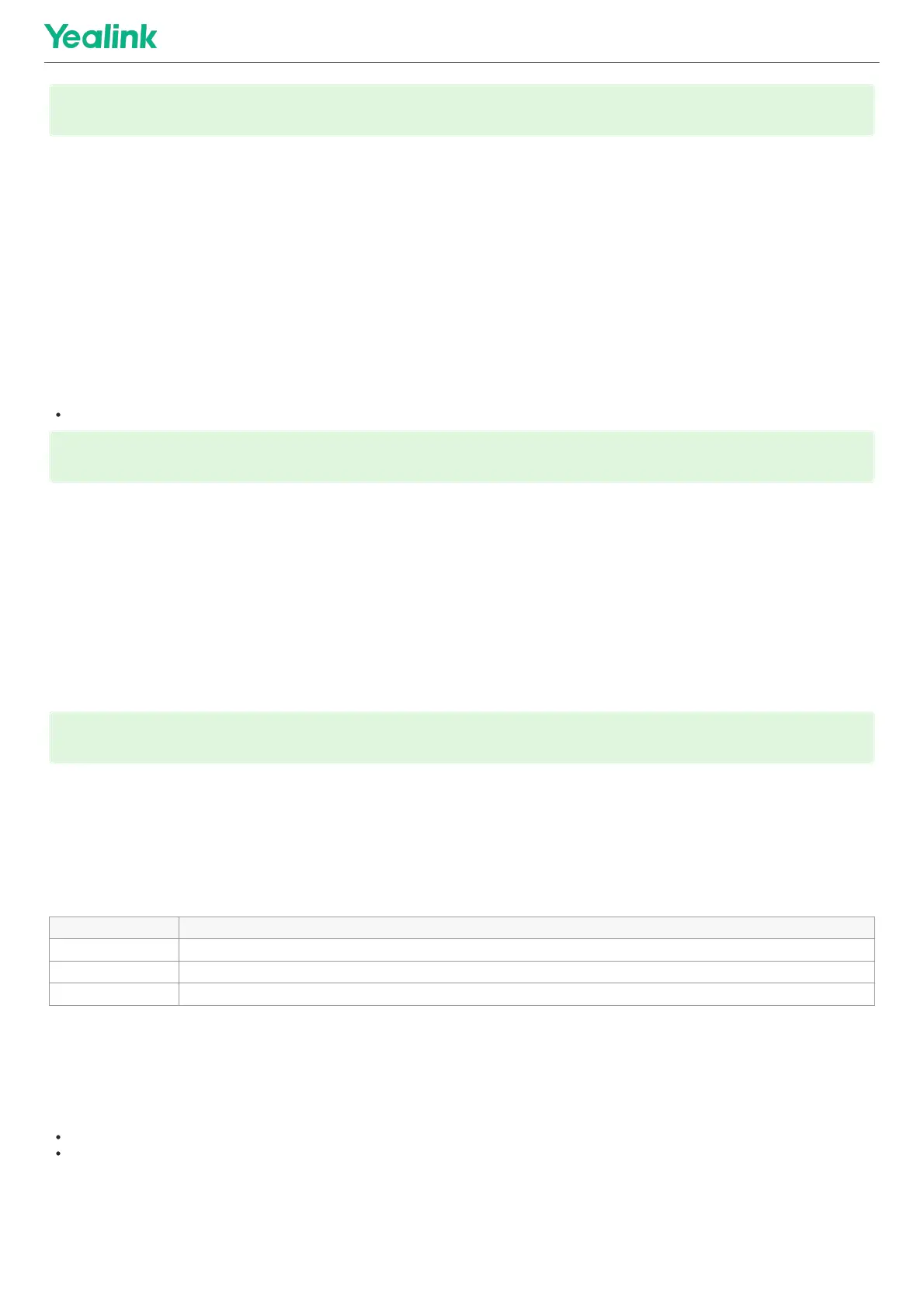Hold and Resume CallsHold and Resume Calls
Hold a CallHold a Call
IntroductionIntroduction
You can place an active call on hold on your phone.
ProcedureProcedure
1. During a call, select OptionsOptions > HoldHold.
For CP930W/CP935W/DD phone, select HoldHold.
Resume a Held CallResume a Held Call
IntroductionIntroduction
You can view and resume a held call on the phone.
ProcedureProcedure
1. Select ResumeResume.
If multiple calls are placed on hold, select the desired call first.
Call ForwardCall Forward
IntroductionIntroduction
The handset will forward incoming calls to another party according to the forwarding type.
There are three forwarding types:
TypeType DescriptionDescription
Always ForwardAlways Forward Incoming calls are immediately forwarded. There is no prompt on the phone screen when the line receives an incoming call.
Busy ForwardBusy Forward Incoming calls are forwarded when the line is busy.
No Answer ForwardNo Answer Forward Incoming calls are forwarded if not answered after a period of time.
Forward Incoming CallsForward Incoming Calls
When you are not available to handle calls, you can forward incoming calls to a specific contact.
ProcedureProcedure
1. Go to OKOK > Call FeaturesCall Features > Call ForwardCall Forward.
For CP930W/DD phone, go to MenuMenu > FeaturesFeatures > Call ForwardCall Forward.
For CP935W, go to MoreMore > FeaturesFeatures > Call ForwardCall Forward.
2. Select the desired line.
3. Select the desired forwarding type and enable it.
TIPTIP
On the CP935W/CP930W, to mute or unmute quickly, you can press the mute key directly.
TIPTIP
When you have multiple calls on the phone and the current call is held, you can press the up or down navigation key to swap to the active call.
TIPTIP
When you have multiple calls on the phone and the current call is active, you can press the up or down navigation key to swap to the held call.
