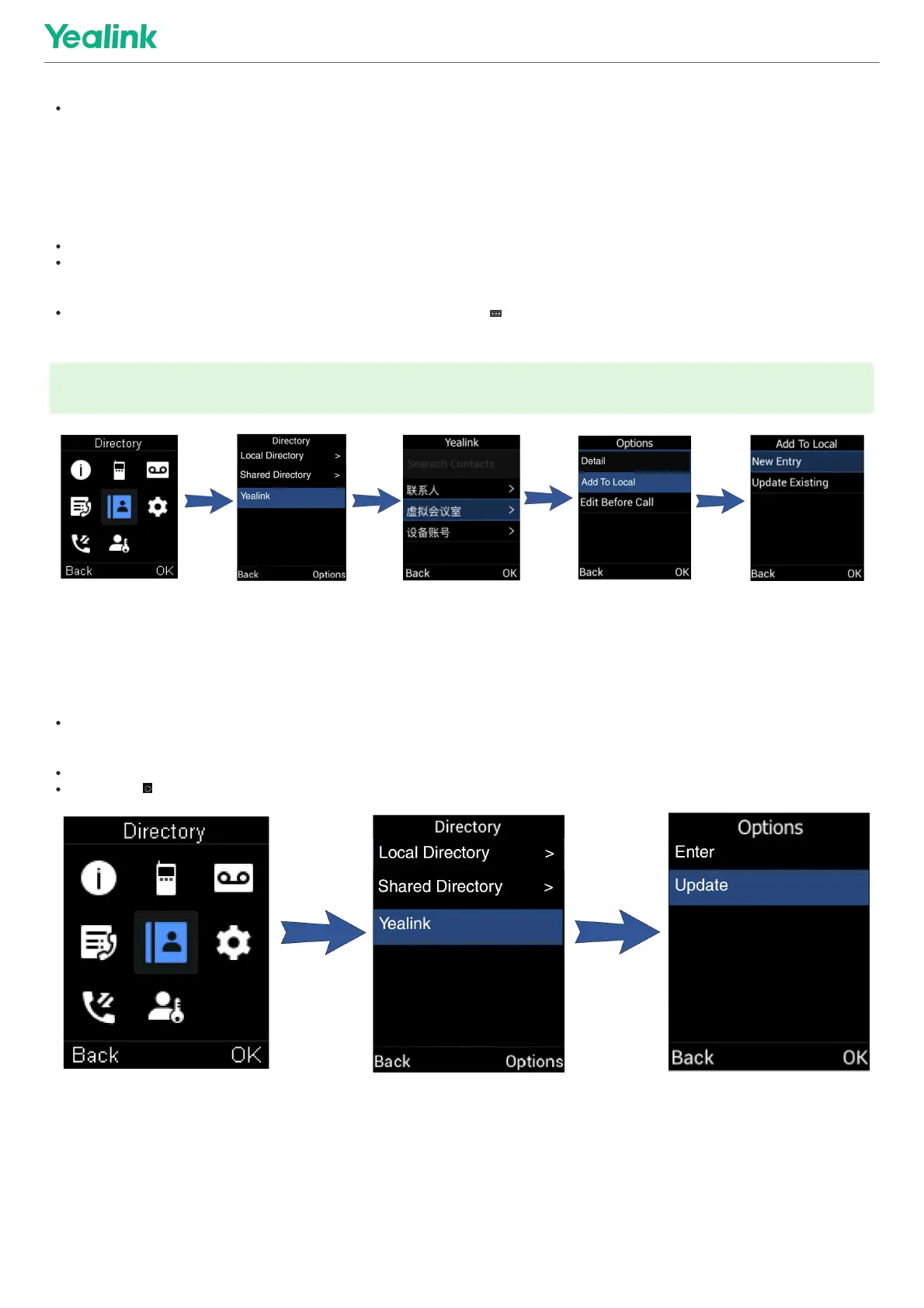3. Use the navigation keys to look through the contacts.
For CP935W, slide the contacts directly to look through.
Save a Remote Phone Book Contact to the Local DirectorySave a Remote Phone Book Contact to the Local Directory
You can save any remote phone book contact to the Local Directory to conveniently call this contact when you cannot access the Remote Phone Book.
ProcedureProcedure
1. Go to OKOK > DirectoryDirectory.
For DD phone, go to DirectoryDirectory > Remote Phone BookRemote Phone Book.
For CP935W, select DirectoryDirectory.
2. Select the desired remote phone book.
3. Highlight the desired contact and select OptionsOptions > Add To LocalAdd To Local > New EntryNew Entry.
For CP935W, long tap the contact, enter the selected interface, select desired contacts and tap > Copy to LocalCopy to Local.
4. Edit the contact information.
5. Confirm the action.
Update Remote Phone BookUpdate Remote Phone Book
You can manually update the contacts of RemotePhoneBook.
ProcedureProcedure
1. Go to OKOK > DirectoryDirectory.
For CP930W/DD Phones/CP935W, select DirectoryDirectory.
2. Select the desired remote phone book.
3. Go to OptionsOptions > UpdateUpdate.
For CP930W/DD Phones, select UpdateUpdate.
For CP935W, tap .
Troubleshooting SolutionsTroubleshooting Solutions
Difference between a remote phone book and a local phone bookDifference between a remote phone book and a local phone book
A remote phone book is placed on a server, while a local phone book is placed on the IP phone flash. A remote phone book can be used by everyone that can access the server, while a local
phone book can only be used on a specific phone. A remote phone book is always used as a central phone book for a company; each employee can load it to obtain real-time data from the
same server.
TIPTIP
You can select Add To LocalAdd To Local > Update ExistingUpdate Existing to update the existing contact information.
