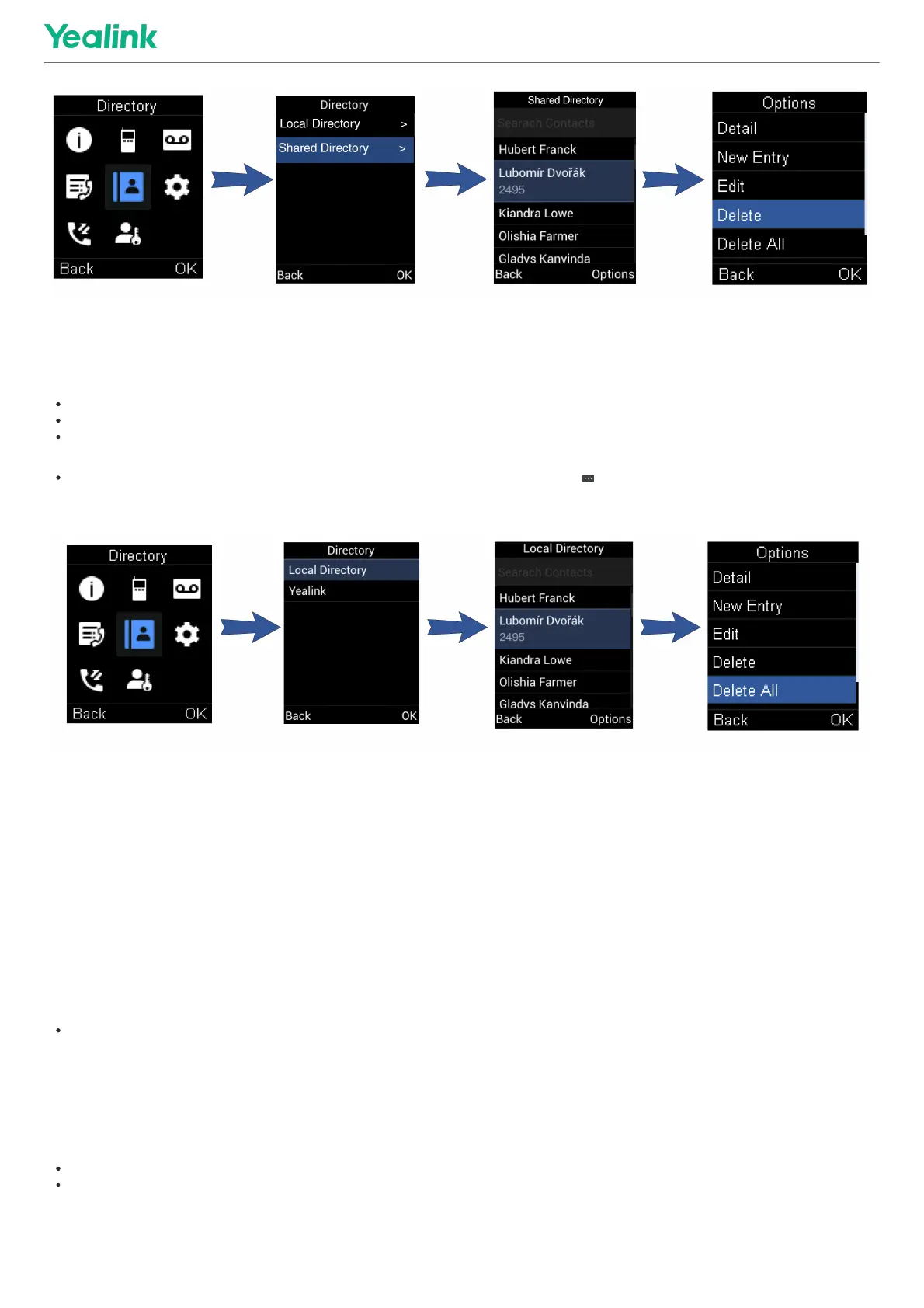Delete All Blocklist ContactsDelete All Blocklist Contacts
You can delete all contacts from the Blocklist when you are ready to answer calls from them again.
ProcedureProcedure
1. Go to OKOK > SettingsSettings > TelephonyTelephony > BlocklistBlocklist.
For DD phone, go to MenuMenu > DirectoryDirectory > BlocklistBlocklist.
For CP930W, go to MenuMenu > SettingsSettings > Basic SettingsBasic Settings > BlocklistBlocklist.
For CP935W, go to DirectoryDirectory > BlocklistBlocklist.
2. Highlight the desired blocklist contact and select OptionsOptions > Delete AllDelete All.
For CP935W, long tap the blocklist contact, enter the selected interface, select the desired blocklist contact and tap > DeleteDelete.
The phone prompts you whether to delete all contacts.
3. Confirm the action.
Remote Phone BookRemote Phone Book
IntroductionIntroduction
If the Remote Phone Book feature has been enabled by your system administrator, you can access your corporate directory directly from your phone.
Search for Remote Phone Book ContactsSearch for Remote Phone Book Contacts
In the Remote Phone Book, you can enter search criteria to find your desired contact quickly.
ProcedureProcedure
1. Select the desired remote phone book.
2. Enter your search criteria in the search field.
For CP930W, enter your search criteria directly by tapping the keypad.
View Remote Phone Book ContactsView Remote Phone Book Contacts
You can view the contact list of the Remote Phone Book on your phone.
ProcedureProcedure
1. Go to OKOK > DirectoryDirectory.
For DD phone, go to DirectoryDirectory > Remote Phone BookRemote Phone Book.
For CP935W, select DirectoryDirectory.
2. Select the desired remote phone book.
