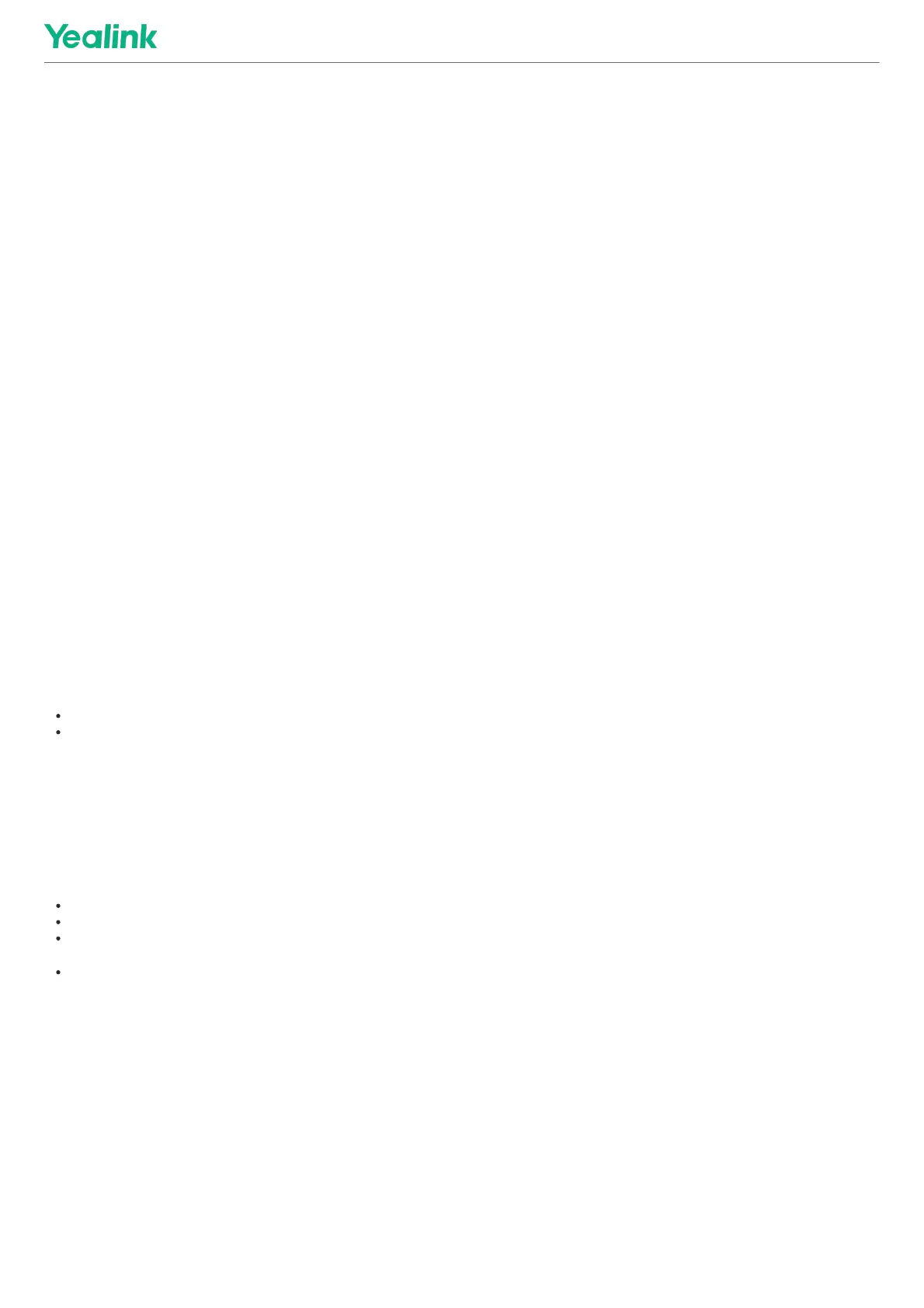Before You BeginBefore You Begin
Make sure you have set your phone as the PC audio device.
ProcedureProcedure
1. Make the call (or answer an incoming call) using the installed softphone on PC.
The microphone is automatically activated on your phone.
2. End the call on the softphone.
The phone now only functions as a speaker for the PC.
Hold/Resume the PC AudioHold/Resume the PC Audio
When you place the PC audio on hold, you cannot hear any audio on your phone.
ProcedureProcedure
1. Select HoldHold to hold the call.
2. Select ResumeResume to resume the call.
Mute/Unmute the MicrophoneMute/Unmute the Microphone
When you mute the microphone during a call, the other party cannot hear you but you can hear other parties.
1. Tap the MuteMute touch key.
The mute touch key LED indicators glow red.
2. Tap the MuteMute touch key again to unmute the microphone.
Maintain Your PhoneMaintain Your Phone
IntroductionIntroduction
When your phone cannot operate properly, you need to investigate or troubleshoot issues along with other tasks that your administrator may ask you to perform.
Investigate WarningsInvestigate Warnings
When the default password is used on the phone, you can view the warning details about the issue from Status screen.
ProcedureProcedure
Go to OKOK > StatusStatus > BaseBase.
For CP930W/DD phone, go to MenuMenu > StatusStatus > Base(Base Status)Base(Base Status).
For CP935W, go to MoreMore > StatusStatus > Base StatusBase Status.
The warning detail is displayed in the Warning (Warnings)Warning (Warnings) field.
Reboot the Base StationReboot the Base Station
The improper operation may cause malfunction. If a malfunction occurs, your system administrator may ask you to reboot the base station to refresh the settings.
Set via the Device InterfaceSet via the Device Interface
ProcedureProcedure
1. Go to OKOK > SettingsSettings > System SettingsSystem Settings > Base RestartBase Restart.
For CP930W, go to MenuMenu > SettingsSettings > Advanced SettingsAdvanced Settings (default PIN: 0000) > Reboot ConfigReboot Config > Base RebootBase Reboot.
For DD Phone, go to MenuMenu > Advanced SettingsAdvanced Settings (default PIN: 0000) > Reboot ConfigReboot Config > Base RebootBase Reboot.
For CP935W, go to MoreMore > AdvancedAdvanced (default PIN: 0000) > RebootReboot > Base RebootBase Reboot.
2. Enter the system PIN (default: 0000), and then press DoneDone.
For CP935W, tap RebootReboot.
3. Confirm the action.
Set via the Web User InterfaceSet via the Web User Interface
