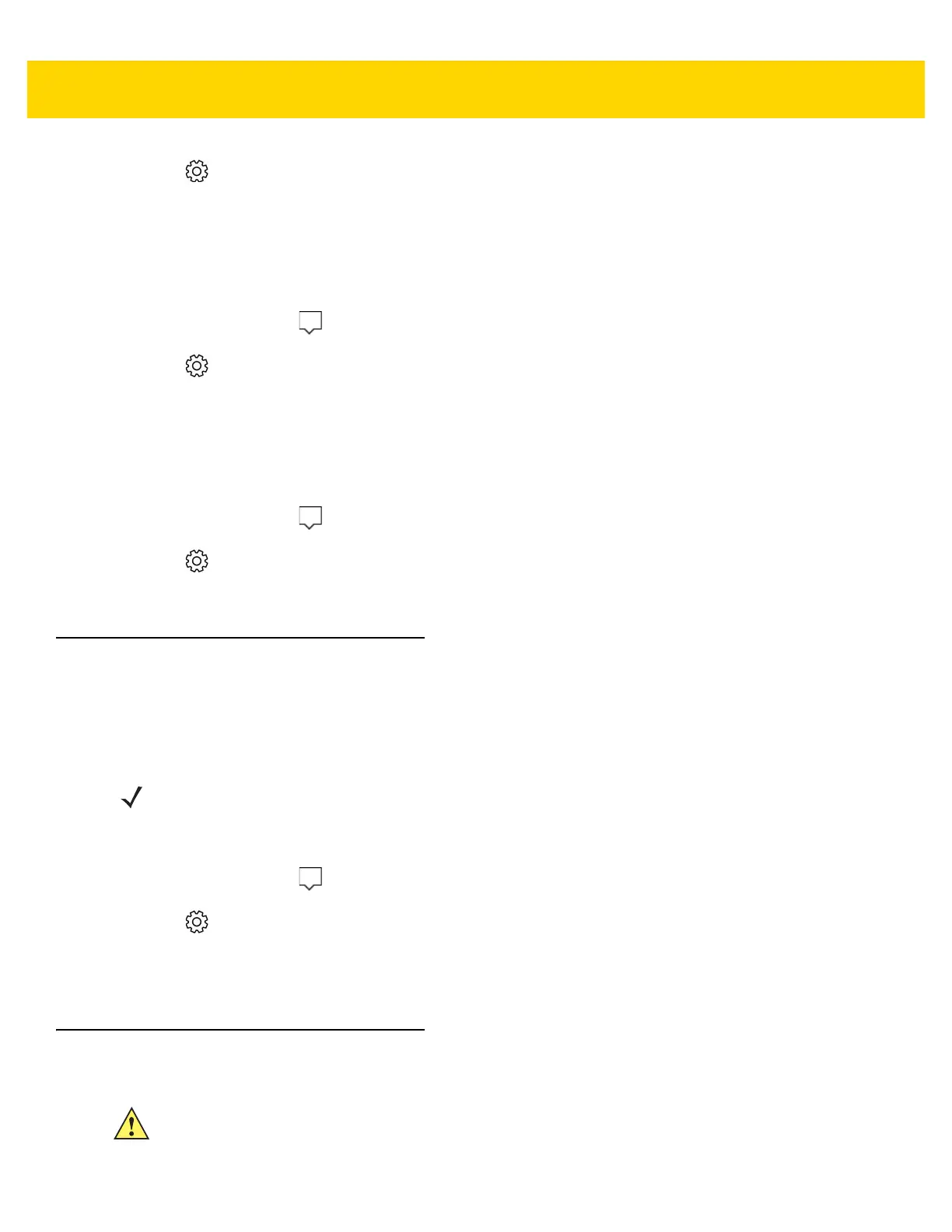1 - 16 ET5X User Guide
2. Touch All Settings > System > Power and sleep.
3. Under Sleep, choose when you want the ET5X to go to sleep (on battery power and when plugged in).
Manually Changing the Display Brightness
To manually change the display brightness:
1. In the Task Tray, touch .
2. Touch All Settings > System > Display.
3. Under Adjust brightness level, move the slider to adjust the brightness.
Automatically Changing the Display Brightness
To toggle automatic brightness:
1. In the Task Tray, touch .
2. Touch All Settings > System > Display.
3. Under Change brightness automatically when lighting changes, slide the switch to the On or OFF position.
Screen Orientation
For optimal viewing experience, the screen orientation changes automatically to portrait or landscape depending
on how you hold the ET5X. You can disable automatic screen rotation and lock the screen in portrait or landscape
mode.
To lock the screen orientation:
1. In the Task Tray, touch .
2. Touch All Settings > System > Display.
3. Rotate the screen to the desired orientation.
4. Under Lock rotation of this display, slide the switch to the On.
Resetting the ET5X
NOTE
Some applications may not support automatic screen rotation and are designed to work only in
one orientation.
CAUTION
Resetting the ET5X erases all data from the ET5X, including your account configuration, apps, music,
pictures, files, and so on. Make sure that you back up all the required data before you proceed.