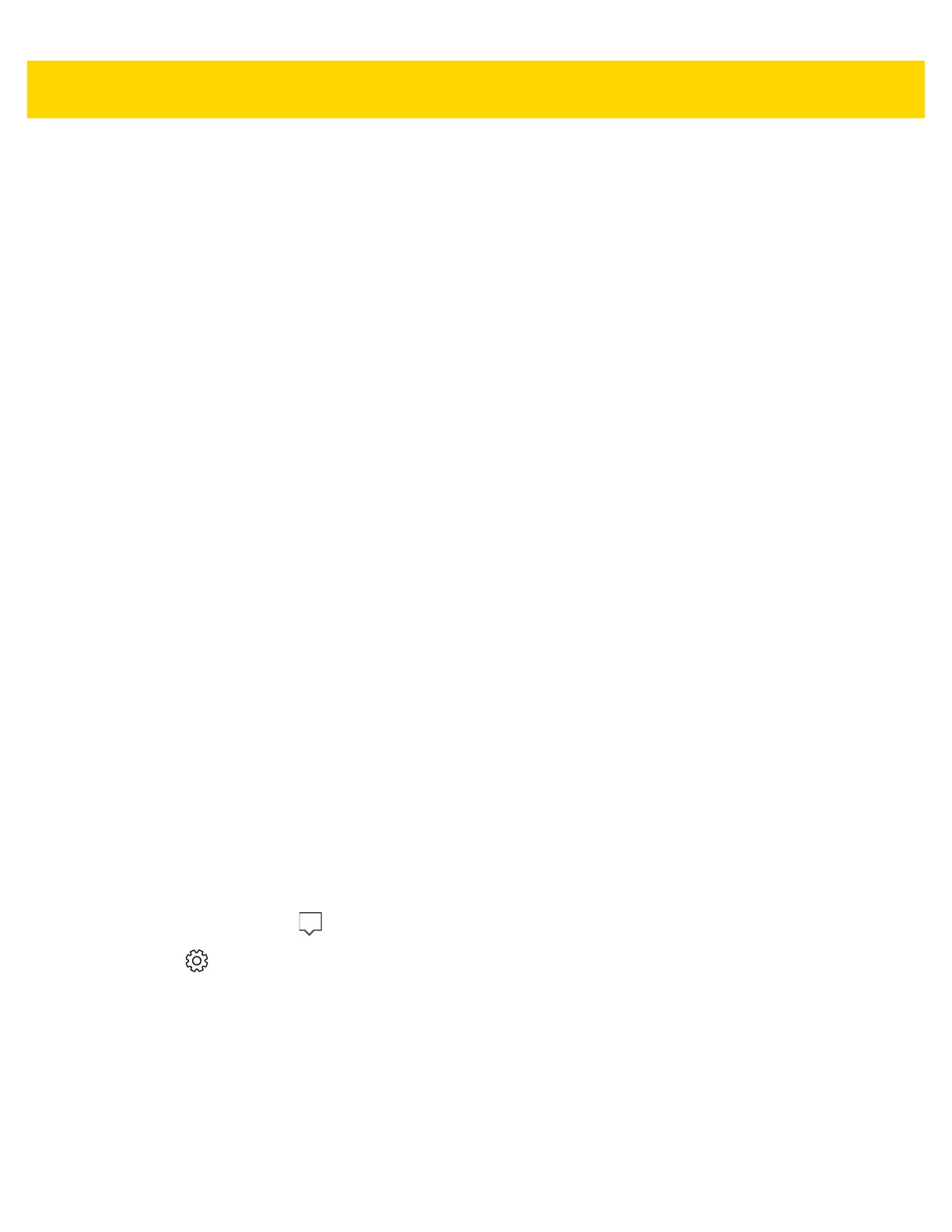3 - 10 ET5X User Guide
• Perform pairing in a secure environment
• Keep PIN codes private and do not store the PIN codes in the device
• Implement application-level security.
Bluetooth Profiles
The device supports the following Bluetooth services:
• Serial Port Profile (SPP) - Allows use of RFCOMM protocol to emulate serial cable connection between two
Bluetooth peer devices. For example, connecting the device to a printer.
• Handsfree Profile (HFP) - Allow car hands-free kits to communicate with mobile phones in the car.
• Advanced Audio Distribution Profile (A2DP) - Allows the device to stream stereo-quality audio to a wireless
headset or wireless stereo speakers.
• Object Push Profile (OPP) - Allows the device to push and pull objects to and from a push server.
• Audio/Video Remote Control Profile (AVRCP) - Allows the device to control A/V equipment to which a user
has access. It may be used in concert with A2DP.
• Human Interface Device Profile (HID) - Allows Bluetooth keyboards, pointing devices, gaming devices and
remote monitoring devices to connect to the device.
• HID Over GATT Profile (HOGP) - Connects human interface devices such as keyboards and mice to a host
device.
• Personal Area Network (PAN) - Allows the use of Bluetooth Network Encapsulation Protocol to provide L3
networking capabilities over a Bluetooth link. Only PANU role is supported.
• Generic Attribute Profile (GATT) - Provides profile discovery and description services for Bluetooth Low
Energy protocol.
• Hard Copy Cable Replacement Profile (HCRP) - Provides a simple wireless alternative to a cable connection
between a device and a printer.
• Dial-up Network Profile (DUN) - Allows the device to access the Internet and other dial-up services using a
Bluetooth enabled mobile phone.
• Device ID Profile (DIP) - allows a device to be identified above and beyond the limitations of the Device Class
already available in Bluetooth. It enables identification of the manufacturer, product id, product version, and
the version of the Device ID specification being met.
Pairing with a Bluetooth Device
To connect and exchange data with another Bluetooth device, pair the ET5X with the Bluetooth device:
1. In the Task Tray, touch .
2. Touch All Settings.
3. Touch Devices > Bluetooth.
4. Slide the control to the right to turn it on. The ET5X searches for Bluetooth devices.
5. When the Bluetooth device you want to pair is found, touch the ID of the Bluetooth device.
6. Touch Pair.
Unpairing a Bluetooth Device
To unpair a Bluetooth device: