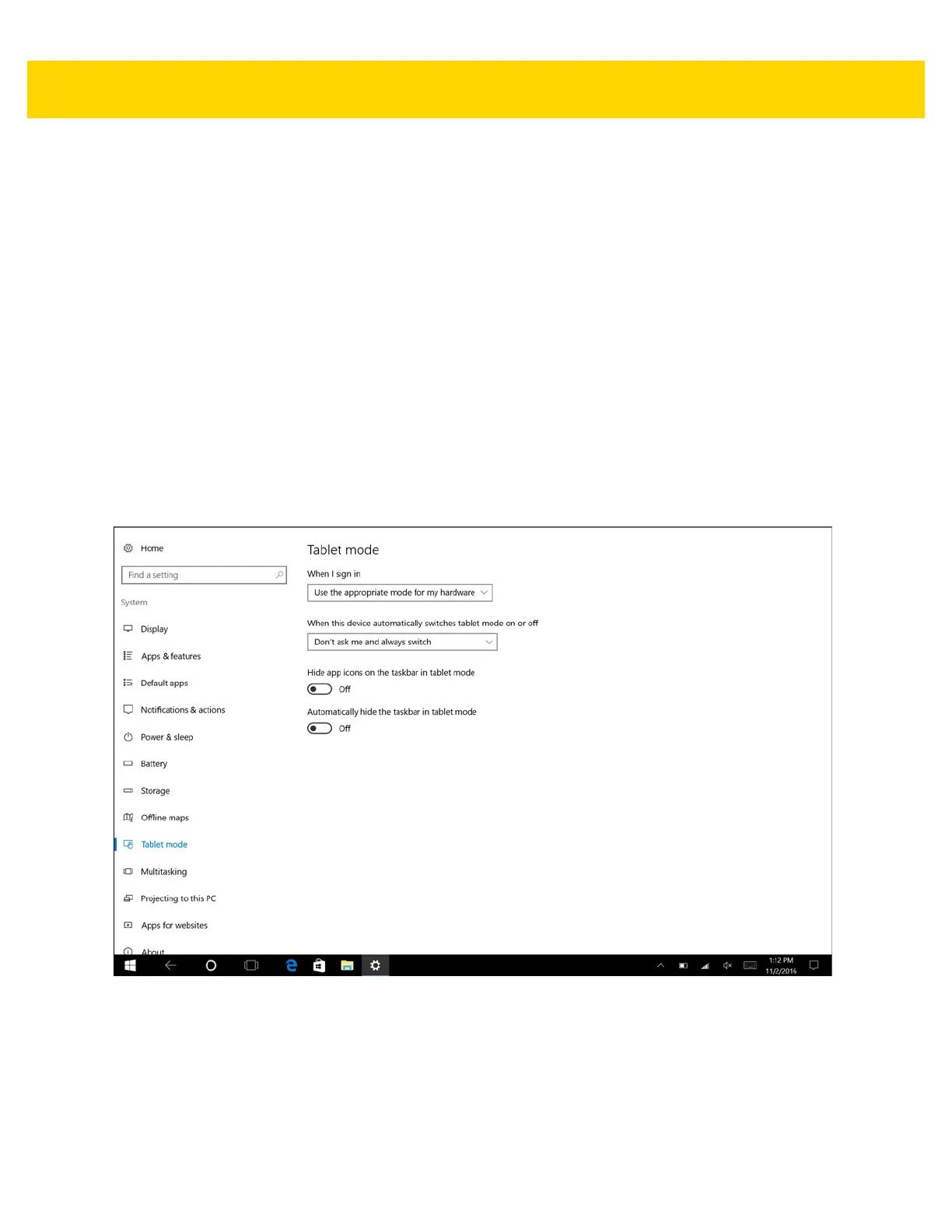Getting Started 2 - 7
Personalize the Action Center
To change the Action Center:
1. Swipe down from the top of the screen.
2. Touch All settings > System > Notifications & actions.
3. Press and hold a quick action. and drag to rearrange. The top four options appear in Collapse view.
To select which notifications to receive and how:
In the Notification section, touch the switches to turn off or on the particular notification.
Configuring Tablet Mode
The user can configure how the tablet Start screen displays depending upon if it is being used as a tablet or docked
in a cradle.
To configure tablet mode:
1. Touch All Settings > System > Tablet mode.
Figure 2-6 Tablet Mode Settings
• When I sign in
• Use tablet mode - set to tablet mode after signing in.
• Use desktop mode - set to desktop mode after signing in.
• Use the appropriate mode for my hardware - let the tablet determine if it is