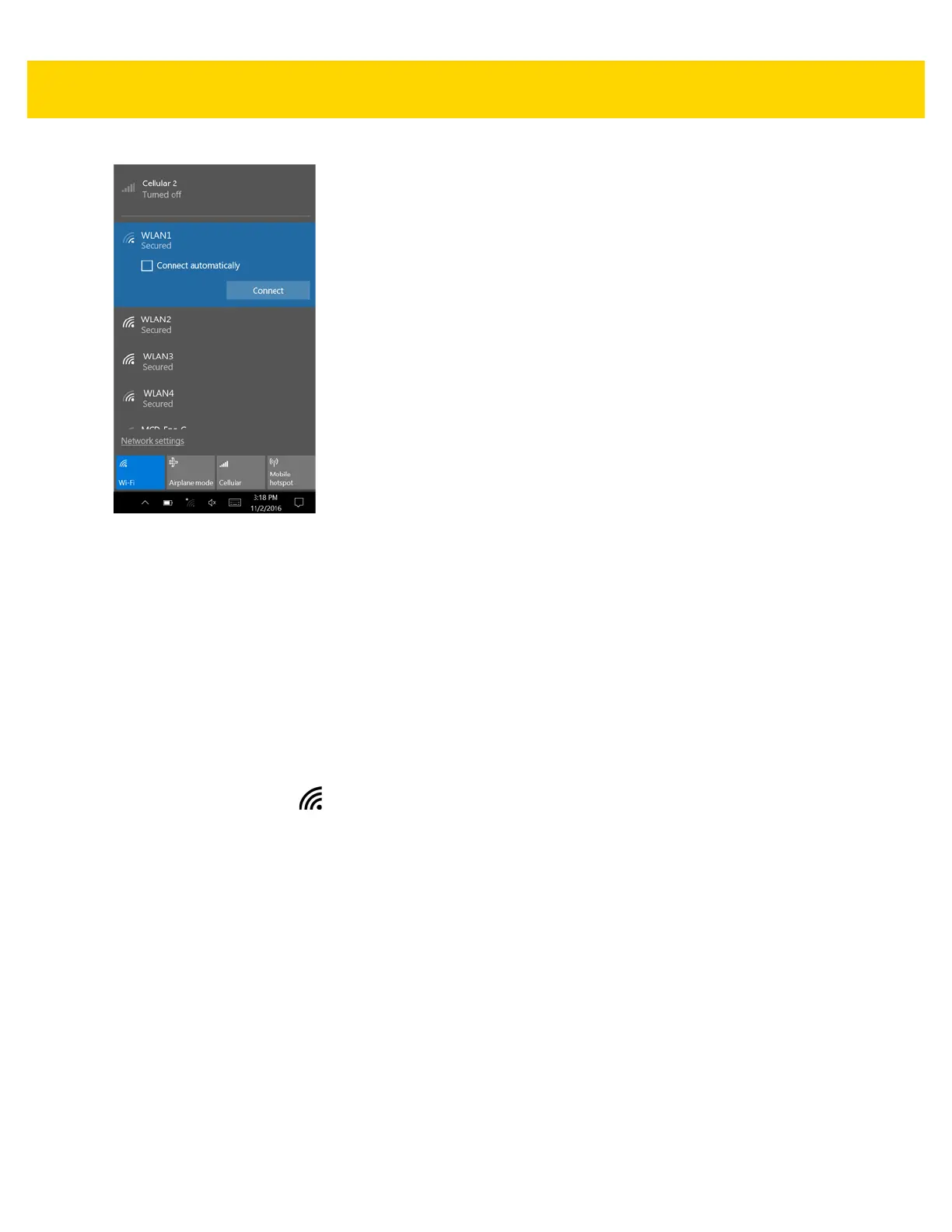3 - 6 ET5X User Guide
Figure 3-2 Available Networks
3. Touch the Connect automatically checkbox to allow the ET5X to connect automatically to this network
whenever the device is on.
4. Touch Connect.
5. If required, enter security key and then touch Next.
6. Touch Yes to find PCs and devices on the network or No to not find these devices. Once connected,
Connected appears under the network name.
View Network Information
To view security, address, and other information about the connected Wi-Fi network:
1. In the Task Tray, touch . A list of available Wi-Fi networks display.
2. Touch the Wi-Fi network name.
3. Touch Properties.