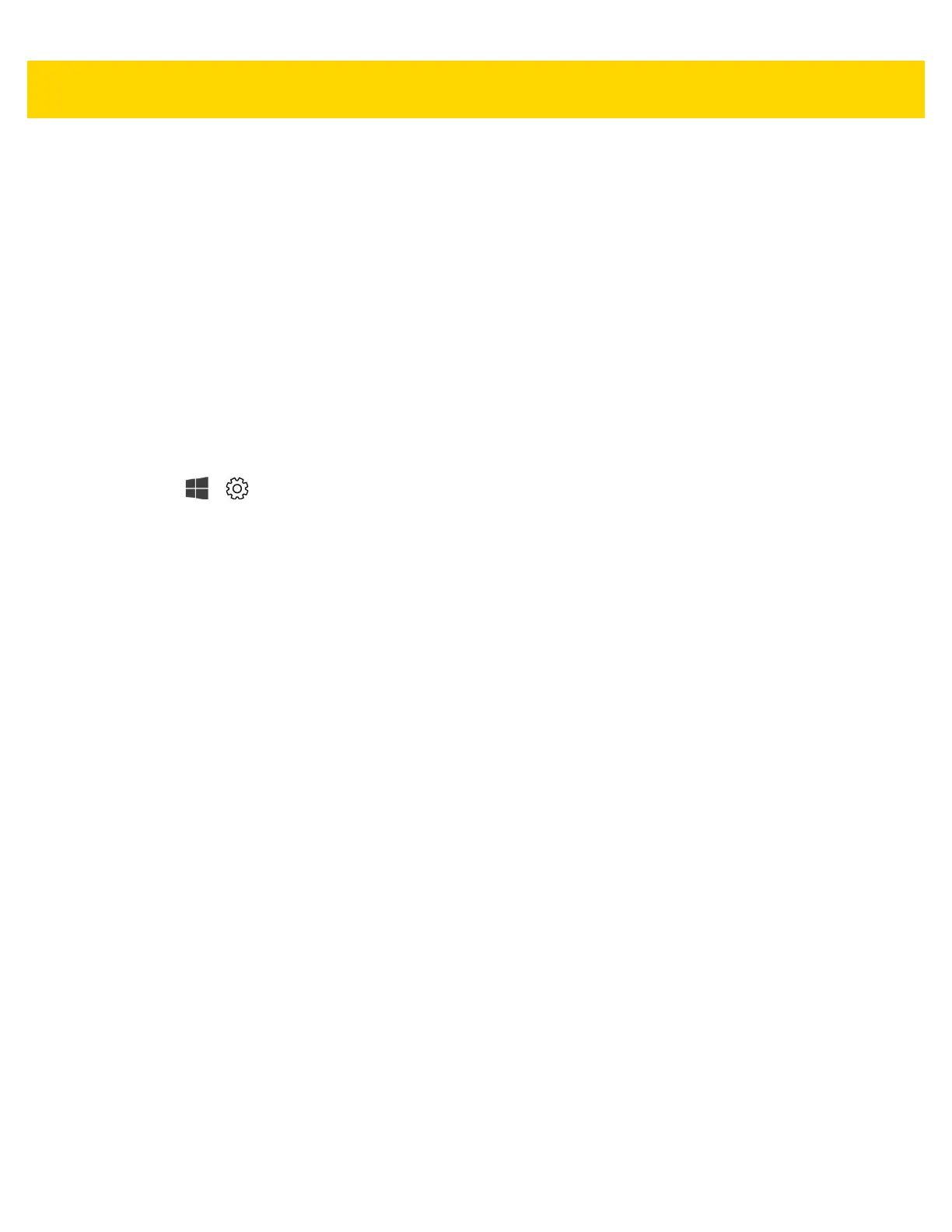3 - 4 ET5X User Guide
4. Under the Security section, touch Change SIM PIN.
5. In the Current SIM PIN box, enter the current SIM PIN.
6. In the New SIM PIN box, enter a new SIM PIN.
7. In the Confirm new SIM PIN box, enter the same new SIM PIN.
8. Touch OK.
Unblock SIM PIN
This appears if you're using a SIM PIN and the incorrect PIN has been entered three times. When this happens,
the SIM will be blocked and cannot be used until you unblock it. To unblock it, first you’ll need to contact your
mobile operator for the PIN Unblocking Key (PUK). After that, select Unblock SIM PIN, and then type the PUK
code. If an incorrect PUK code is entered too many times, your SIM card will be permanently blocked, and you'll
need to get a new SIM card from your mobile operator.
To find this setting if your SIM is blocked,
1. Touch > Settings > Network & Internet > Cellular.
2. Touch the cellular connection name.
3. Touch Advanced options > Unblock SIM PIN under the Security section.