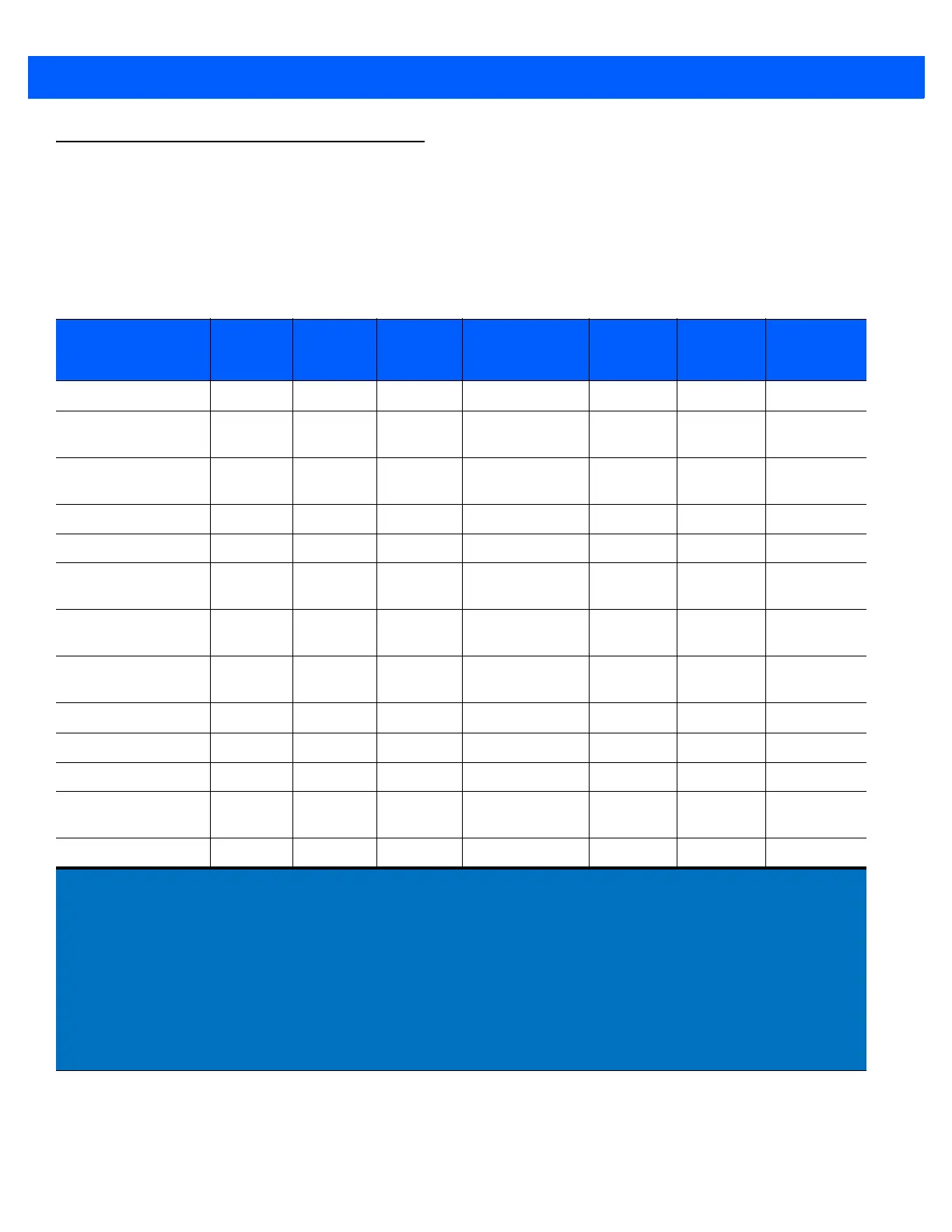4 - 4 LI2208 PRODUCT REFERENCE GUIDE
RS-232 Host Parameters
Various RS-232 hosts are set up with their own parameter default settings (Table 4-2). Selecting the ICL,
Fujitsu, Wincor-Nixdorf Mode A, Wincor-Nixdorf Mode B, Olivetti, Omron, or terminal sets the defaults listed
below.
Table 4-2
Terminal Specific RS-232
Parameter ICL Fujitsu
Wincor-
Nixdorf
Mode A
Wincor-
Nixdorf Mode
B/OPOS/JPOS
Olivetti Omron CUTE
Transmit Code ID
Yes Yes Yes Yes Yes Yes Yes
Data Transmission
Format
Data/Suffix Data/Suffix Data/Suffix Data/Suffix Prefix/Data/
Suffix
Data/Suffix Prefix/Data/
Suffix
Suffix
CR (1013) CR (1013) CR (1013) CR (1013) ETX (1002) CR (1013) CR (1013)
ETX (1003)
Baud Rate
9600 9600 9600 9600 9600 9600 9600
Parity
Even None Odd Odd Even None Even
Hardware
Handshaking
RTS/CTS
Option 3
None RTS/CTS
Option 3
RTS/CTS
Option 3
None None None
Software
Handshaking
None None None None ACK/NAK None None
Serial Response
Time-out
9.9 Sec. 2 Sec. 9.9 Sec. 9.9 Sec. 9.9 Sec. 9.9 Sec. 9.9 Sec.
Stop Bit Select
One One One One One One One
ASCII Format
8-bit 8-bit 8-bit 8-bit 7-bit 8-bit 7-bit
Beep On <BEL>
Disable Disable Disable Disable Disable Disable Disable
RTS Line State
High Low Low Low = No data to
send
Low High High
Prefix
None None None None STX (1003) None STX (1002)
Notes:
In the Nixdorf Mode B, if CTS is low, scanning is disabled. When CTS is high, scanning is enabled.
If you scan Nixdorf Mode B without connecting the linear imager to the proper host, it may appear unable
to scan. If this happens, scan a different RS-232 host type within 5 seconds of cycling power to the linear
imager.
The CUTE host disables all parameter scanning, including Set Defaults. If you inadvertently select CUTE,
scan
*Enable Parameter Bar Code Scanning (01h) on page 7-5
, then change the host selection.
In ASCII format, when 7-bit is selected, Parity must be set to Odd or Even. If Parity is set to None, the
scanner automatically operates in 8-bit mode, even if 7-bit is scanned.