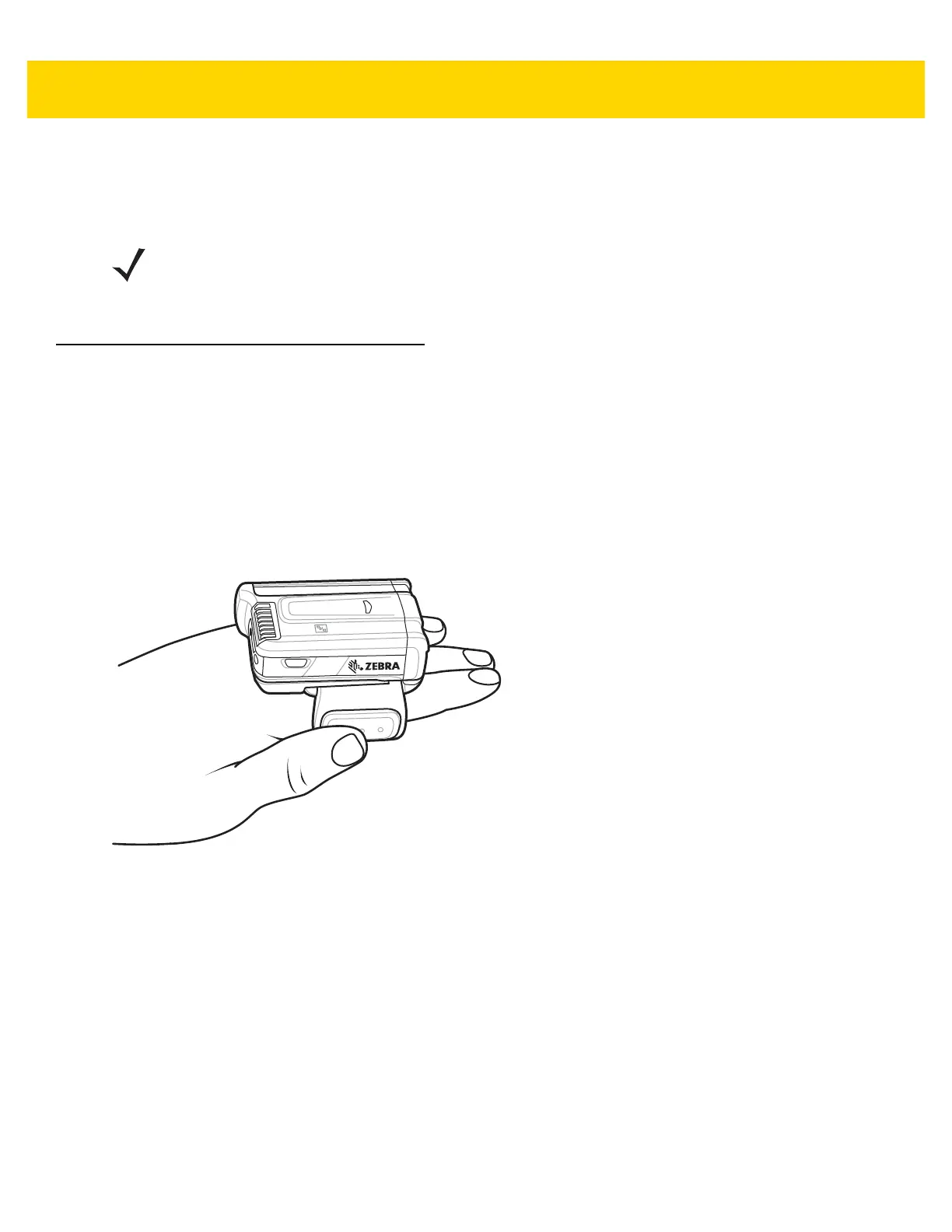Data Capture 5 - 5
5. The Data Capture LED lights green and a beep sounds, by default, to indicate the bar code was decoded
successfully.
6. Release the scan button.
7. The bar code content data displays in the text field.
Bar Code Capture with RS6000 Bluetooth Ring Scanner
To read a bar code, a scan-enabled application is required. The TC56 contains the DataWedge application that
allows the user to enable the scanner to decode bar code data and display the bar code content. See DataWedge
Demonstration on page 4-20 for more information on launching DataWedge.
Pair the RS6000 with the TC56. See Pairing Using Simple Serial Interface on page 5-11 or Pairing Using Bluetooth
Human Interface Device on page 5-11 for more information.
1. Ensure that an application is open on the device and a text field is in focus (text cursor in text field).
2. Point the RS6000 at a bar code.
Figure 5-7 Bar Code Scanning with RS6000
3. Press and hold the trigger.
The red laser aiming pattern turns on to assist in aiming. Ensure the bar code is within the area formed by the
cross-hairs in the aiming pattern. The aiming dot is used for increased visibility in bright lighting conditions.
The RS6000 LEDs light green, a beep sounds to indicate the bar code was decoded successfully. Note that
when the RS6000 is in Pick List Mode, the RS6000 does not decode the bar code until the center of the
crosshair touches the bar code.
NOTE Imager decoding usually occurs instantaneously. The TC56 repeats the steps required to take a digital
picture (image) of a poor or difficult bar code as long as the scan button remains pressed.