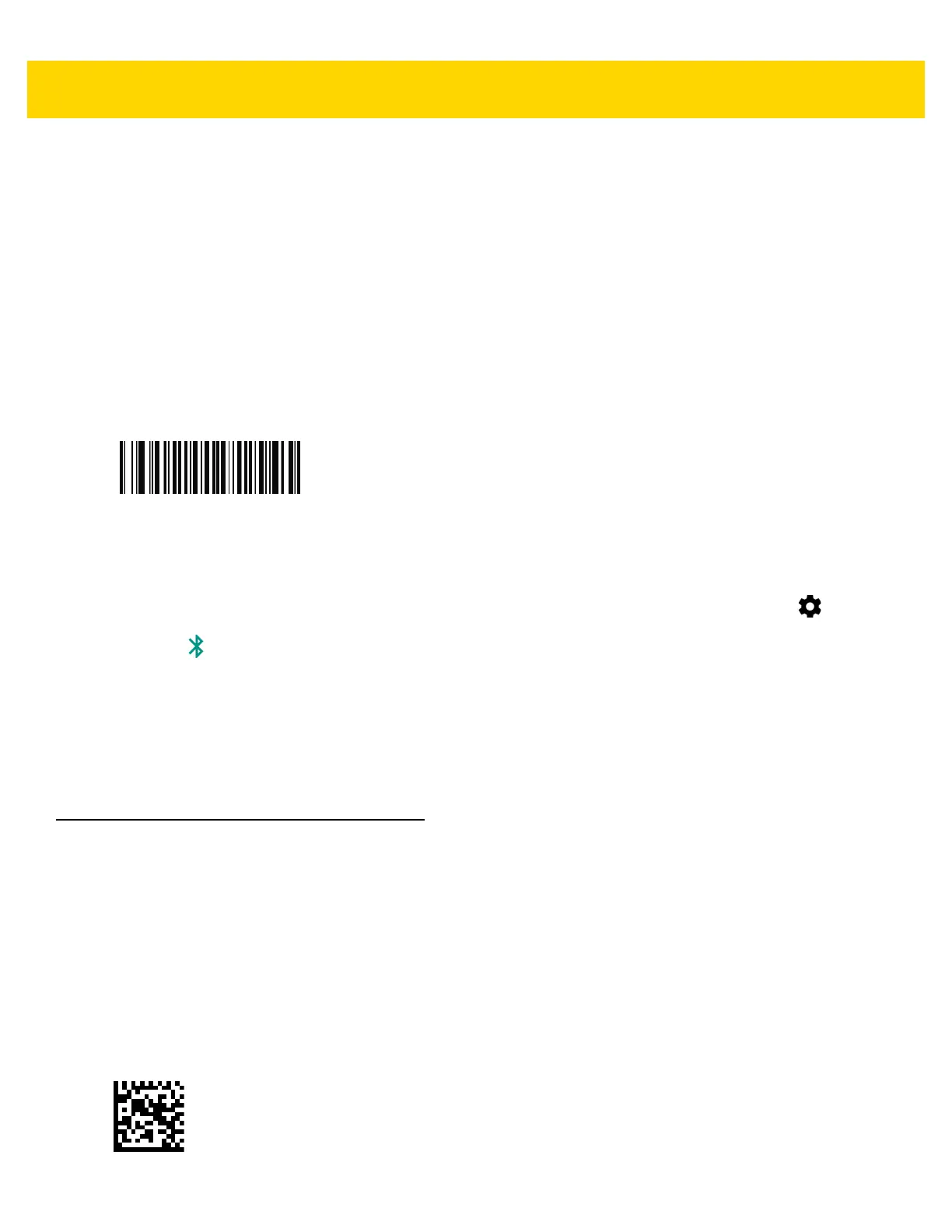5 - 12 TC56 User Guide for Android Version 6.0.1
1. Ensure that Bluetooth is enabled on both devices.
2. Ensure that the Bluetooth device to discover is in discoverable mode.
3. Ensure that the two devices are within 10 meters (32.8 feet) of one another.
4. Place the RS507/RS6000 in Human Interface Device (HID) mode. If the RS507/RS6000 is already in HID
mode, skip to step 5.
a. Remove the battery from the RS507/RS6000.
b. Press and hold the Restore key.
c. Install the battery onto the RS507/RS6000.
d. Keep holding the Restore key for about five seconds until a chirp is heard and the Scan LEDs flash green.
e. Scan the bar code below to place the RS507/RS6000 in HID mode.
Figure 5-20 Bluetooth HID Bar Code
5. Remove the battery from the RS507/RS6000.
6. Re-install the battery into the RS507/RS6000.
7. Swipe down with two fingers from the status bar to open the quick access panel and then touch .
8. Touch Bluetooth.
9. Touch SCAN FOR DEVICES. The device begins searching for discoverable Bluetooth devices in the area and
displays them under AVAILABLE DEVICES.
10. Scroll through the list and select RS507/RS6000.
The device connects to the RS507/RS6000 and Connected appears below the device name. The Bluetooth
device is added to the Bluetooth devices list and a trusted (“paired”) connection is established.
Pairing the DS3678 Digital Scanner
To connect the DS3678 Digital Scanner to the TC56 using Bluetooth Human Interface Device (HID) Mode.
Pairing Using Bluetooth Human Interface Device
To pair the DS3678 with the TC56 using HID:
1. Remove the battery from the DS3678 scanner.
2. Replace the battery.
3. After the DS3678 reboots, scan the bar code below to place the DS3678 in HID mode.
Figure 5-21 HID Bluetooth Classic Bar Code