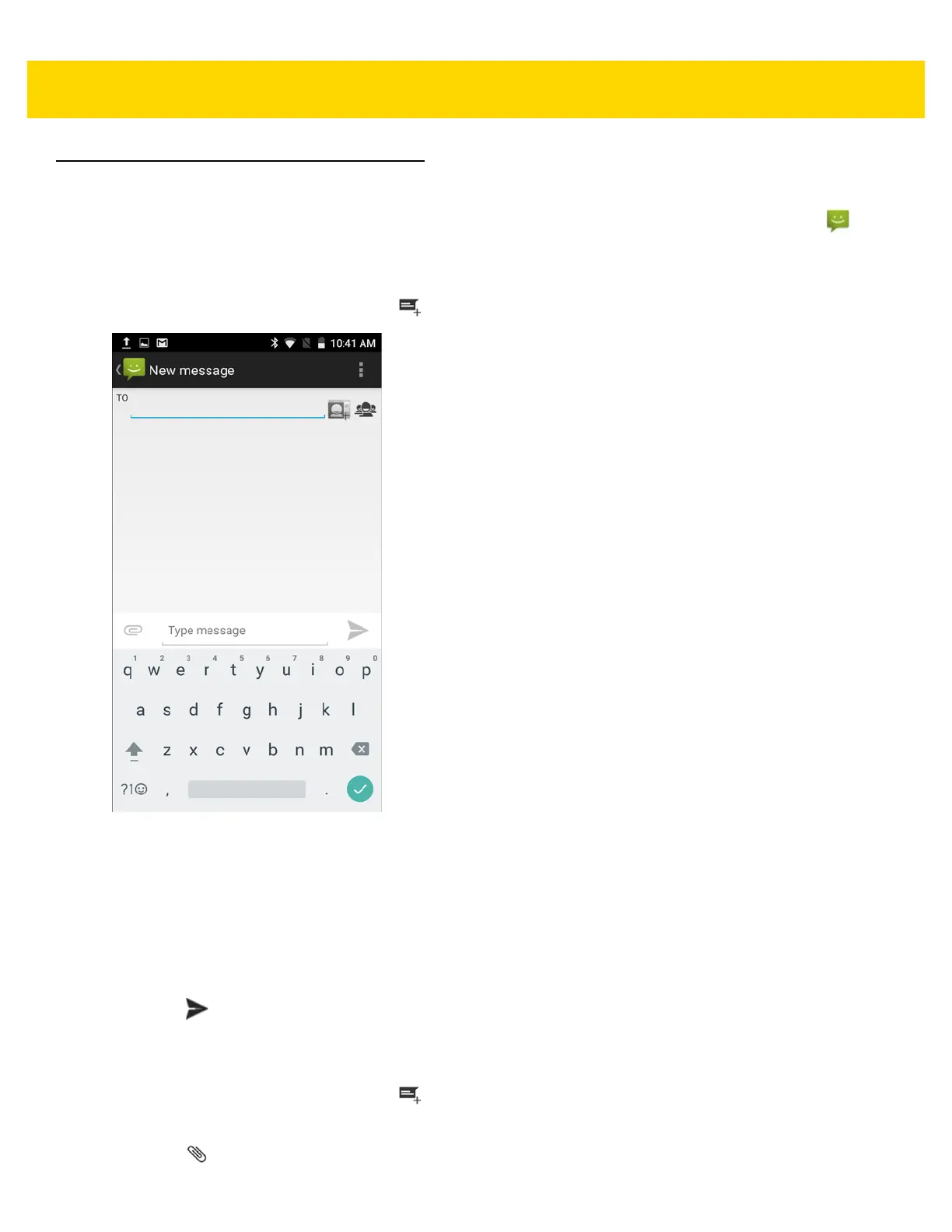Applications 4 - 5
Messaging
Use Messaging to send and receive SMS and MMS messages. From a Home or All Apps screen, touch .
Sending a Text Message
1. In the main Messaging screen, touch .
Figure 4-3 New Text Message Screen
2. In the To field, enter a name or a mobile phone number.
3. In the Type message field, enter the text message.
The 160-character limit counter indicates how many characters are left. If it goes over that limit, a new
message is created, which is joined with its predecessors when received.
If the user presses the Back button while composing a message, it’s saved as a draft in the Messaging screen.
Touch the conversation to resume composing it.
4. Touch to send the message.
Sending a Multimedia Message
1. In the main Messaging screen, touch .
2. In the To field, enter a name or a mobile phone number.
3. Touch to attach the media file of your choice: