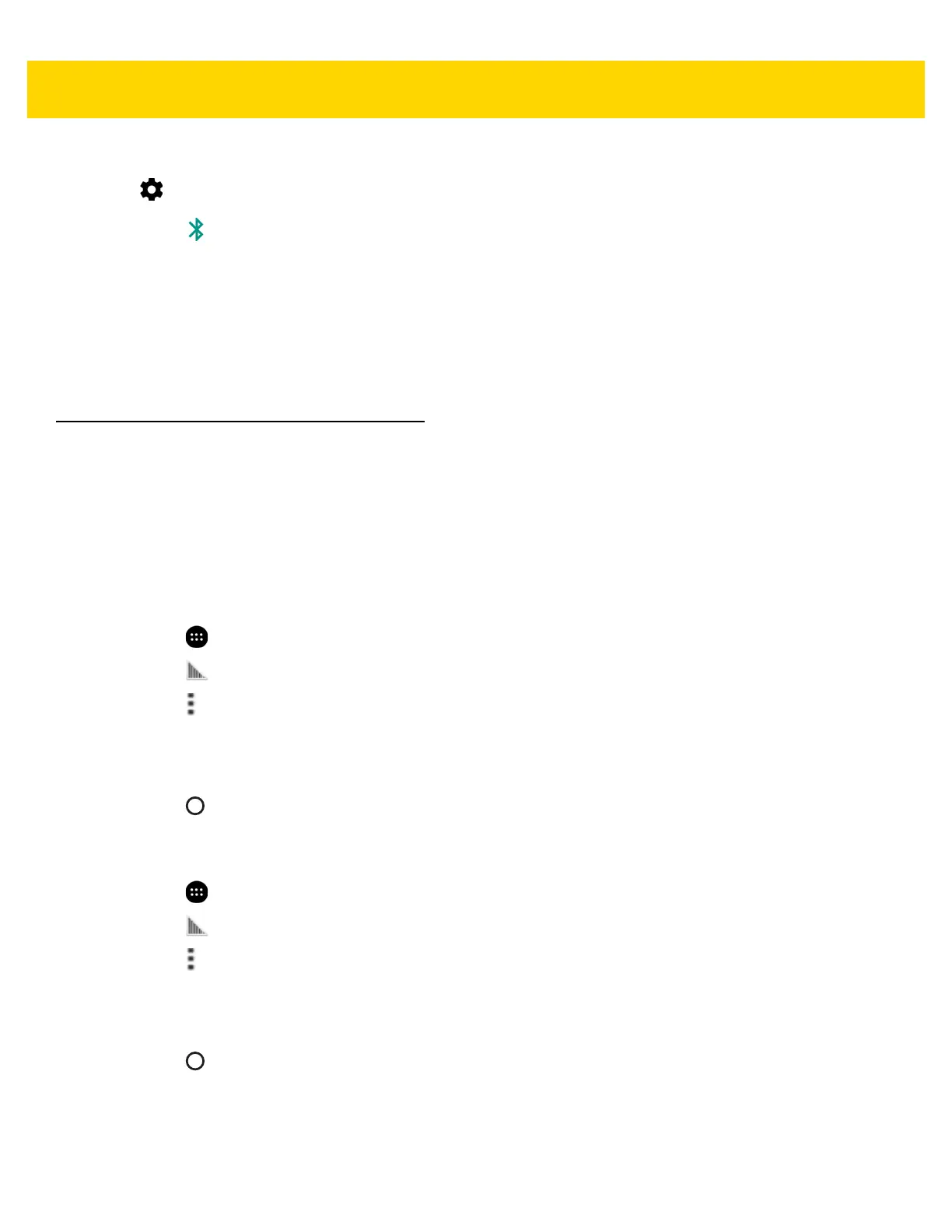Data Capture 5 - 13
4. On the TC56, swipe down with two fingers from the status bar to open the quick access panel and then touch
.
5. Touch Bluetooth.
6. Touch SCAN FOR DEVICES. The device begins searching for discoverable Bluetooth devices in the area and
displays them under Available devices.
7. Scroll through the list and select DS3678 xxxxxx, where xxxxxx is the serial number.
The device connects to the DS3678, the DS3678 beeps once and Connected appears below the device
name. The Bluetooth device is added to the Bluetooth devices list and a trusted (“paired”) connection is
established.
DataWedge
DataWedge is a utility that adds advanced bar code scanning capability to any application without writing code. It
runs in the background and handles the interface to built-in bar code scanners. The captured bar code data is
converted to keystrokes and sent to the target application as if it was typed on the keypad.
To configure DataWedge refer to the TC56 Touch Computer Integrator Guide for Android Version 6.0.1.
Enabling DataWedge
1. Touch .
2. Touch .
3. Touch .
4. Touch Settings.
5. Touch the DataWedge enabled checkbox. A blue checkmark appears in the checkbox indicating that
DataWedge is enabled.
6. Touch .
Disabling DataWedge
1. Touch .
2. Touch .
3. Touch .
4. Touch Settings.
5. Touch the DataWedge enabled checkbox. The blue checkmark disappears from the checkbox indicating that
DataWedge is disabled.
6. Touch .