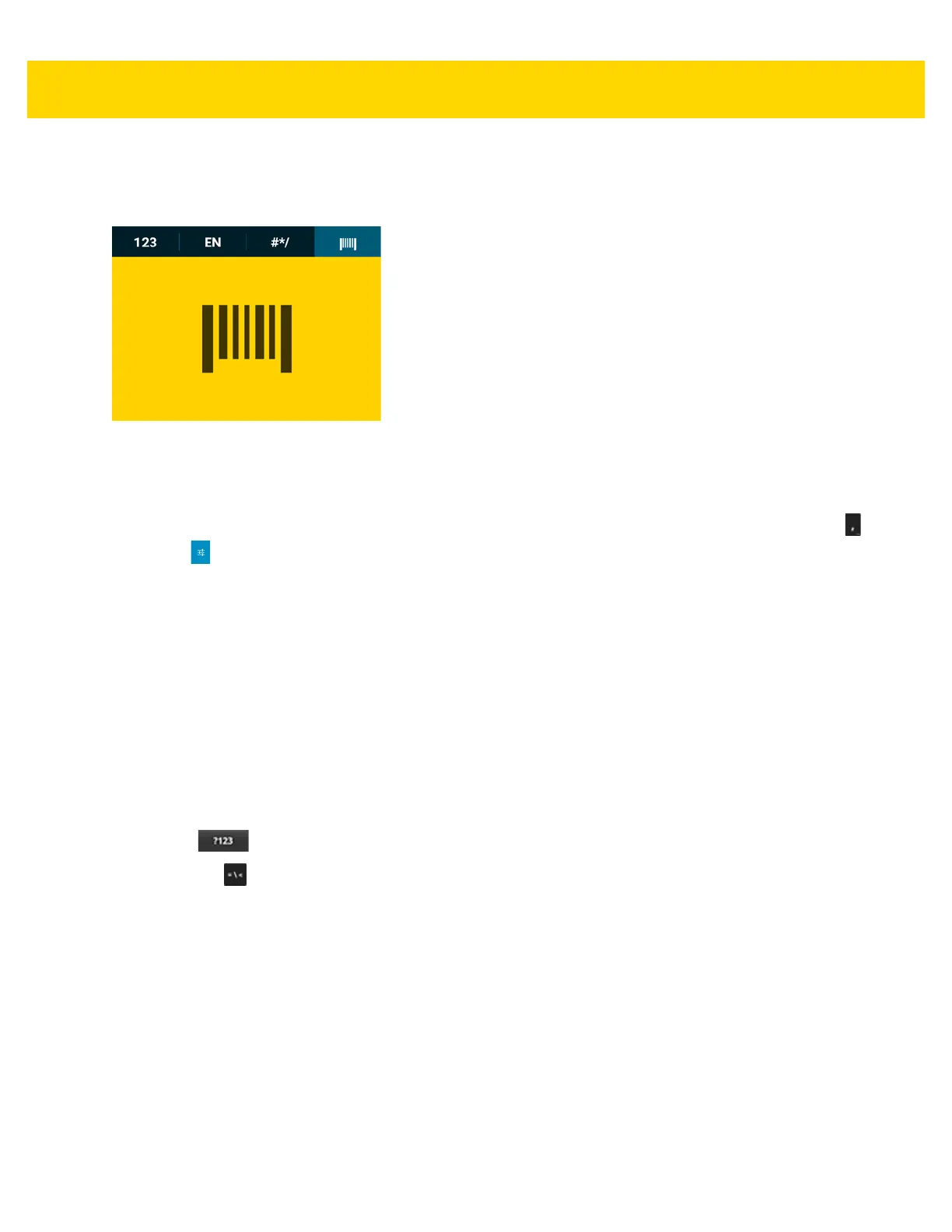2 - 12 TC56 User Guide for Android Version 6.0.1
Scan Tab
The Scan tab provides an easy data capture feature for scanning bar codes.
Figure 2-12 Scan Keyboard
Using the Android Keyboard
Use the on-screen keyboard to enter text in a text field. To configure the keyboard settings, touch and hold
(comma) > and then select Android keyboard settings.
Editing Text
Edit entered text and use menu commands to cut, copy, and paste text within or across applications. Some
applications do not support editing some or all of the text they display; others may offer their own way to select text.
Entering Numbers, Symbols and Special Characters
To enter numbers and symbols:
• Touch and hold one of the top-row keys until a menu appears then select a number. Keys with alternate
characters display an ellipsis ( ... ) below the character.
• Touch and hold the Shift key with one finger, touch one or more capital letters or symbols to enter them, and
then lift both fingers to return to the lowercase keyboard.
• Touch to switch to the numbers and symbols keyboard.
• Touch the key on the numbers and symbols keyboard to view additional symbols.
To enter special characters, touch and hold a number or symbol key to open a menu of additional symbols.
• A larger version of the key displays briefly over the keyboard.
• Keys with alternate characters display an ellipsis ( ... ) below the character.