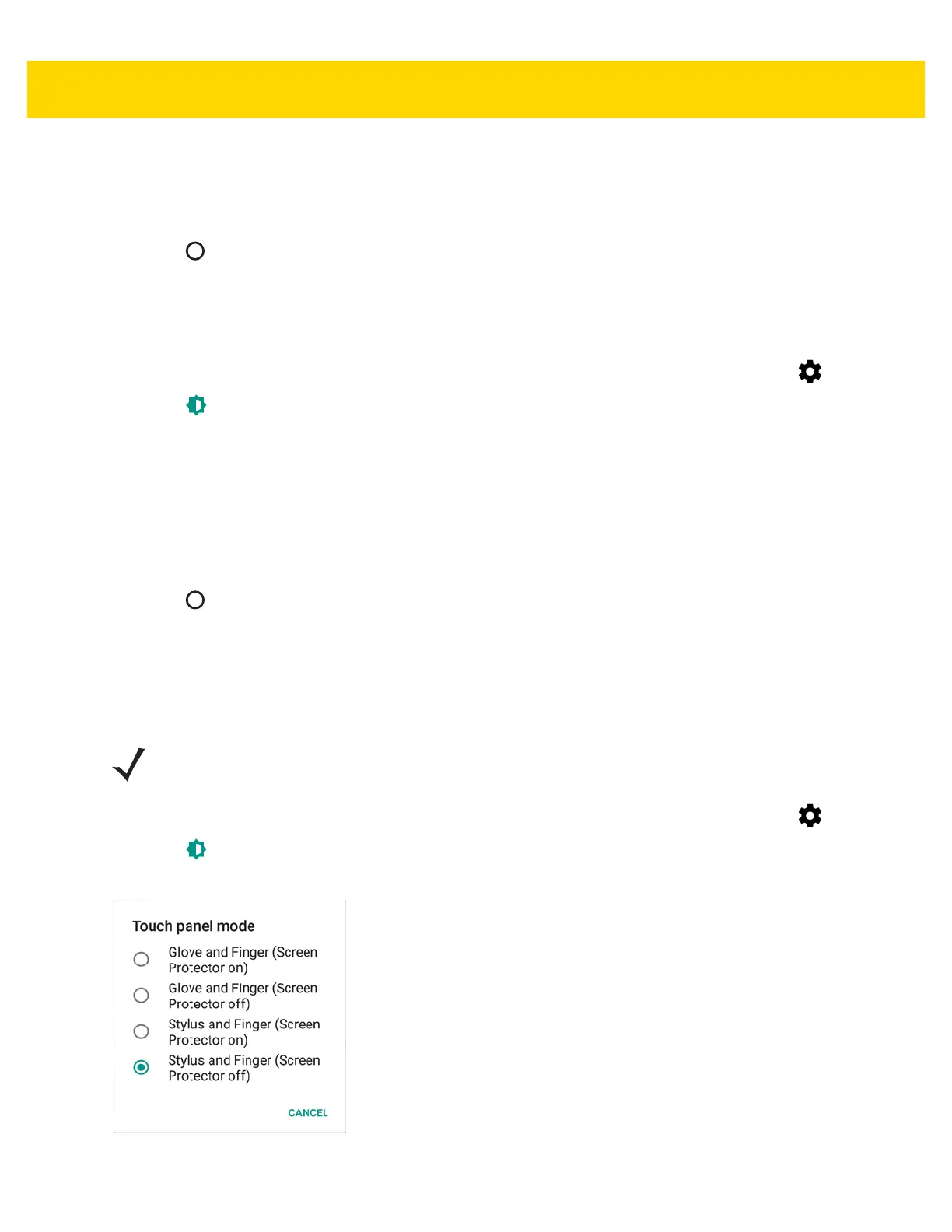Getting Started 1 - 21
• 5 minutes
• 10 minutes
• 30 minutes
5. Touch .
Setting Font Size
To set the size of the font is system applications:
1. Swipe down with two fingers from the status bar to open the quick access panel and then touch .
2. Touch Display.
3. Touch Font size.
4. Select one of the font size values.
• Small
• Normal (default)
• Large
• Huge
5. Touch .
Touch Panel Mode
The TC56 display is able to detect touches using a finger, a conductive-tip stylus or gloved finger with or without a
screen protector.
1. Swipe down with two fingers from the status bar to open the quick access panel and then touch .
2. Touch Display.
3. Touch Touch panel mode.
Figure 1-31 Touch Panel Mode Dialog Box
NOTE A glove can be made of medical latex, leather, cotton or wool.
For optimal performance use Zebra certified stylus.