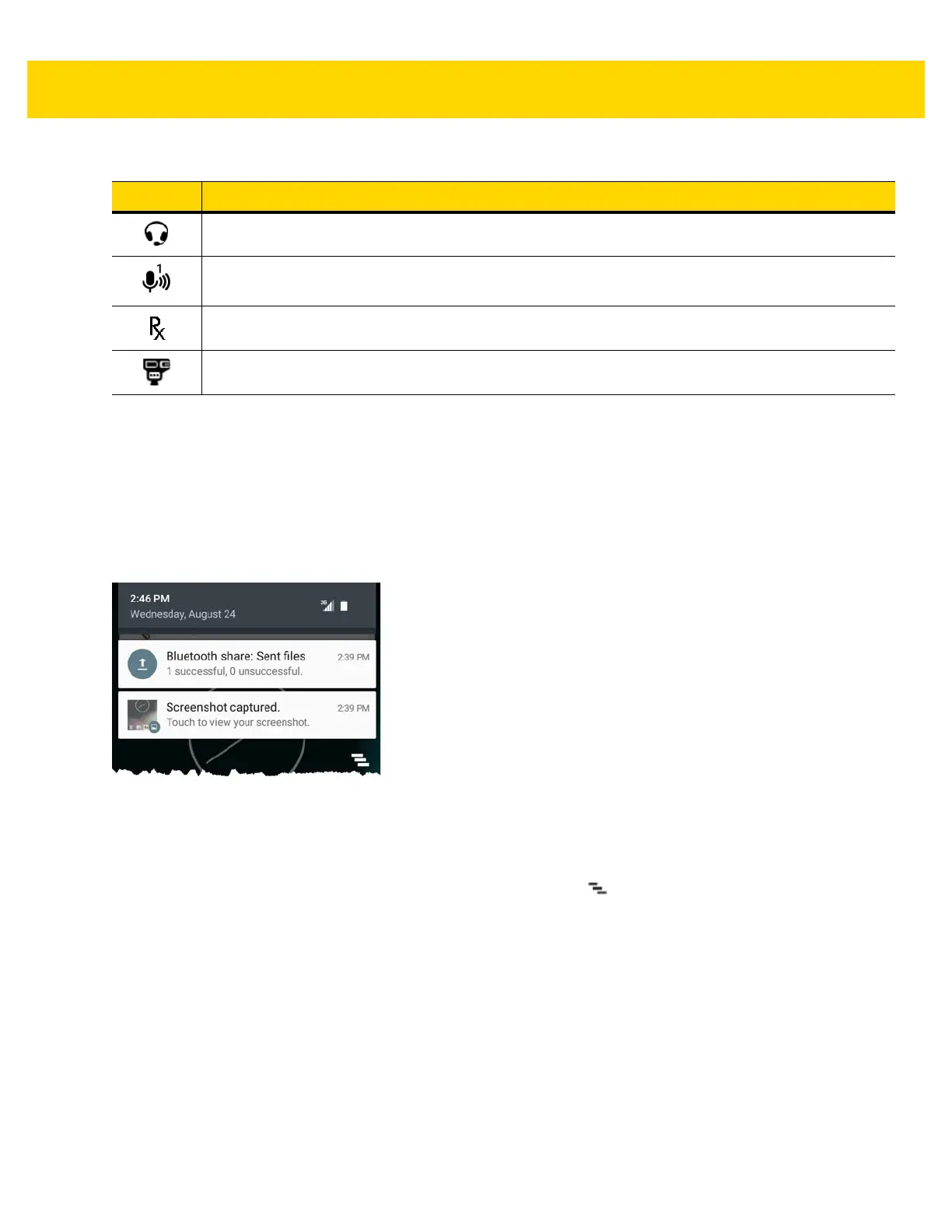2 - 6 TC56 User Guide for Android Version 6.0.1
Managing Notifications
Notification icons report the arrival of new messages, calendar events, and alarms, as well as ongoing events.
When a notification occurs, an icon appears in the Status bar with a brief description. See Notification Icons on
page 2-5 for a list of possible notification icons and their description. Open the Notifications panel to view a list of all
the notifications.
To open the Notification panel drag the Status bar down from the top of the screen.
Figure 2-4 Notification Panel
To respond to a notification, open the Notifications Panel and then touch a notification. The Notifications Panel
closes and the subsequent activity is dependent on the notification.
To clear all notifications, open the Notifications Panel and then touch . All event-based notifications are
removed. Ongoing notifications remain in the list.
Ongoing notifications remain in the list.
To close the Notification Panel, swipe the Notifications Panel up.
Use Quick Access Panel to get to frequently used settings, like turning on airplane mode. To open Quick Access
Panel, swipe down from the top of the screen with two fingers or twice with one finger.
Headset is connected to device.
Indicates the status of the PTT Express Voice Client. See Notification Icons for complete list of PTT
Express notification icons.
Indicates that RxLogger application is running.
Indicates the RS507 or the RS6000 is connected to the TC56.
Table 2-3 Notification Icons (Continued)
Icon Description