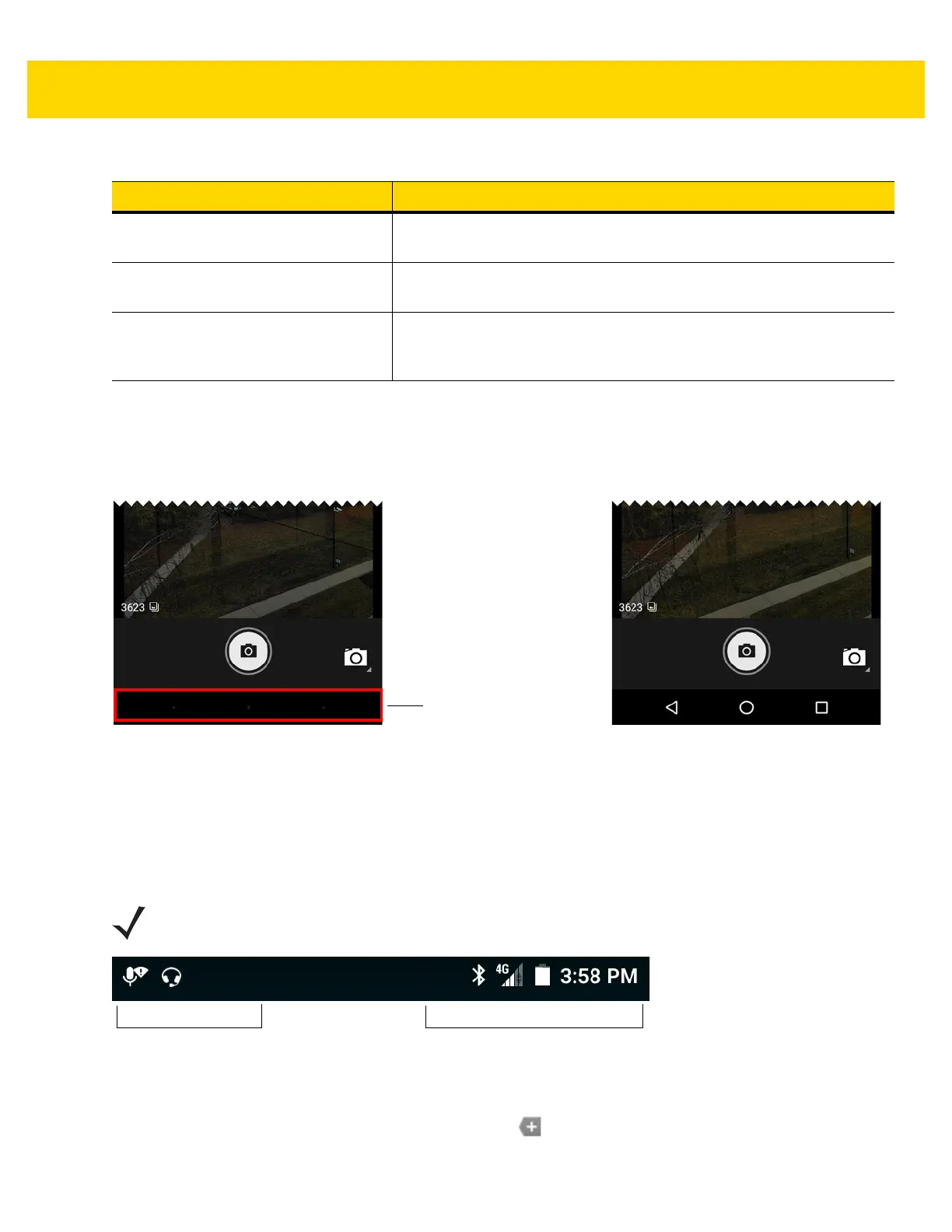Using the TC56 2 - 3
The Home screen provides four additional screens for placement of widgets and shortcuts. Swipe the screen left or
right to view the additional screens.
Some apps (e.g., Camera and Gallery) use the whole screen and hide the three soft button on the bottom of the
screen.
Figure 2-2 Hidden Soft Buttons
To show the button, touch the soft button area to display the button icons.
Status Bar
The Status bar displays the time, notification icons (left side) and status icons (right side).
Figure 2-3 Notification and Status Icons
If there are more notifications than can fit in the Status bar, displays indicating that more notifications exist.
Open the Notifications panel to view all notifications and status.
5 — Shortcut Icons Opens applications installed on the TC56. See Application Shortcuts
and Widgets on page 2-7 for more information.
6 — Widgets Launches stand-alone applications that run on the Home screen. See
Application Shortcuts and Widgets on page 2-7 for more information.
7 — Status Bar Displays the time, status icons (right side), and notification icons (left
side). For more information see Status Bar on page 2-3 and Managing
Notifications on page 2-6.
Table 2-1 Home Screen Items (Continued)
Item Description
NOTE Some Status icons might not appear in the Status Bar if there are too many icons to display.
Notifications
Icons
Status Icons