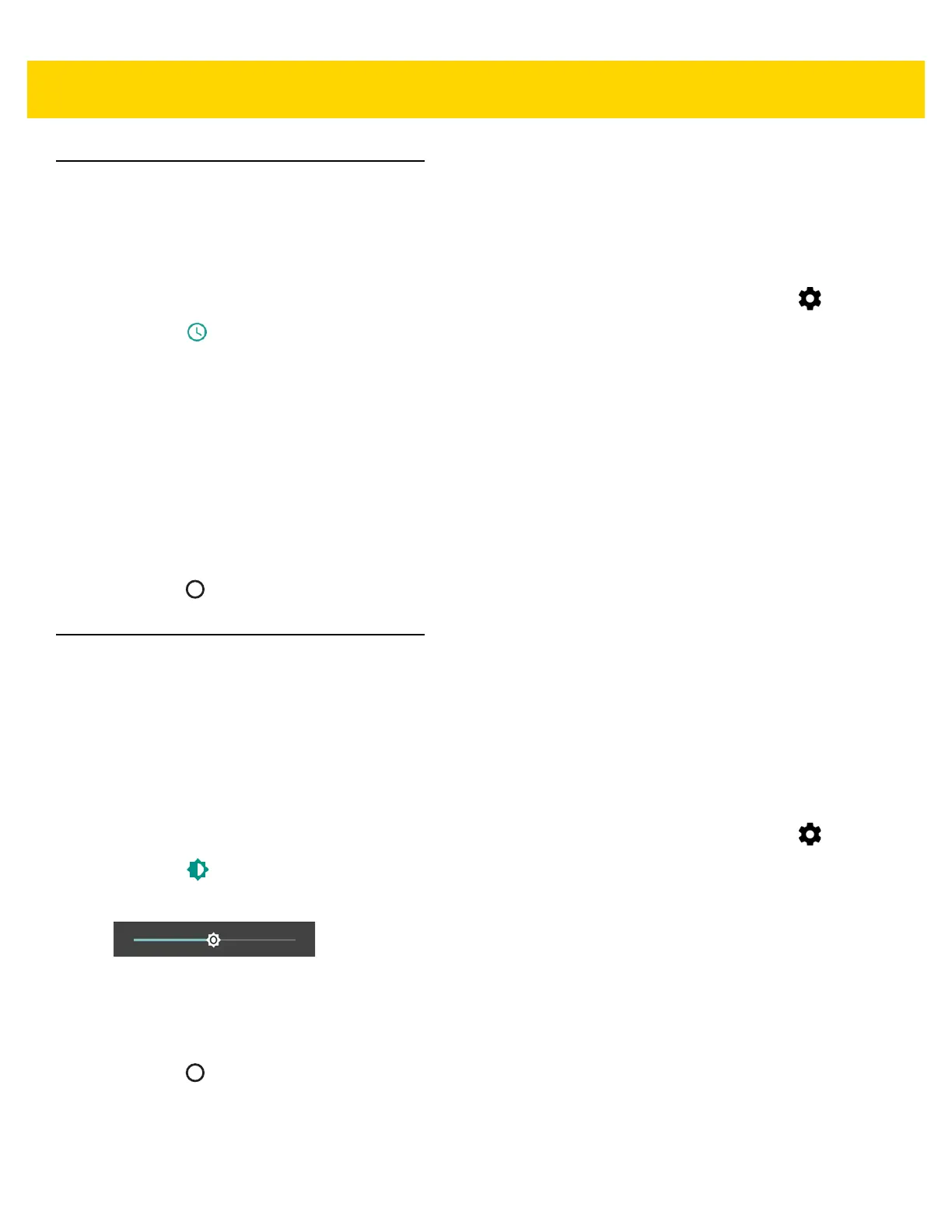Getting Started 1 - 19
Setting the Date and Time
The date and time is automatically synchronized using a NITZ server when the TC56 is connected to a cellular
network.The user is only required to set the time zone or set the date and time when not connected to a cellular
network or if the wireless LAN does not support Network Time Protocol (NTP).
1. Swipe down with two fingers from the status bar to open the quick access panel and then touch .
2. Touch Date & time.
3. Touch Automatic date & time to disable automatic date and time synchronization.
4. Touch Set date.
5. Move the sliders up and down to select the month, date and year.
6. Touch Done.
7. Touch Set time.
8. Move the sliders up and down to select the hour, minutes and part of the day.
9. Touch Done.
10. Touch Select time zone.
11. Select the current time zone from the list.
12. Touch .
Display Setting
Use Display settings to change the screen brightness, change the background image, enable screen rotation, set
sleep time and change font size.
Setting the Screen Brightness
To manually set the screen brightness:
1. Swipe down with two fingers from the status bar to open the quick access panel and then touch .
2. Touch Display.
3. Touch Brightness Level.
Figure 1-29 Brightness Dialog Box
To let the TC56 automatically adjust the screen brightness using the built-in light sensor:
1. Touch Adaptive brightness to automatically adjust the brightness.
2. Touch .
Setting Screen Rotation
By default, screen rotation is disabled. To enable screen rotation: