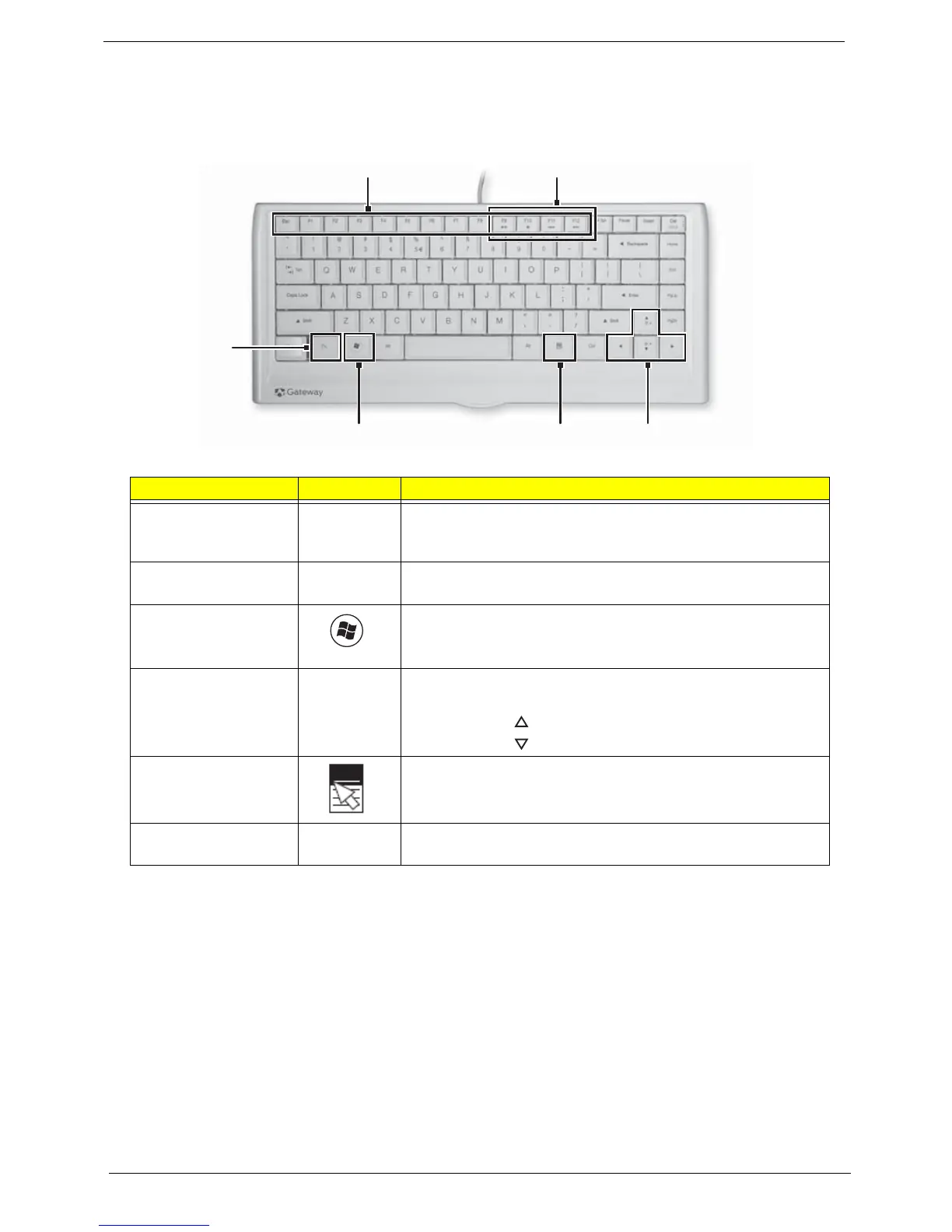8 Chapter 1
Using the Keyboard
The keyboard has several different types of keys and buttons as shown below.
Feature Icon Description
Function keys Press these keys to start program actions. Each program uses
different function keys for different purposes. See the program
documentation to find out more about the function key actions.
Audio playback keys Press these keys to play your audio files and to adjust the
volume.
Windows key Press this key to open the Windows Start menu.
This key can also be used in combination with other keys to
open utilities. See “Windows Keys” on page 9.
Fn key Press this key in combination with keys that have alternate
functions defined, such as the F9-F12 keys.
Press <Fn> + < > to increase the brightness of the display.
Press <Fn> + < > to decrease the brightness of the display.
Application key Press this key to access shortcut menus and help assistants in
Windows.
Navigation keys Press these keys to move the cursor and to copy, cut, and
paste objects.
