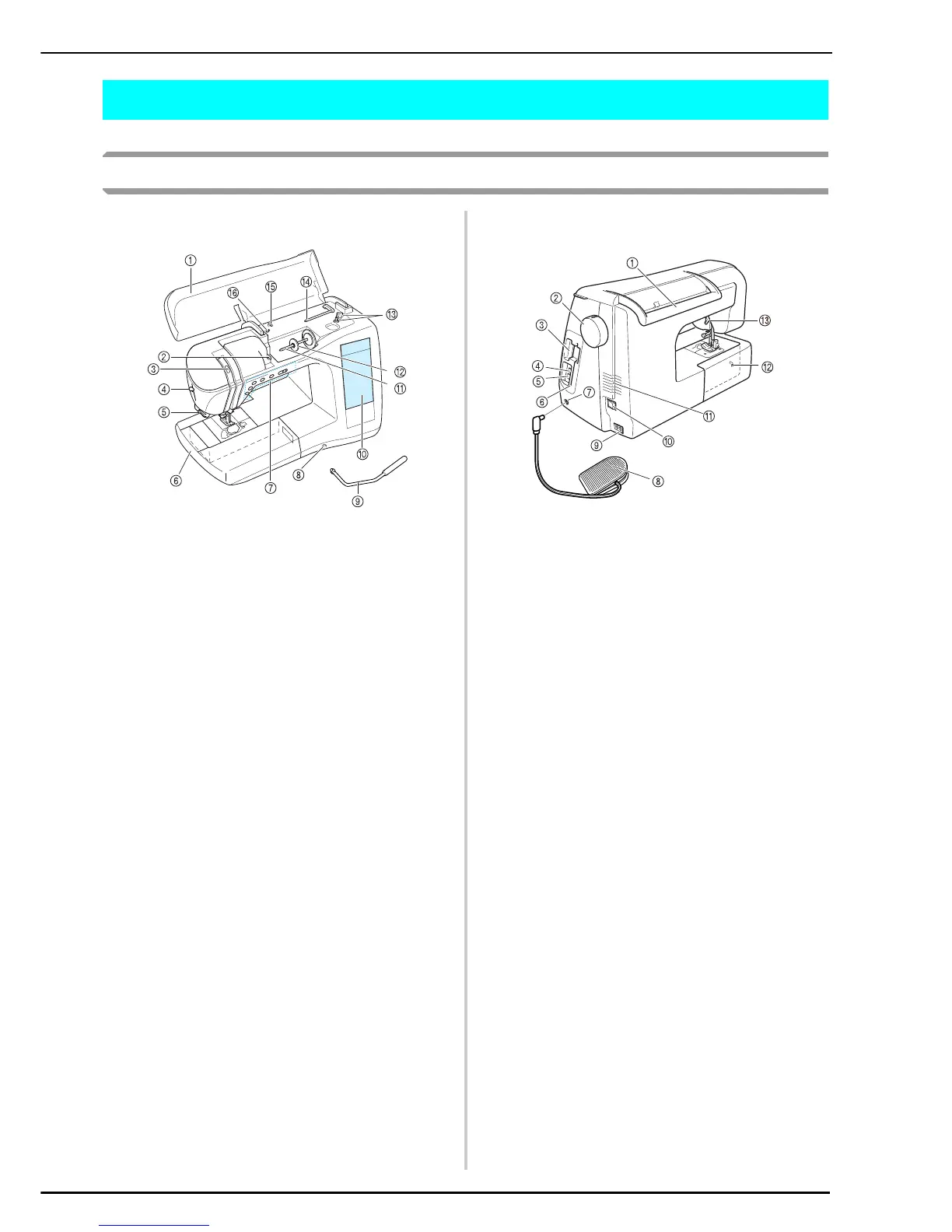NAMES OF MACHINE PARTS AND THEIR FUNCTIONS
9
NAMES OF MACHINE PARTS AND THEIR FUNCTIONS
Machine
■ Front View
a Top cover
Open the top cover to thread the machine and wind the bobbin.
b Thread guide plate
Pass the thread around the thread guide plate when threading
the upper thread.
c Thread take-up lever check window
Look through the window to check the position of the take-up lever.
d Needle threader lever
Use the needle threader lever when threading the needle
automatically.
e Thread cutter
Pass the threads through the thread cutter to cut them.
f Flat bed attachment with accessory compartment
Store presser feet and bobbins in the accessory compartment
of the flat bed attachment. Remove the flat bed attachment
when sewing cylindrical pieces such as sleeve cuffs.
g Operation buttons (5 buttons) and sewing speed
controller
Use these buttons to perform various operations, such as
starting sewing and raising or lowering the needle.
Slide the sewing speed controller to adjust the sewing speed
while using utility stitches.
h Knee lifter slot
Insert the knee lifter into the slot.
i Knee lifter
Use the knee lifter to raise and lower the presser foot.
j LCD (liquid crystal display)
Stitch settings can be viewed and edited, and operations for
using the machine can be displayed, and error messages
appear in the LCD.
k Spool pin
Place a spool of thread on the spool pin.
l Spool cap
Use the spool cap to hold the spool in place.
m Bobbin winder
Use the bobbin winder when winding the bobbin.
n Supplemental spool pin
Use this spool pin to wind the bobbin thread while sewing or to
sew with the twin needle.
o Thread guide
Pass the thread through this thread guide when winding the
bobbin thread.
p Bobbin winding pretension disk and guide
Pass the thread through pretension disk and guide when
winding the bobbin thread.
■ Right-side/Rear View
a Handle
When transporting the machine, carry it by this handle.
b Handwheel
Turn the handwheel toward you to sew one stitch or to raise or
lower the needle.
c Embroidery card slot
Insert the embroidery cards (sold separately) into the
embroidery card slot.
d USB port connector for media
In order to send patterns from/to USB media, plug the USB
media into the USB port connector.
e USB port connector for computer
In order to import/export patterns between a computer and the
machine, plug the USB cable into the USB port connector.
f Touch pen holder
Use the touch pen holder to hold the touch pen when it is not
being used.
g Foot controller jack
Insert the plug on the end of the foot controller cord into the foot
controller jack.
h Foot controller with retractable cord
Press the foot controller to control the speed of the machine.
i Jack connector
Insert the power cord into the connector jack.
j Main power switch
Use the main power switch to turn the machine ON and OFF.
k Air vent
Do not cover the air vent while the sewing machine is being
used.
l Feed dog position switch
Use the feed dog position switch to lower the feed dogs.
m Presser foot lever
Raise and lower the presser foot lever to raise and lower the
presser foot.