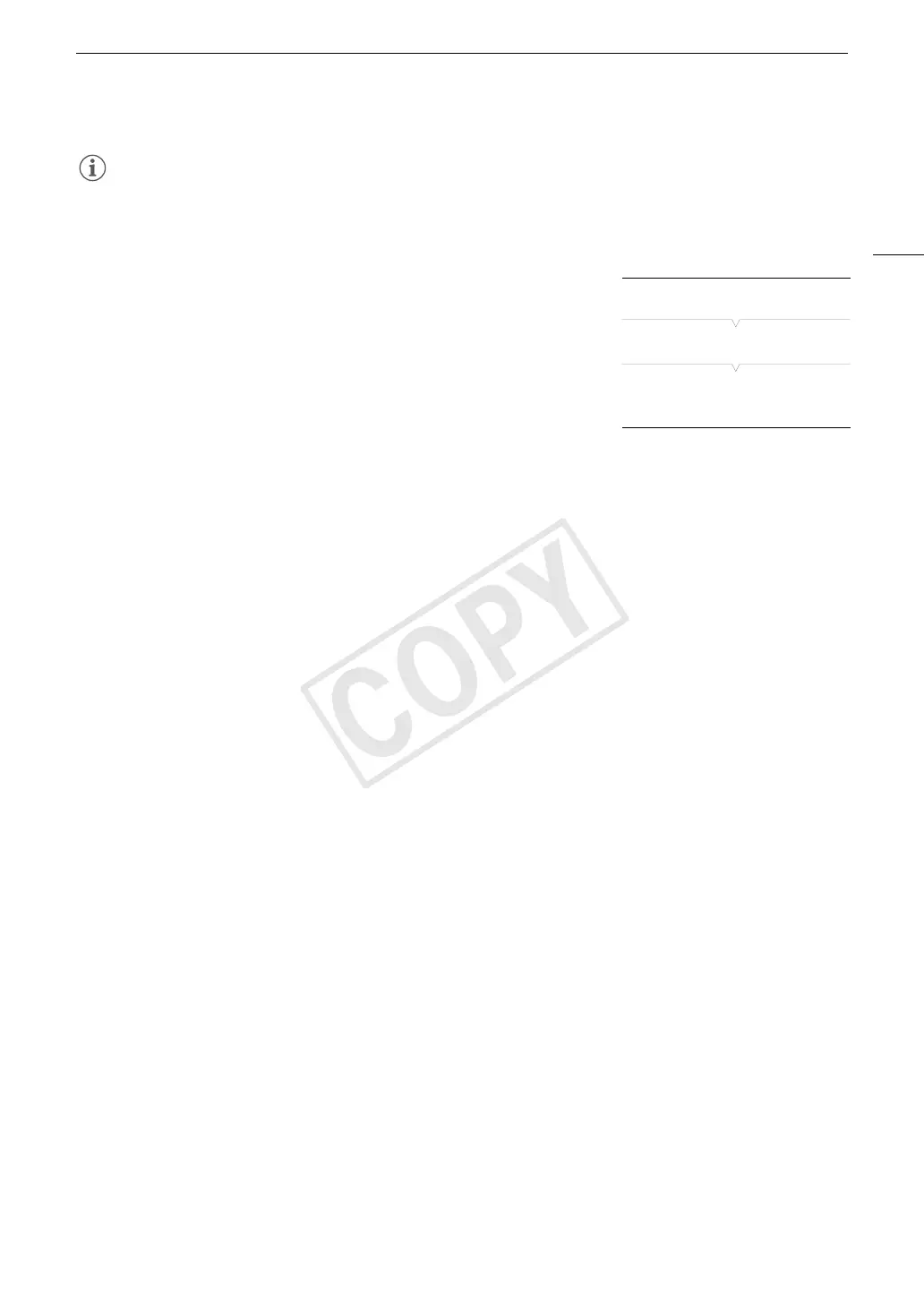117
Custom Picture Settings
NOTES
• You can also copy a custom picture file embedded in a clip to the camcorder (A 134).
Embedding Custom Picture Settings in a Recording
By default, when you record video or take a photo with custom picture
settings applied to it, the custom picture file used to record it is
embedded in the image file. Later, those embedded settings in the video
or photo can be copied to the camcorder (A 156) and be applied to
future recordings. You may find that embedding custom picture settings in
a recording helps you keep track of them, such as verifying what settings
were used for a particular recording.
1 Open the [Add / File] submenu.
[w Other Functions] > [Add / File]
2 Select [To Clip] or [To Photo] and then press SET.
• Selecting [To Clip] will embed the custom picture file in a clip while selecting [To Photo] will embed the file in
a photo.
3 Select [On] or [Off] and then press SET.
Available Custom Picture Settings
The following are the available settings. Even if no custom picture file is selected, the default settings are still
applied to the picture.
[Gamma]
The gamma curve changes the overall look of the image. Generally, this should be the same setting as [Select]
under [Color Matrix]. (Default: [Normal 1]).
[Normal 1] to [Normal 4]: These settings are suitable for viewing the image on a TV monitor. Highlights in [Normal
2] are brighter than those of [Normal 1]. Dark tones in the lower part of the gamma
curve for [Normal 3] (ITU-R BT.709 standard) and [Normal 4] are more pronounced than
those of [Normal 2].
[Cine 1] or [Cine 2]: Use [Cine 1] for a gamma curve that results in a picture with a cinema-like feel and
cinema-like tones. [Cine 2] has softer contrasts than does [Cine 1] but is also suitable
for creating a cinema-like picture.
[EOS Std.]: This gamma curve approximates the look of an EOS digital SLR camera when the
picture style is set to [Standard] P (high contrast, vibrant colors).
[Wide DR]: Applies a gamma curve with a very wide dynamic range, optimized for playback on an
HDTV.
[Canon Log]: Applies a logarithmic gamma curve for outstanding dynamic range. Requires image
processing in post-production.
[w Other Functions]
[Add / File]
[To Clip] … [On]
[To Photo] … [On]
