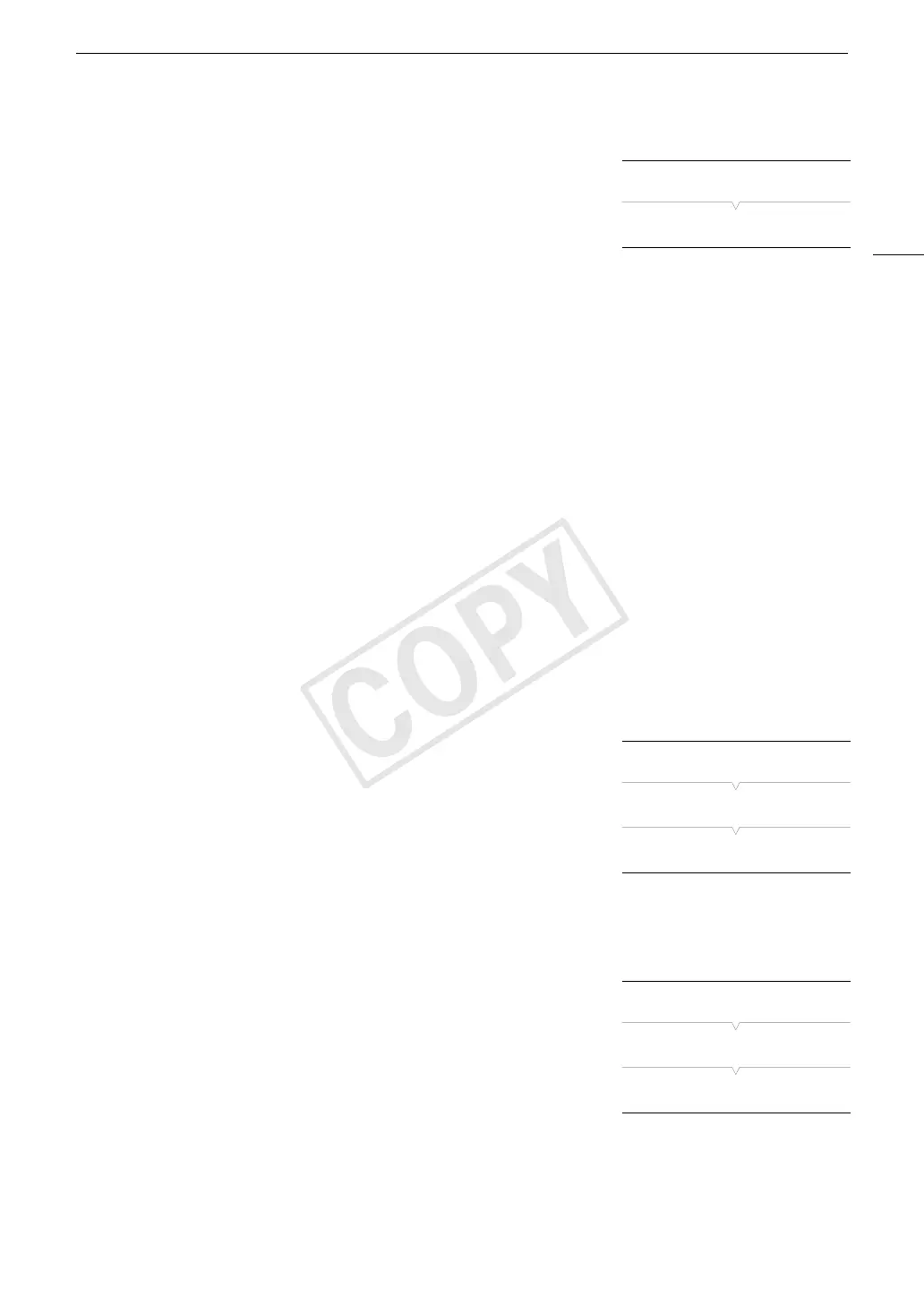133
Clip Operations
Deleting $ Marks from All Clips
1 Open the [Delete All $ Marks] submenu.
[w Other Functions] > [Delete All $ Marks]
2 Select [OK] and then press SET.
• All $ marks from clips on the selected CF card will be deleted.
• Select [Cancel] instead to cancel the operation.
• While the $ marks are being deleted, you can press SET to cancel.
3 When the confirmation message appears, press SET.
Copying Clips
You can copy clips from one CF card to the other. The copied clips will retain their original name.
Copying a Single Clip
1 Select the desired clip and then press SET to open the clip menu.
2 Select [Copy Clip] and then press SET.
• The clip information screen appears and it prompts you to confirm the operation. You can also check the
available space on both CF cards.
3 Select [OK] and then press SET.
• Select [Cancel] instead to cancel the operation.
• While the clip is being copied, you can press SET to cancel.
4 When the confirmation message appears, press SET.
• The selected clip is copied to the other CF card and the screen changes back to the clip index screen.
Copying All Clips
1 Open the [Copy All Clips] submenu.
[w Other Functions] > [Clips] > [Copy All Clips]
2 Select [OK] and then press SET.
• All of the clips on the selected CF card will be copied to the other CF
card.
• Select [Cancel] instead to cancel the operation.
• While the clips are being copied, you can press SET to cancel.
3 When the confirmation message appears, press SET.
Copying All Clips with an $ Mark
1Open the [Copy $ Clips] submenu.
[w Other Functions] > [Clips] > [Copy $ Clips]
2 Select [OK] and then press SET.
• All of the clips with an $ mark on the selected CF card will be copied
to the other CF card.
• Select [Cancel] instead to cancel the operation.
• While the clips are being copied, you can press SET to cancel.
3 When the confirmation message appears, press SET.
[w Other Functions]
[Delete All $ Marks]
[w Other Functions]
[Clips]
[Copy All Clips]
[w Other Functions]
[Clips]
[Copy $ Clips]
