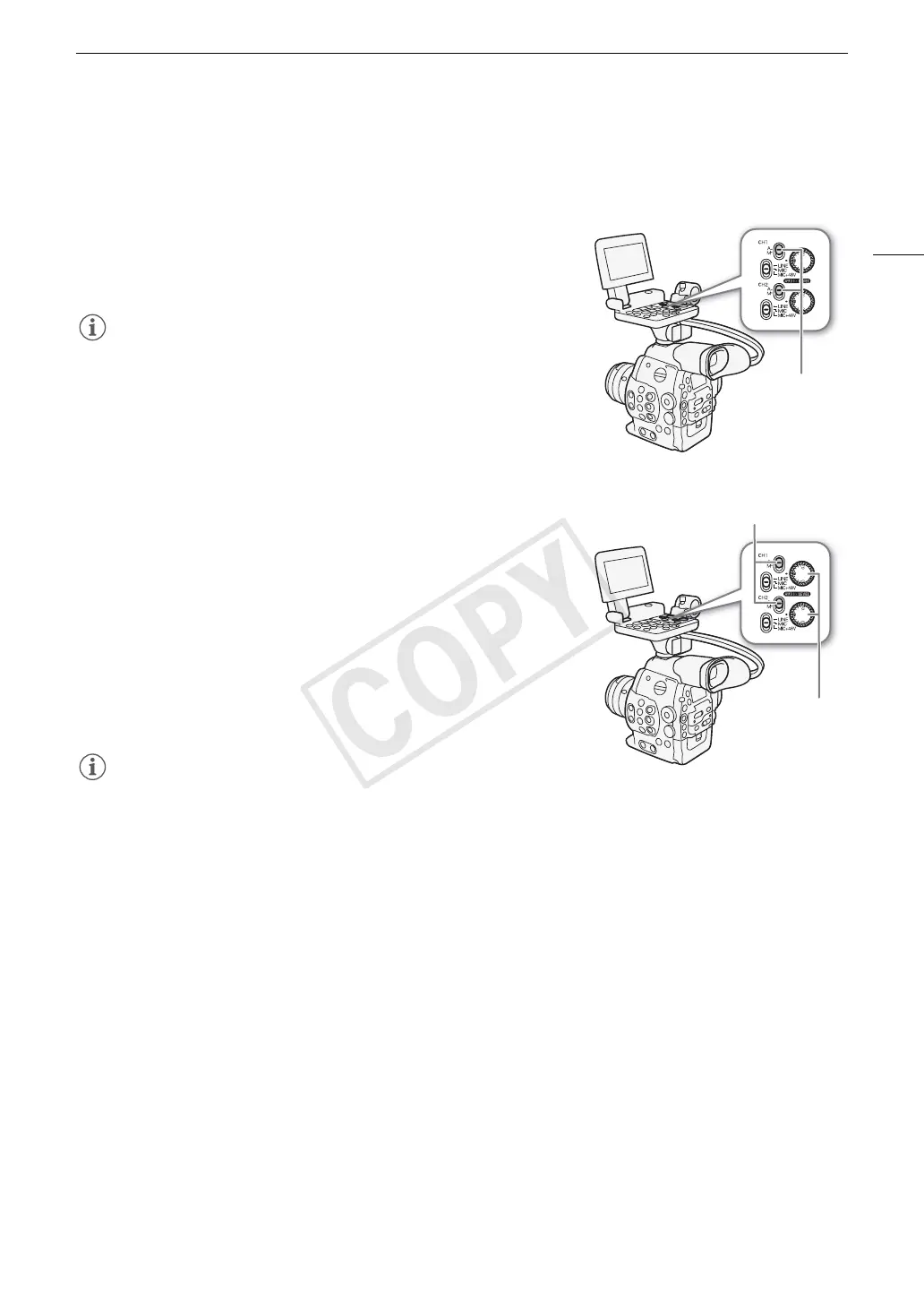93
Recording Audio
Adjusting the Audio Level from the XLR Terminals
You can set the audio recording level for audio input from the XLR terminals to auto or manual for each channel.
Automatic Audio Level Adjustment
Set the ã switch of the desired channel to A (automatic) to let
the camcorder automatically adjust that channel’s audio level.
NOTES
• When both CH1 and CH2 are set to the same audio input (external
microphone or external line input), if the audio level is set to automatic,
you can use the [¡ Audio Setup] > [Audio Input] > [XLR ALC Link]
setting to link the audio level adjustment of both channels.
Manual Audio Level Adjustment
You can set the audio level for each channel manually from -G to 18 dB.
1 Set the ã switch of the desired channel to M.
2 Turn the corresponding ã dial to adjust the audio level.
• For reference, the 0 corresponds to -G, 5 corresponds to 0 dB,
and 10 corresponds to +18 dB.
• As a guideline, adjust the audio recording level so that the audio level
meter on the screen or rear panel will go to the right of the 18 dB
mark (one mark right of the 20 dB mark) only occasionally.
• Closing the protective cover for XLR audio controls will prevent the
audio controls from being changed inadvertently.
NOTES
• If at least one of the channels is set to manual audio level adjustment, you can also activate the audio peak
limiter to prevent audio distortions. When activated, the audio peak limiter will limit the amplitude of audio input
signals when they exceed -6 dBFS. Use the [¡ Audio Setup] > [Audio Input] > [Limiter] setting.
• We recommend using headphones when adjusting the audio level. If the input level is too high, audio may
become distorted even if the audio level indicator shows an appropriate level.
• If you set an assignable button to [Audio Level] (A 111), you can press the button to turn the onscreen audio
level indicator on and off.
Adjusting the Microphone’s Sensitivity
You can adjust the microphone’s sensitivity if the XLR terminal switch is set to MIC or MIC+48V.
1 Open the desired XLR terminal’s sensitivity submenu.
[¡ Audio Setup] > [Audio Input] > [XLR1 Mic Trimming] or [XLR2 Mic Trimming]
2 Select the desired level and then press SET.
CH1/CH2
ã
switches
CH1/CH2
ã
switches
CH1/CH2
ã
dials
