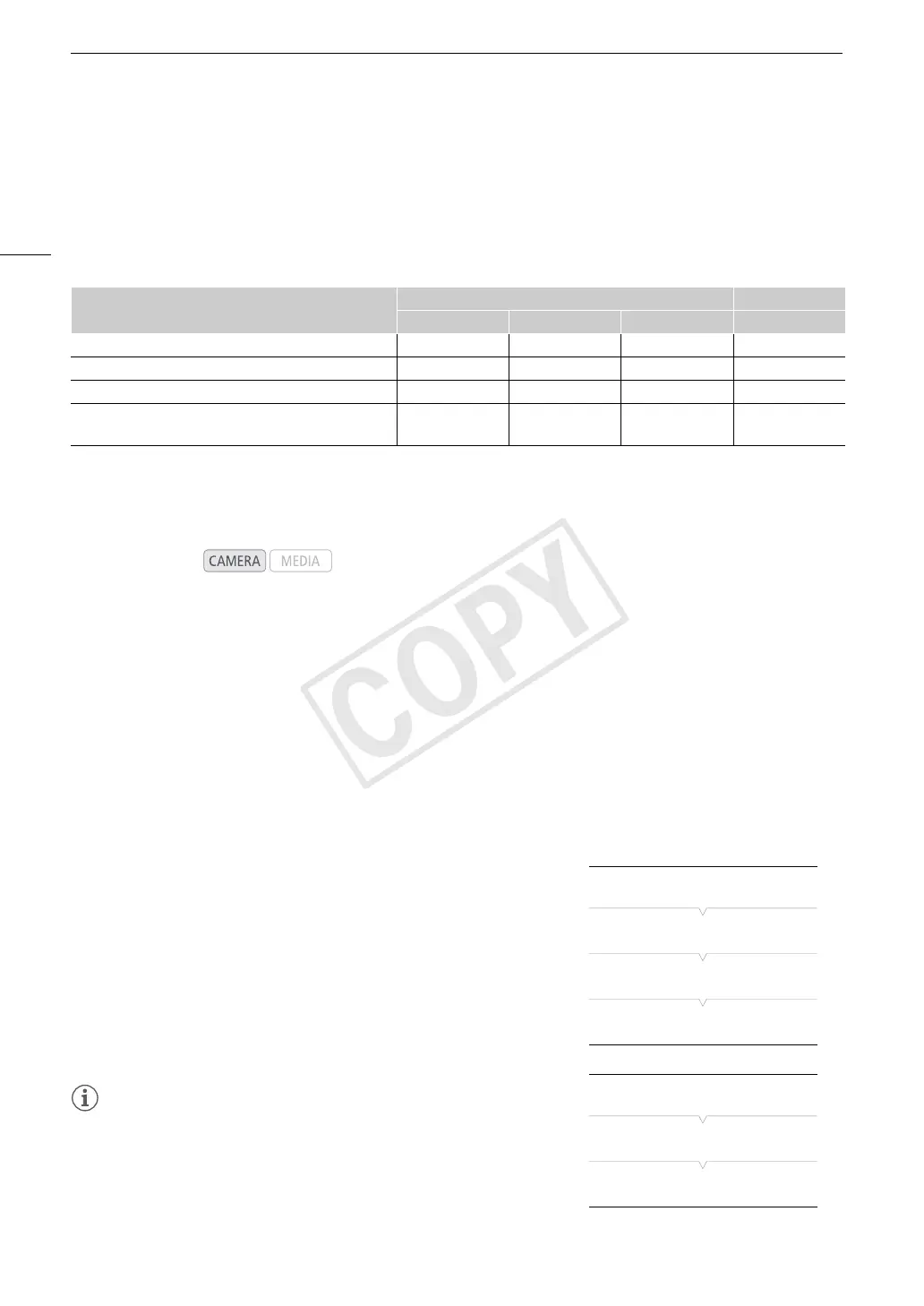Using Metadata
96
Using Metadata
The camcorder automatically adds metadata to clips while they are being recorded. You can use the supplied
Canon XF Utility software to check and search for specific metadata. You can also create and transfer a user
memo remotely using the Wi-Fi Remote application (A 49).
Metadata Components
1
User memo files need to be created using the software and saved on the SD card in advance.
2
Only when an optional GP-E1 GPS Receiver is attached to the camcorder. While recording, GPS information is recorded
automatically by the camcorder (A 103).
3
GPS information can only be added to clips already recorded.
4
Recording data is logged automatically by the camcorder.
Setting a User Memo Created with Canon XF Utility
Before you can add a user memo, you must first install the supplied Canon XF Utility software (A 143). Next,
create the user memo and then save it to an SD card. Once you insert the SD card in the camcorder and select
the user memo, it will be added to clips you record.
For details on using the supplied software, refer to the instruction manual that is installed with the Canon XF
Utility software (A 149).
1Use Canon XF Utility to save a user memo to an SD card.
• For details, refer to
Managing User Memo Profiles
in the Canon XF Utility Instruction Manual.
2 Insert the SD card into the SD card slot of the camcorder.
3 Open the metadata [Setting] submenu.
[w Other Functions] > [Set Metadata] > [Setting]
4 Select [SD Card] and then press SET.
5 Open the [User Memo] submenu.
[w Other Functions] > [Set Metadata] > [User Memo]
6 Select the file name of the desired user memo and then press SET.
•The Q icon appears on the right of the screen.
• Select [Off] to record clips without a user memo.
NOTES
• After you set a user memo, do not remove the SD card while you are
recording. If the SD card is removed, the user memo will not be added
to the clip.
• You must set the user memo before you start recording for it to be added to
the clip. You cannot change the user memo already added to a clip using
the camcorder but you can do so with the
Canon XF Utility
software.
Metadata
Entering content Checking content
Camcorder Canon XF Utility Wi-Fi Remote Canon XF Utility
User Memo: clip title, creator, location and description. – Ü
1
Ü Ü
GPS information: altitude, latitude and longitude. Ü
2
Ü
3
Ü Ü
Recording data: Shutter speed, ISO speed/gain value, etc. –
4
– – Ü
Unique Material Identifiers (UMID): country, organization
and user codes based on the SMPTE standard.
Ü
(A 167)
– – –
Operating modes:
[w Other Functions]
[Set Metadata]
[Setting]
[SD Card]
[w Other Functions]
[Set Metadata]
[User Memo]
