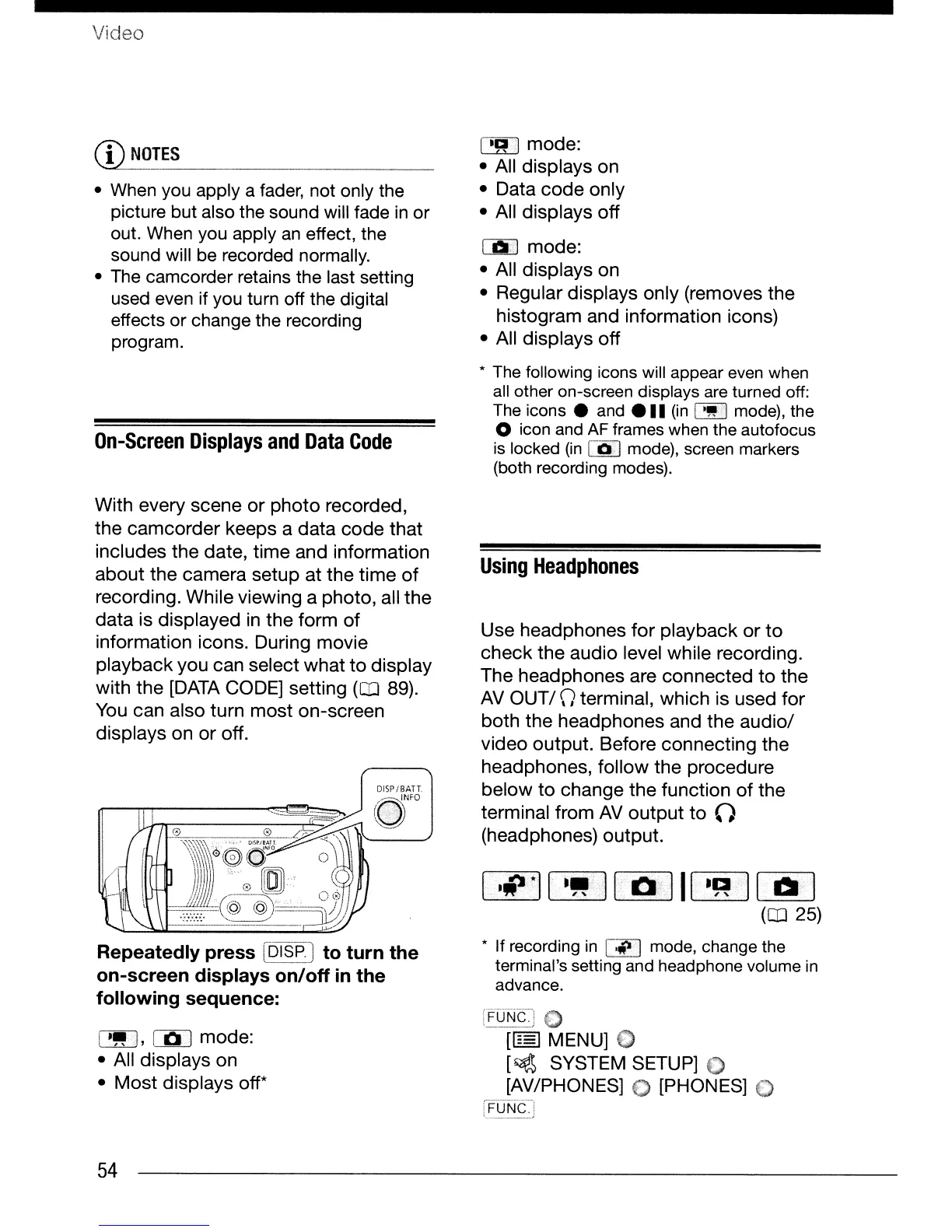Video
CD
NOT_ES
_
• When you apply a
fader,
not only the
picture but also the sound will fade
in
or
out. When you apply
an
effect, the
sound will
be
recorded normally.
• The camcorder retains the last setting
used even if you turn off the digital
effects or change the recording
program.
On-Screen
Displays
and
Data
Code
With every scene
or
photo
recorded,
the
camcorder
keeps a
data
code
that
includes
the
date, time and information
about
the
camera setup at
the
time
of
recording. While viewing a photo, all
the
data
is displayed
in
the form
of
information icons. During movie
playback you can select
what
to
display
with the
[DATA
CODE] setting
(CO
89).
You
can also turn
most
on-screen
displays on
or
off.
Repeatedly press
r51~~J
to turn the
on-screen displays on/off
in
the
following sequence:
I
.~
I,
[OJ
mode:
• All displays on
•
Most
displays off*
54
~mode:
• All displays on
• Data
code
only
• All displays
off
CiiJ mode:
• All displays on
• Regular displays only (removes the
histogram and information icons)
• All displays
off
*
The
following
icons
will
appear
even
when
all
other on-screen displays
are
turned
off:
The
icons
e
and
e
..
(in
I'~l
mode),
the
o
icon
and
AF
frames
when
the
autofocus
is
locked
(in
[OJ
mode),
screen
markers
(both
recording
modes).
Using
Headphones
Use headphones
for
playback
or
to
check
the
audio level while recording.
The headphones are
connected
to
the
AV
OUTI
\)
terminal, which is used for
both
the
headphones and
the
audiol
video output. Before connecting
the
headphones, follow the procedure
below
to
change
the
function
of
the
terminal from
AV
output
to
0
(headphones) output.
I·~*II·~J
em
II
.~]
00
(CD
25)
* If
recording
in
I'fil I
mode,
change
the
terminal's setting
and
headphone
volume
in
advance.
rF[Tr;rt~'1
€)
[~MENU]
€)
[~
SYSTEM SETUP] 0
[AV/PHONES] 0 [PHONES] 0
'FLiNC,:
.........................
;
